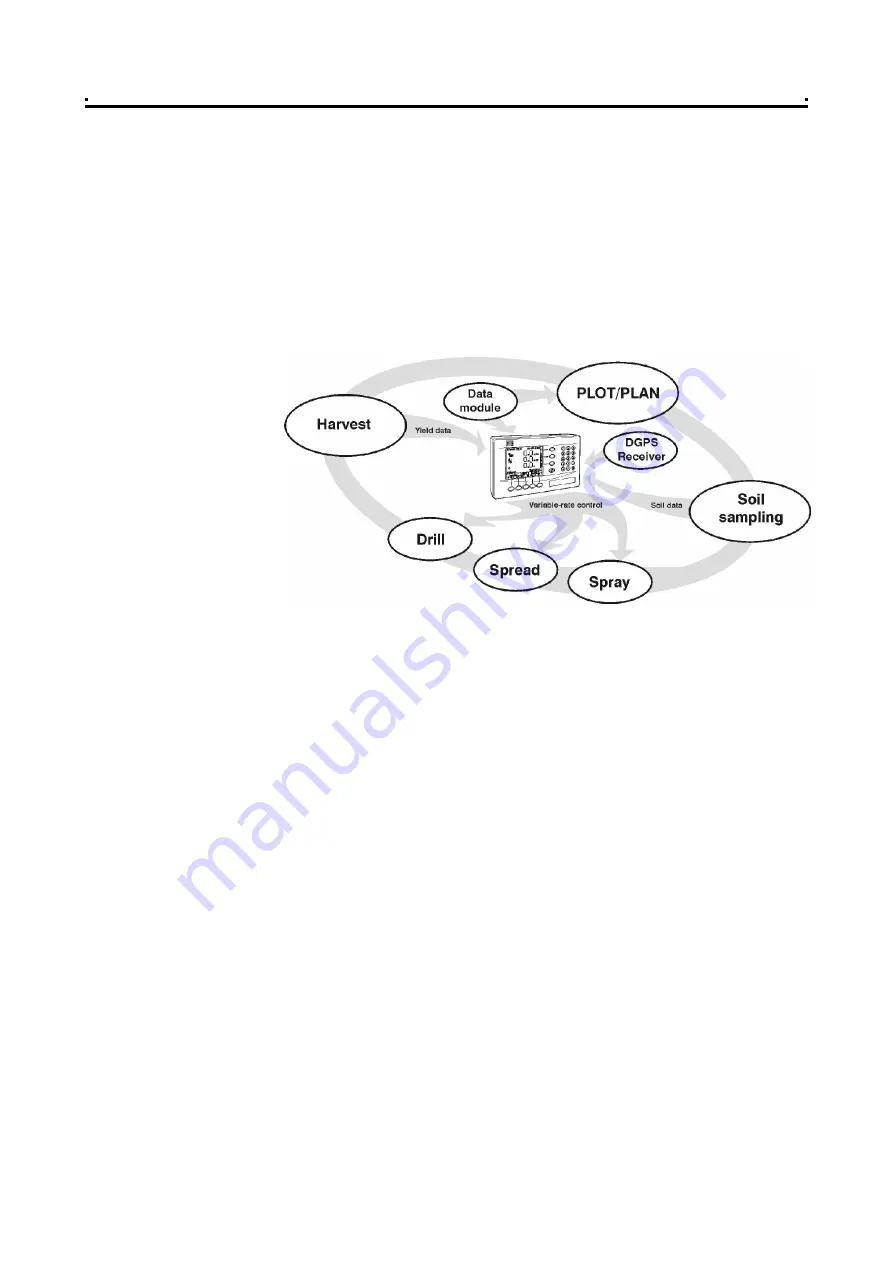
1 - Overview
Overview
This manual covers the operation of the Pro-Series 8000 when configured as an Apollo
8000 Variable-Rate Spray Controller. Separate manuals are supplied for other
applications. The "Delta 34" instrument has identical sprayer control functions and
capabilities with the exception of Data Logging. This menu is not available.
1.1
The RDS Precision Farming System (Apollo only)
The RDS
PS 8000
is a fully DGPS compatible, multi-function cab computer for a wide
range of applications and is the central component of RDS Precision Farming
hardware (figure 1).
1.2
Installation and Inter-operability with other systems (Apollo
only)
An RDS control system comprises several component kits. This modular approach
means that a suitable control system can be specified for a very wide range of
implements. When re-configured with the appropriate control software the
PS 8000
head unit can be simply transferred between different implements.
The
PS 8000
can also output variable-rate instructions to other control systems
including Vicon, Bogballe and Amatron systems, as well as acting on variable-rate
instructions received from Fieldstar, Soyl Opti, Agrocom ACT and Hydro-N Sensor
systems.
1.3
Control Software (Apollo only)
Your instrument is pre-loaded with "Apollo Sprayer Control" software only.
With the purchase of a "secondary software module" - an electronic chip loaded into
the back of the instrument, the Pro-Series can be instantly switched to perform
another function e.g. from a Sprayer Controller to a Data Logger for route navigation
and soil mapping tasks. This is done from "
Instrument Select
" in the "USER
OPTIONS" menu.
There are software modules for yield monitoring/mapping, route/soil mapping,
variable-rate sprayer control, variable-rate belt spreader control, variable-rate disc
spreader control, and variable-rate seed drilling.
For information on connecting and configuring RDS PF
hardware
e.g. the Data Card
Module, Secondary Software Module, DGPS Receiver, cables etc, and data transfer
to your PC, please refer to the "Precision Farming Supplement".
1
Figure 1
The Pro-Series 8000 is the
central component of RDS
Precision Farming hardware
4



















