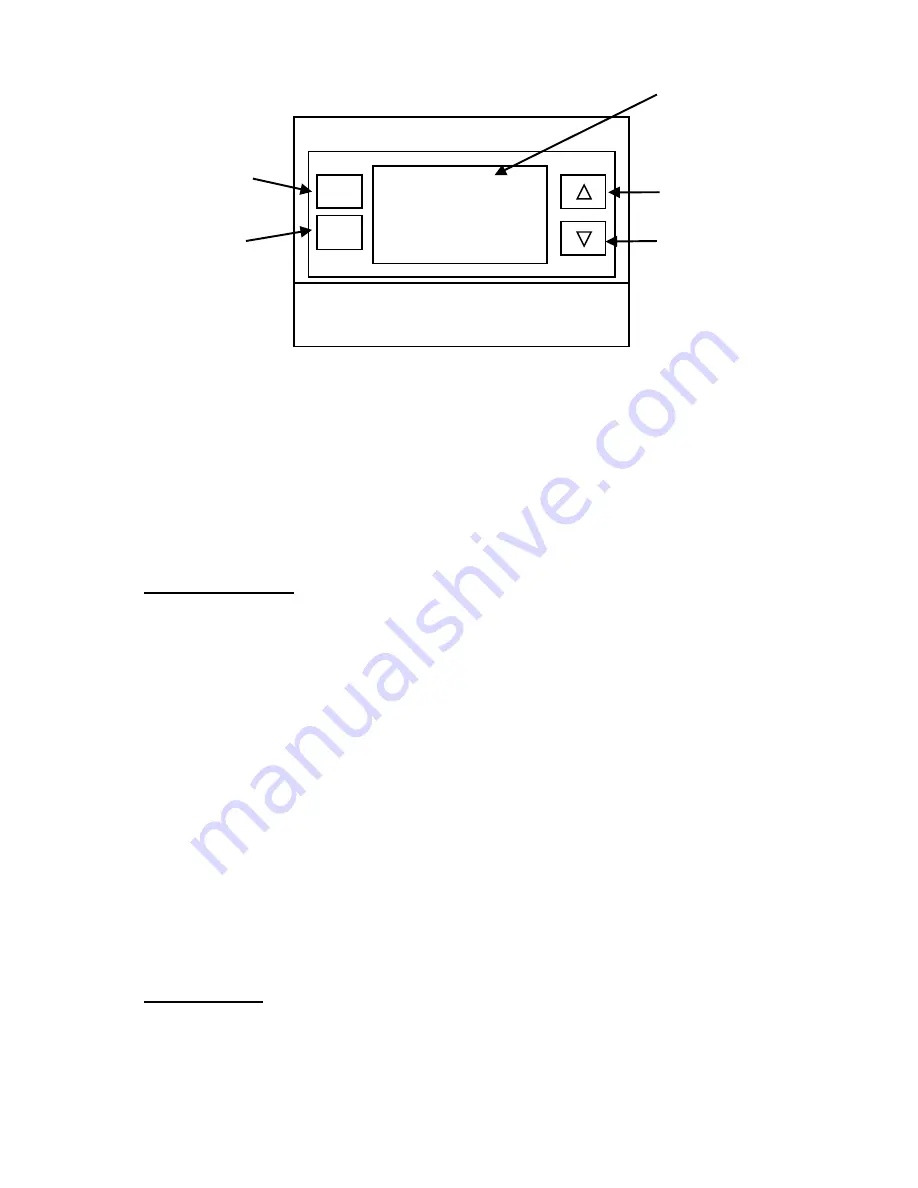
Thermostat Menu Screen
Selecting the Menu Options
When the Thermostat Menu Screen is displayed, use the Up or Down arrow buttons to
scroll through the following options:
•
SETUP
(user preference settings)
•
SYSTEM
(HVAC system setup)
•
ZWAVE
(install/uninstall from Z-Wave network)
•
CLOCK
(set the time and day)
•
INFO
(firmware versions and Z-Wave network information)
SYSTEM SETUP
To change the HVAC system default settings, scroll down to the
SYSTEM
item and press
“Select”.
SYSTEM Menu
The SYSTEM menu is used to setup the thermostat for the correct HVAC system type.
•
HVAC System Type
: Standard Gas/Electric or Heat Pump
•
Fan Type
: Gas Heating or Electric Heating
•
Changeover Valve Type
(for Heat Pump Systems): Changeover with Cooling or with
Heating.
When SYSTEM is selected in the Menu options, the following
setup
options will be
displayed in the text line.
•
Use the UP/Down arrow buttons to scroll to the desired setting.
•
Press “Select” to change a setting. The current setting for that selection will be
flashing.
•
Change the selection with the Up/Down arrows.
•
When the desired setting has been selected, Press “Select” again to save it.
•
Then press “Done” to exit.
System Type
•
For Standard Gas/Electric systems, select “
Standard”.
This is the default setting.
•
For Heat Pump systems, use the Up/Dn arrows to change to
“Heat Pump”
•
Press Select to set.
•
Press Done to exit
SETUP
Select
Done
MODE
FAN
Use the Up/Down
buttons to change
to the desired
menu item, then
press “Select”
Menu choices are
displayed in the
Status Display Line.
Press “
Select”
to
enter the selected
menu
Press “
Done”
to
exit back to the
Main Thermostat
Screen
DCN: 140-02121-06
Page 8























