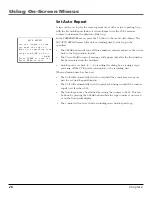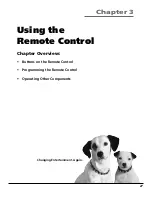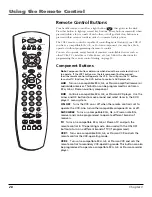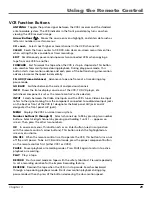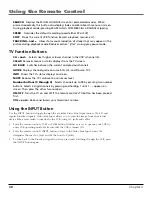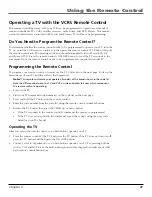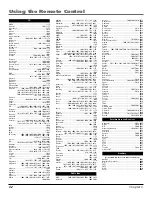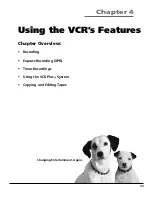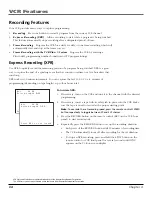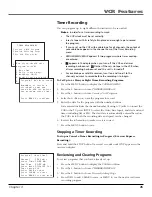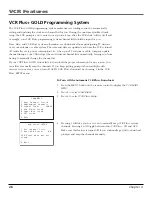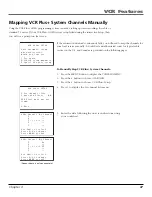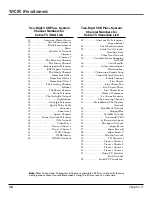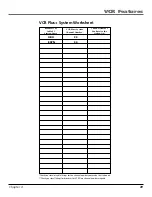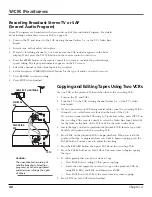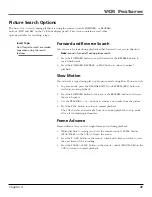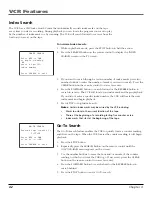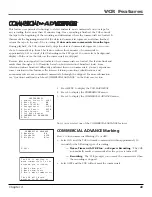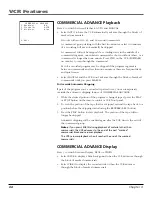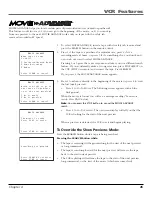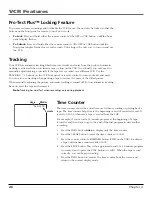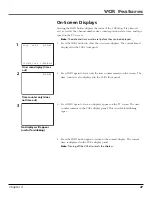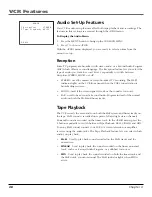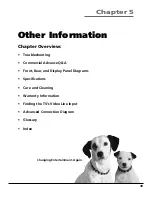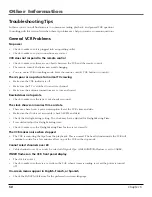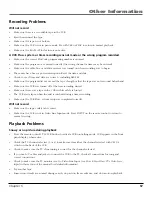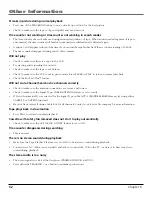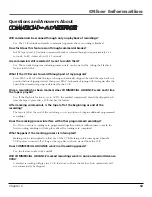VCR Features
38
Chapter 4
Two-Digit VCR Plus+ System
Channel Numbers for
Cable TV (Canadian List)
67 .................. Allarcom Pay Television/
Superchannel
44 ........................ Arts & Entertainment
72 ........................ Cable News Network-
Headline News
61 ......................... Cable News Network
70 ............... Canadian Home Shopping
Network
56 ..................................... Canal Famille
69 ......................... Cathay International
Television Inc.
68 ................. Chinavision Canada Corp
60 .................. Country Music Television
63 ................................. Family Channel
62 ........................................ First Choice
96 ................................ First Choice Two
97 ............................ First Choice Three
99 ............................... First Choice Four
90 .......................... House of Commons
91 .......................... La Chaine Francaise
51 ..................... The Learning Channel
65 ............... MeteoMedia/The Weather
Network
48 ......................... MuchMusic Network
55 ....................................... MusiquePlus
52 ............................. Nashville Network
73 ................................ Newsworld/CBC
53 ......................... Le Reseau des Sports
43 .......................... The Sports Network
64 ....................................... Super Ecran
37 .................................... Super Ecran B
98 ................................... Super Ecran C
66 ............................... Telatino Network
46 .................................... TV5 Montreal
92 .............................. Viewer’s Choice 1
93 .............................. Viewer’s Choice 2
94 .............................. Viewer’s Choice 3
95 .............................. Viewer’s Choice 4
71 .......................... Vision TV: Canada’s
Faith Network
38 ...................... Youth TV, Canada Inc.
Note
: Refer to your local TV program listings for a complete VCR Plus+ channel list for your
viewing area or contact your cable company. Using the list may save you some time.
Two-Digit VCR Plus+ System
Channel Numbers for
Cable TV (USA List)
35 ................... American Movie Classics
39 ........................ Arts &-Entertainment
57 ......................... Black Entertainment
54 .................................................. Bravo
42 ......................... Cable News Network
45 ............................................. Cinemax
98 .......................................... Cinemax 2
37 ..................... The Discovery Channel
53 ..........................The Disney Channel
63 .................. Entertainment Television
34 ........................ ESPN Sports Network
47 .......................... The Family Channel
33 .............................. Home Box Office
95 ........................... Home Box Office 2
96 ........................... Home Box Office 3
51 ..................... The Learning Channel
46 .............................................. Lifetime
58 ........................... The Movie Channel
48 ................................ Music Television
49 ...................... The Nashville Network
38 ...................................... Nickelodeon
64 ........................... Nostalgia Television
99 ........................... Quality Value Cable
41 ........................................... Showtime
97 ........................................ Showtime 2
59 .................................. Sports Channel
52 ............... Turner Network Television
44 ..................................... USA-Network
62 ....................................... Video Hits 1
93 .............................. Viewer’s Choice 1
94 .............................. Viewer’s Choice 2
55 .................................... WGN Chicago
43 .................................... WTBS Atlanta
60 .............................. WWOR-New York
VCR Plus+ Cable TV Codes