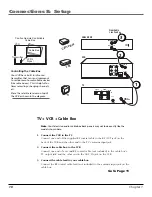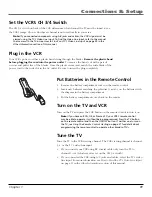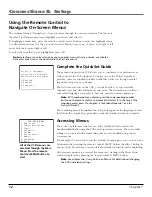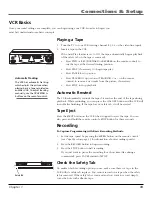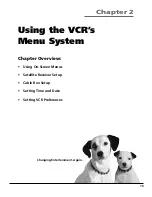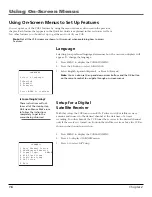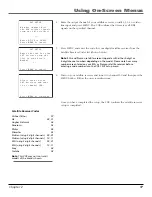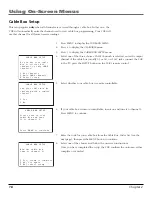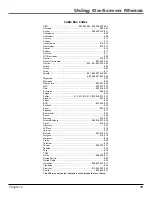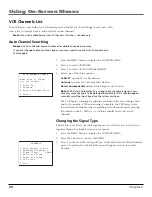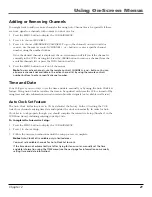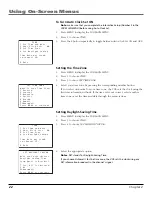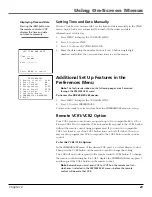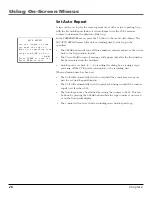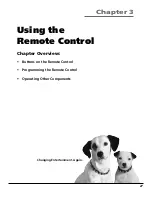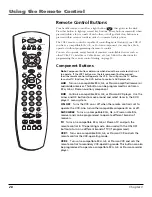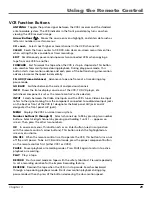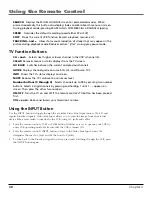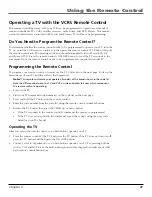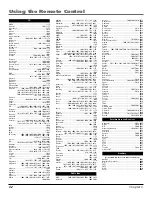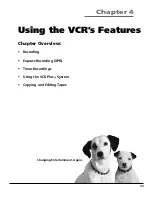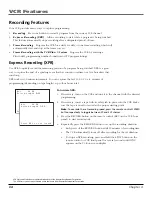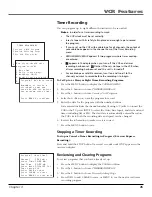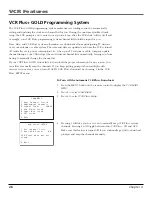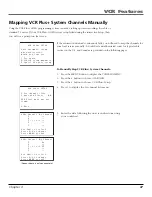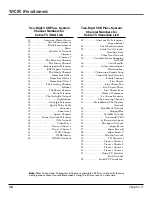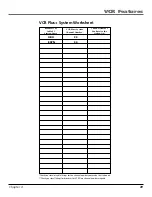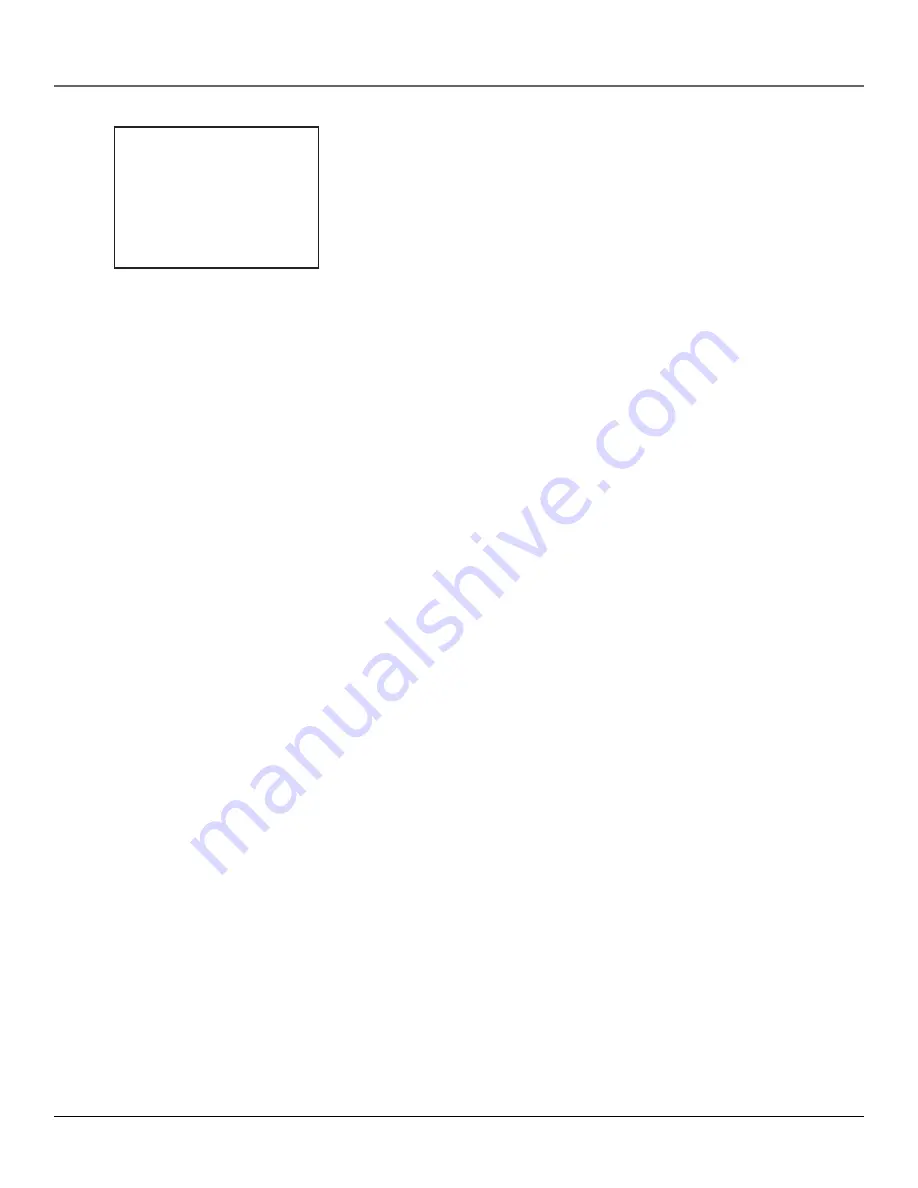
24
Chapter 2
Using On-Screen Menus
Auto Play
With Auto Play turned ON (the factory default setting), the VCR automatically
starts playback when you insert a tape with the safety tab removed.
To Access Auto Play:
1.
In the
PREFERENCES
menu, press 2 repeatedly to switch between
Auto
Play: ON
and
OFF
.
•
Select
ON
if you want a tape with its safety tab removed to start playing
automatically when inserted.
•
Select
OFF
if you
do not
want a tape with its safety tab removed to start
playing automatically.
Auto TV/VCR
To control whether the VCR’s TV/VCR setting changes automatically to VCR-
viewing mode when turned on, use the Auto TV/VCR setting.
To Access Auto TV/VCR:
In the
PREFERENCES
menu, press 3 repeatedly to toggle between
Auto TV/VCR:
ON
and
OFF
.
Note
: Pressing the TV•VCR button on the remote control will switch
between VCR and TV-viewing modes. When in VCR-viewing mode,
VCR
is
displayed on the front panel. The VCR indicator turns off when in TV-
viewing mode.
•
Select
ON
to switch VCR-viewing mode on automatically when the VCR’s
power is turned on. The VCR must be connected to the TV using the
supplied RF coaxial cable for this feature to work.
•
Select
OFF
to remain in the TV-viewing mode when the VCR is initially
turned on. Leaving Auto TV/VCR off is useful if you use A/V cables to
connect the VCR to the TV and you watch the VCR’s picture using the TV’s
Video Line Input. This way, the antenna/cable signal will not be interrupted
by the VCR.
PREFERENCES
1 Remote Control: VCR1
2 Auto Play:
ON
3 Auto TV/VCR:
ON
4 EnergySaver:
2:00
5 Front Panel:
AUTO
6 Tape Speed:
SLP
7 Set Auto Repeat
8 COMMERCIAL ADVANCEE
0 Exit
The
PREFERENCES
menu
allows changes to be made
to a variety of different VCR
features.