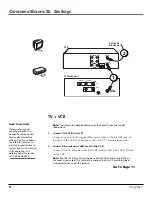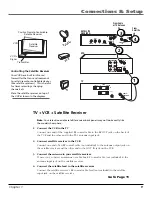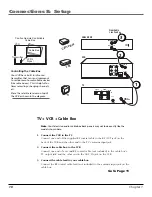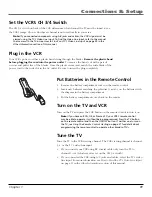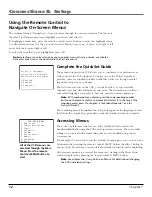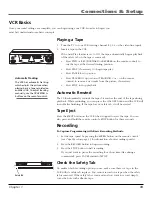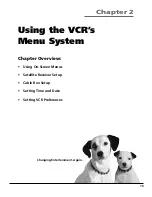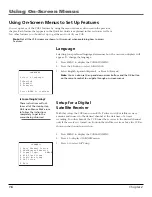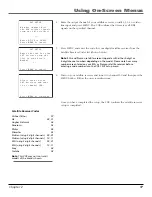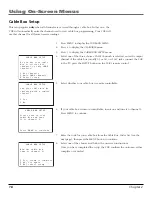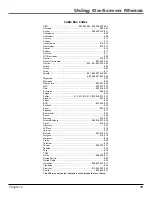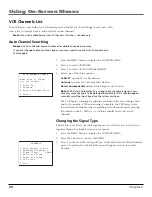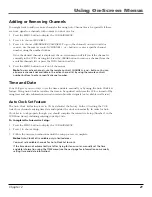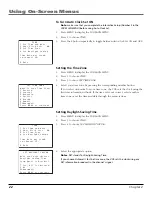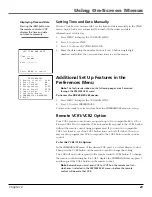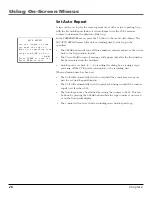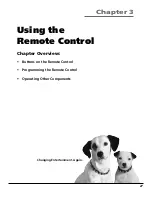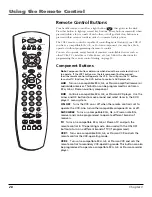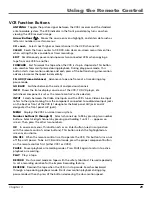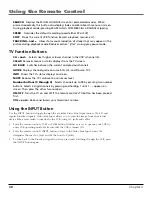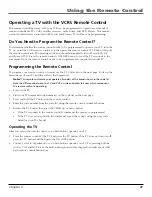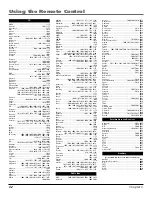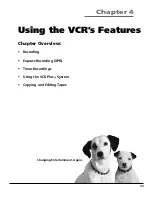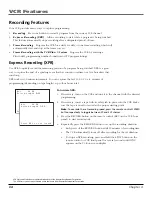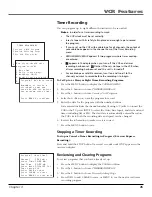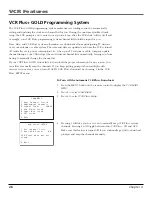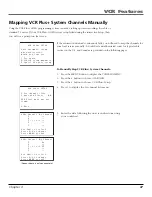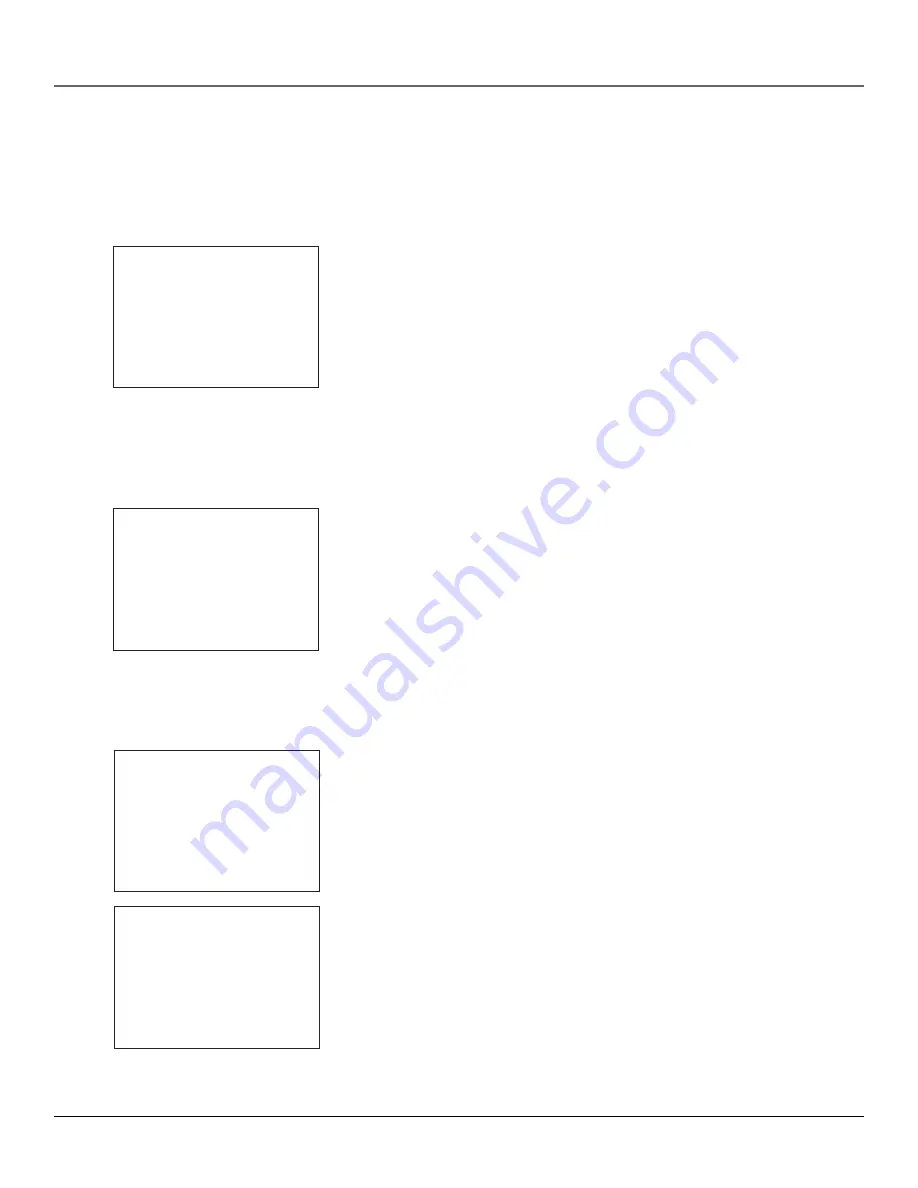
22
Chapter 2
Using On-Screen Menus
SET DAYLIGHT SAVING
Does your area observe
Daylight Saving Time
from April to October?
1 Yes, DST is observed
2 No
3>Automatic
Press MENU to continue
TIME
1 Set Time and Date
2 Auto Clock Set:
ON
3 Set Time Zone
4 Set Daylight Saving
Time Data was found
on channel 20.
0 Exit
TIME
1 Set Time and Date
2 Auto Clock Set:
ON
3 Set Time Zone
4 Set Daylight Saving
Time Data was found
on channel 20.
0 Exit
SET TIME ZONE
What is your Time Zone?
1 Eastern
2 Central
3 Mountain
4 Pacific
5 Alaska
6 Hawaii
7>Automatic
Press MENU to continue
To Turn Auto Clock Set ON
Note
: make sure that you complete the Interactive Setup (Number 5 in the
VCR MAIN MENU
) before using Auto Clock Set.
1.
Press MENU to display the
VCR MAIN MENU
.
2.
Press 3 to choose
TIME
.
3.
Press the 2 button repeatedly to toggle between
Auto Clock Set ON
and
OFF
.
Setting the Time Zone
1.
Press MENU to display the
VCR MAIN MENU
.
2.
Press 3 to choose
TIME
.
3.
Press 3 to chose
SET TIME ZONE
.
4.
Select your time zone by pressing the corresponding number button.
If you select
Automatic
for your time zone, the VCR sets the clock using the
first time information it finds. If the time set is not correct, select another
time zone or set the time and date through the menu system.
Setting Daylight-Saving Time
1.
Press MENU to display the
VCR MAIN MENU
.
2.
Press 3 to choose
TIME
.
3.
Press 4 to choose
SET DAYLIGHT SAVING
.
4.
Select the appropriate option.
Notes
: DST stands for Daylight–Saving Time.
If you choose
Automatic
for the time zone, the VCR sets the clock using any
DST information broadcast in the channel’s signal.