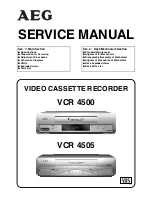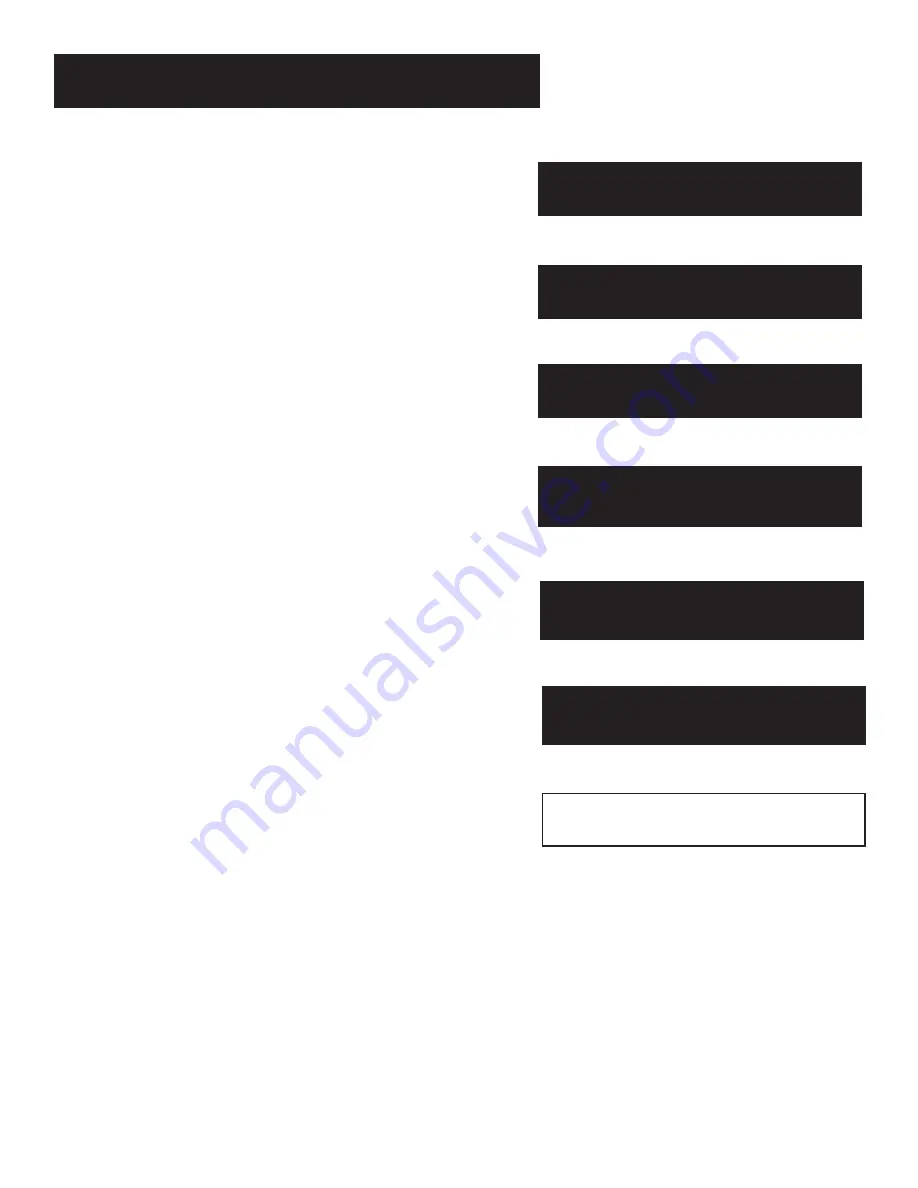
51
connections
Things to Know Before
Connecting Components
Protect Your Components from Power Surges
•
Connect all components before plugging any power
cords into the wall outlet.
•
Always turn off the TV and other components before
you connect or disconnect any cables.
Position Cables Correctly to Avoid Audio Hum or
Interference
•
Insert all cable plugs firmly into their jacks.
•
Place the audio/video cables to the sides of the TV’ s back
panel instead of straight down the middle after you
connect your components.
•
Try not to coil any twin-lead cables and keep them away
from the audio/video cables as much as possible.
•
Make sure all antennas and cables are properly
grounded. Refer to the Safety Tips sheet packed with
your unit.
Protect Your Components from Overheating
•
Do not block ventilation holes in any of the components.
Ar range the components so that air can circulate freely.
•
Do not stack components.
•
Allow adequate ventilation when placing your
components in a stand.
•
Place an amplifier or satellite receiver on the top shelf of
the stand so heated air rising from it will not flow
around other components.
7
5
➣
➣
Setting Up the VCR
2
First things first
1
➣
recording
3
VCR Basics
4
➣
OTHER FEATURES
7
6
Connections
➣
5
➣
PROGRAMMING THE
REMOTE
5
Summary of Contents for VR645HF
Page 1: ...video cassette recorder user s guide VR645HF ...
Page 26: ......
Page 38: ......
Page 52: ......
Page 75: ......