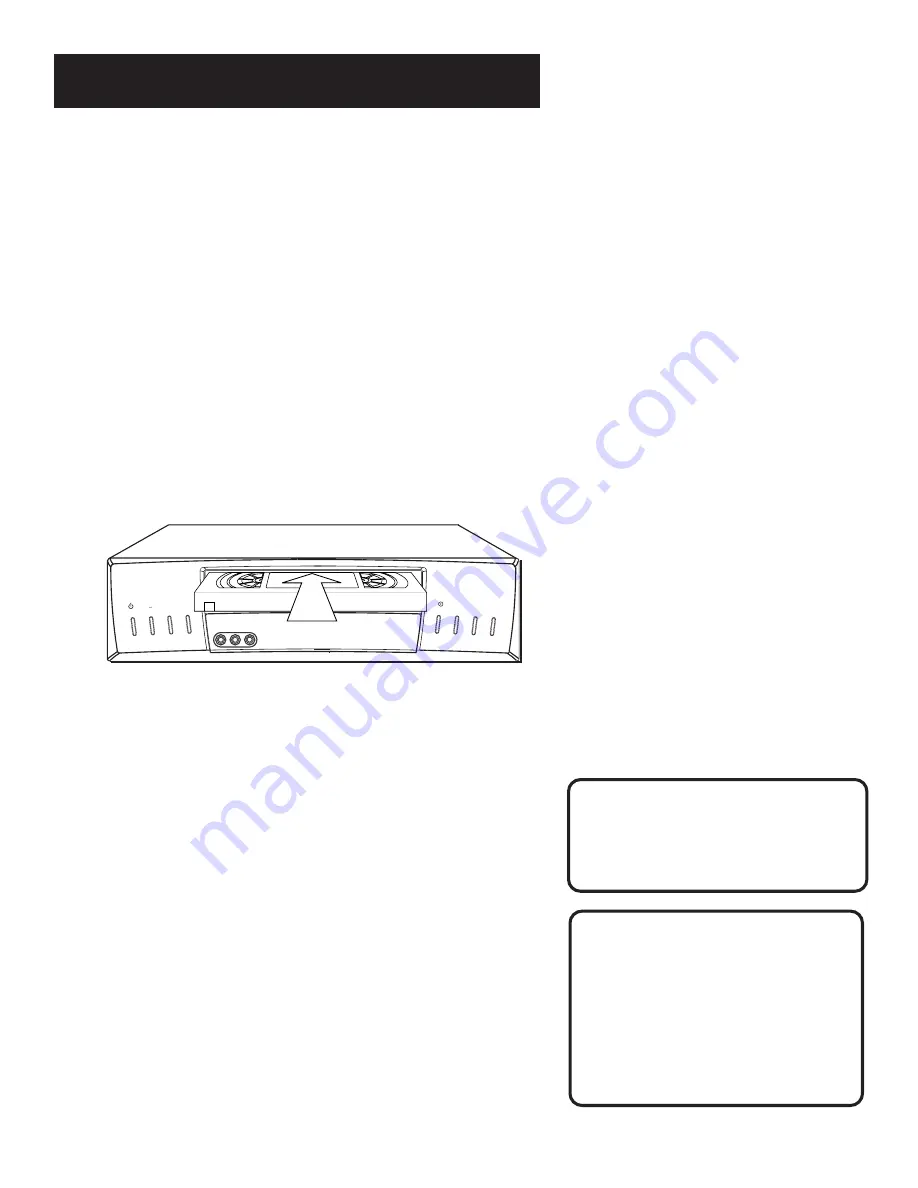
22
VCR Basics
Playing a Tape
1.
Tune the TV to your VCR viewing channel (3, 4, or TV’s video
input).
2.
Insert a tape in the VCR.
If the Auto Play feature is set to ON, the tape automatically
begins playback (if the safety tab on the cassette is removed).
•
Press FWD or REV (FORWARD or REVERSE on remote) to
position the tape.
•
Press PLAY•PAUSE (if necessary) on the VCR (PLAY on remote)
to begin tape play.
•
Press PLAY•PAUSE (PAUSE on remote) for stop action.
•
Press TRACKING up or down to remove any streaks from the
picture, if necessary.
•
Press STOP•EJECT on VCR (STOP on remote) to stop playback.
Automatic Tracking
The VCR has automatic tracking
which adjusts the picture when
playing back a tape recorded on
another VCR. Automatic tracking
is turned on whenever a tape is
inserted or the VCR’s power is
turned on.
Pause
If you pause, the VCR automatically
switches from pause to stop after a
few minutes to reduce tape wear.
Numbers (0 through 9)
Select a channel up to 99 by pressing
two numbers. Select a cable channel over 99 by pressing and
holding 1 until 1 – – appears on the screen. Then press the other
two numbers.
OFF
Turns a compatible TV off and on.
VOL Up and Down
Raises and lowers sound of TV.
T R A C K I N G
^
^
^
^ ^
F W D
P L A Y P A U S E
R E C O R D
R E V
^
^
^
C H A N N E L
P O W E R S T O P E J E C T
.
.
VIDEO IN L mono • AUDIO IN • R
Summary of Contents for VR645HF
Page 1: ...video cassette recorder user s guide VR645HF ...
Page 26: ......
Page 38: ......
Page 52: ......
Page 75: ......
















































