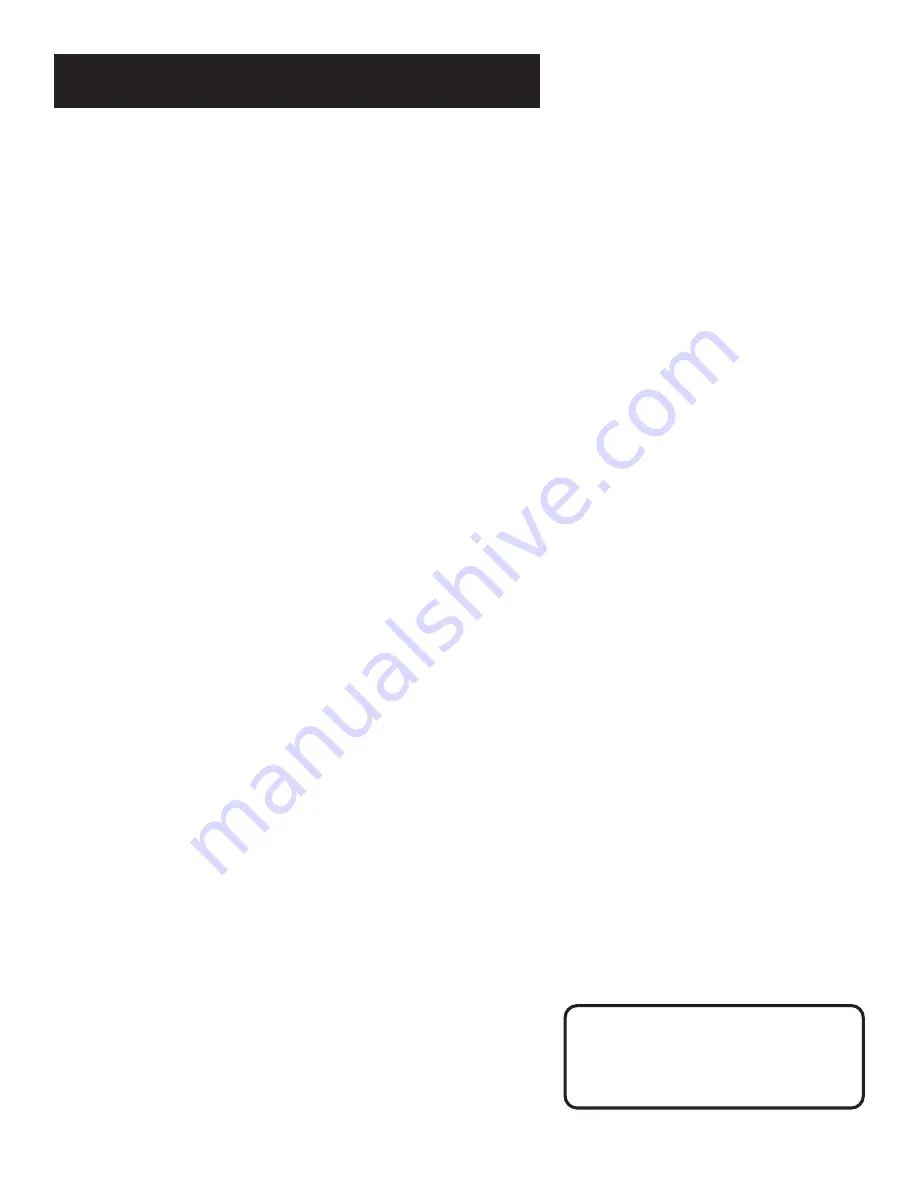
49
OTHER FEATURES
To receive Hi-Fi stereo sound, use
audio-video cables with a compatible
TV or receiver. Using only the RF OUT
jack will not produce stereo sound.
Reception
Some TV programs are broadcast with stereo audio or a second
audio program (SAP) which off ers a second language. The Reception
feature lets you select the type of audio you want to record. Press 1
to switch between Reception: STEREO, MONO, and SAP.
•
Select STEREO for normal or stereo broadcast TV recording.
•
Select MONO if the stereo signal is weak and the sound is too
noisy.
•
Select SAP to record a second audio program instead of the
normal audio on both the hi-fi and linear tracks.
Tape Playback
The VCR records the same audio on both the Hi-Fi and linear tracks
on the tape. Hi-Fi sound is recorded on separate left and right stereo
channels. Monaural sound is recorded on the linear track. Press 2 to
switch between Tape Playback: HI-FI, LINEAR and MIX.
To enjoy Hi-Fi sound, connect your VCR to a ster eo television or
amplifier/receiver using the audio/video jacks. The Tape Playback
feature lets you select which audio you play back.
•
Select HI-FI to play back sound recorded on the Hi-Fi track and
for normal use.
•
Select LINEAR to play back the sound recorded on the linear
monaural track, such as a second audio program (SAP) or a
dubbed voice-over.
•
Select MIX to play back the sound recorded on both the linear
track and the Hi-Fi track, sound-on-sound.
Low voltage detection
When the r emote contr ol’s batteries begin to fail, the message
“Remote batteries are low” appears on the TV screen with the
on-screen display when you press the INFO button. Replace the
batteries (see First Things First Section) before they completely fail.
Summary of Contents for VR645HF
Page 1: ...video cassette recorder user s guide VR645HF ...
Page 26: ......
Page 38: ......
Page 52: ......
Page 75: ......






























