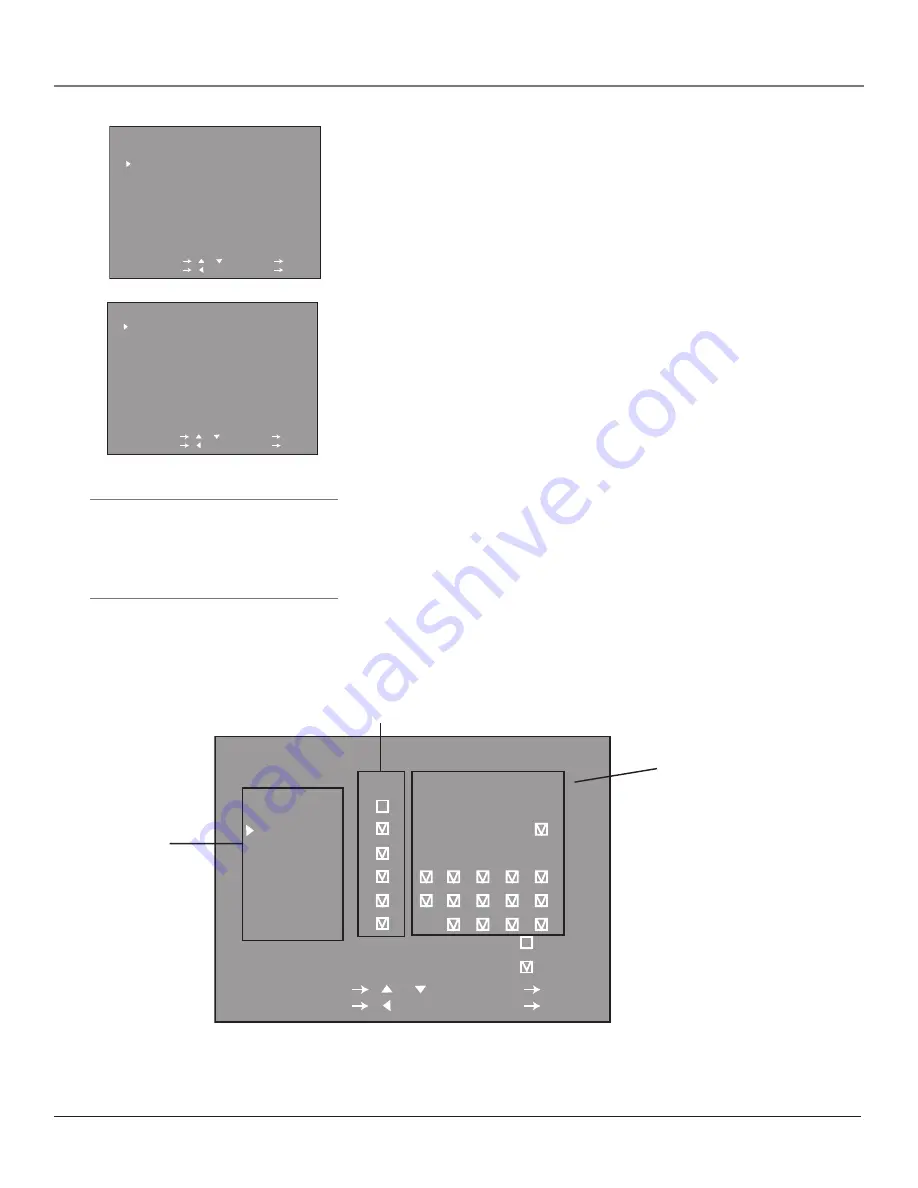
Using the TV/VCR’s Features
24
Chapter 3
Tip
When you change the status of a rating to
Block, the system will automatically block
higher ratings and all corresponding
content themes.
4.
The
V-CHIP BLOCK
menu appears. Use the down arrow button to select
TV GUIDELINES
and press OK (the
TV GUIDELINES
menu appears).
TV-Y7
AGE BLOCK
D --
L --
S --
V --
FV
BLOCK
SELECT / : SET OK
PREVIOUS : QUIT MENU
TV GUIDELINES
AGE D L S V FV
TV-Y - - - - -
TV-Y7 - - - -
TV-G - - - - -
TV-PG
TV-14
TV-MA -
SELECT / : SET OK
PREVIOUS : QUIT MENU
:VIEW
:BLOCK
Rating Field
Lets you select from a
list of age-based ratings
you can block or view.
Rating Status Field
Shows you whether the status of the age-based rating limit to the
left is
VIEW
(no check) or
BLOCK
(checked)..
Content Themes
Lists the content themes you
can block or view.
Shows distinction between
content ratings that can be
set (square) and content
ratings that cannot be set (–)
because they are not
broadcast.
Lets you view whether the
status of the content theme is
currently
VIEW
(no check) or
BLOCK
(checked).
5.
Press the up or down arrow buttons to select the age-based rating or its
contents that you want to block, and press the OK button.
Note: All higher ratings and contents will be automatically blocked.
6.
When the desired rating screen appears, press the up or down arrow
buttons and OK button to
BLOCK
or unblock (
– –
) the age rating and any
content rating you are allowed to set.
7.
Press the left arrow button to return to the
TV GUIDELINES
menu or press
MENU to exit.
Note: The illustration below shows the
TV GUIDELINES
menu with the
various fields described.
V-CHIP BLOCK
MPAA
TV GUIDELINES
DOWNLOAD OFF
STATUS OFF
SELECT / : SET OK
PREVIOUS : QUIT MENU
















































