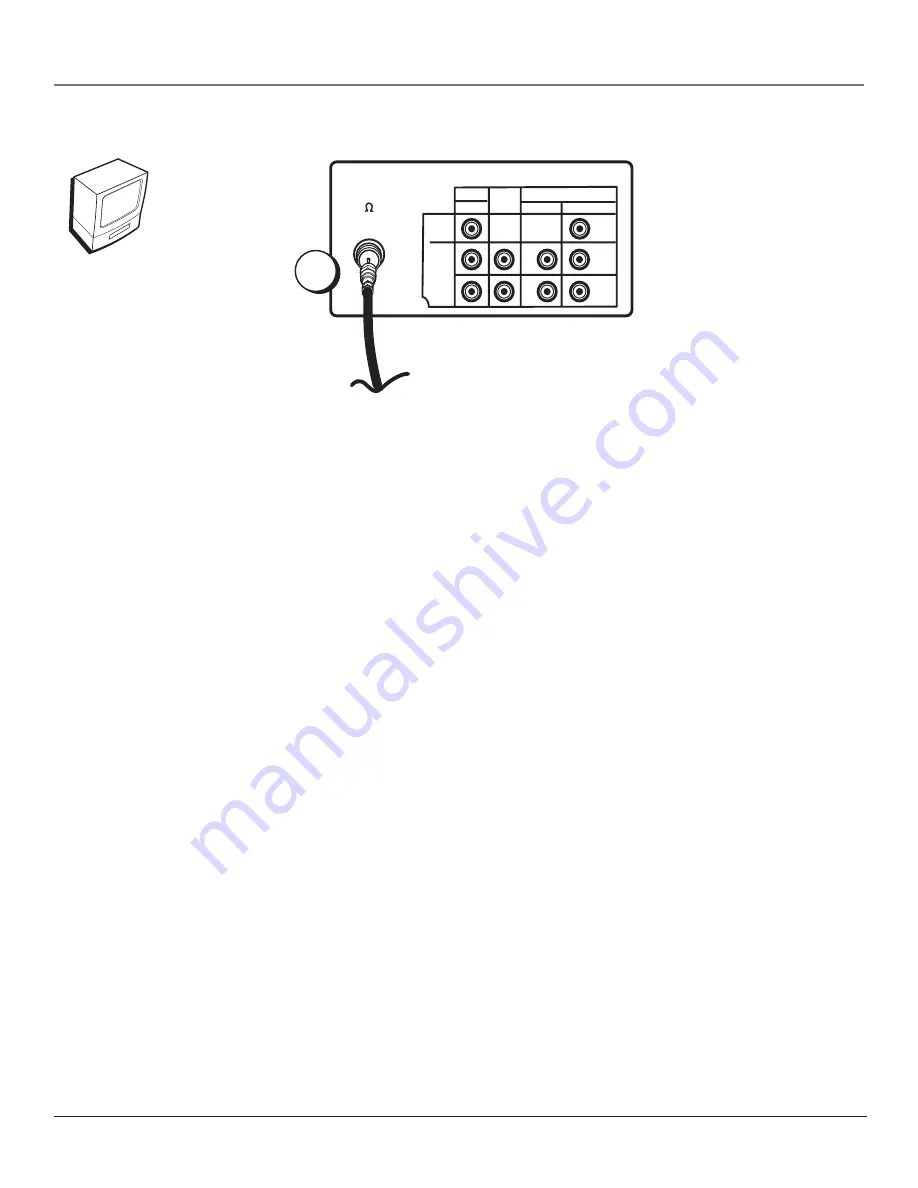
8
Chapter 1
Connections & Setup
From Antenna/Cable Feed
VIDEO
LINE IN
ANT/CABLE
75
LINE COMPONENT-IN
IN 1
L
R
L
R
P
R
(C
R
)
P
B
(C
B
)
OUT
AUDIO
AUDIO
VIDEO
TV/VCR back panel
Y
TV/VCR
Connection: TV/VCR Only
1.
Connect the antenna/cable feed to the TV/VCR
Connect your TV antenna/cable feed’s RF coaxial cable to the ANT/CABLE jack on the TV/VCR.
Go To Page 11
1
Note: This is the back of model T20TF668. If
you have model T27TF668, you’ll notice the
ANT/CABLE jack is on the right side and it
has a VIDEO LINE OUT jack.

























