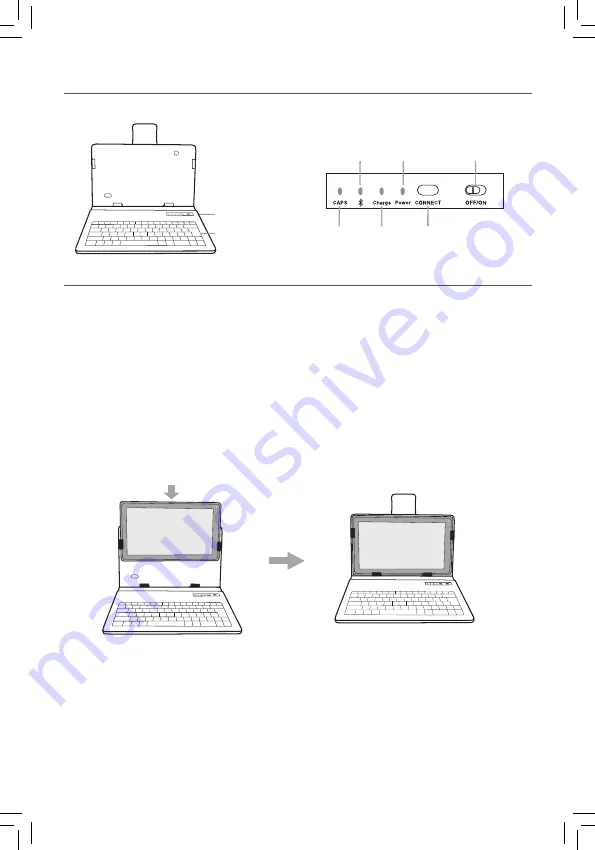
Teclado inalámbrico
Instalación de la tableta en el estuche del teclado
E - 12
Resumen sobre el teclado
Micropuerto USB
Teclas
Indicador Bluetooth/
Low battery
Indicador
Power
Interruptor
OFF/ON
Indicador
CAPS
Indicador
Charge
Tecla CONNECT
Elemento
Descripción
Micropuerto USB
Use para cargar la batería del teclado.
Indicador CAPS
Se enciende al estar activado el bloqueo de las letras mayúsculas.
Indicador Bluetooth/Low battery
Se pone a parpadear mientras en equipo se está
emparejando o cuando la carga de la batería está baja.
Indicador Charge
Se enciende mientras se está cargando la batería del
teclado. El indicador se apagará una vez que la batería se
cargue por completo.
Indicador Power
Se enciende cuando usted enciende el teclado o cuando
usted está usándolo.
Tecla CONNECT
Para llevar a cabo el emparejamiento inicial a una tableta u
otro aparato habilitado para uso de Bluetooth.
Interruptor OFF/ON
Enciende/apaga el teclado.
Conexión del teclado
1. Deslice el interruptor
OFF/ON
ubicado en la esquina superior derecha del teclado a la
posición
ON
para encenderlo. El indicador POWER se pondrá rojo.
2. Oprima y mantenga apretado el botón
CONNECT
ubicado en la esquina superior
derecha del teclado hasta que el indicador azul de bluetooth empiece a parpadear.
3. En el menú de configuración Settings de su tableta, active la función de Bluetooth.
Toque
BUSCAR DISPOSITIVOS
ubicada en la esquina superior derecha de la pantalla
de la unidad para escanear y encontrar el nombre del dispositivo
BT Keyboard for
RCA 10.1 Tablet
.








































