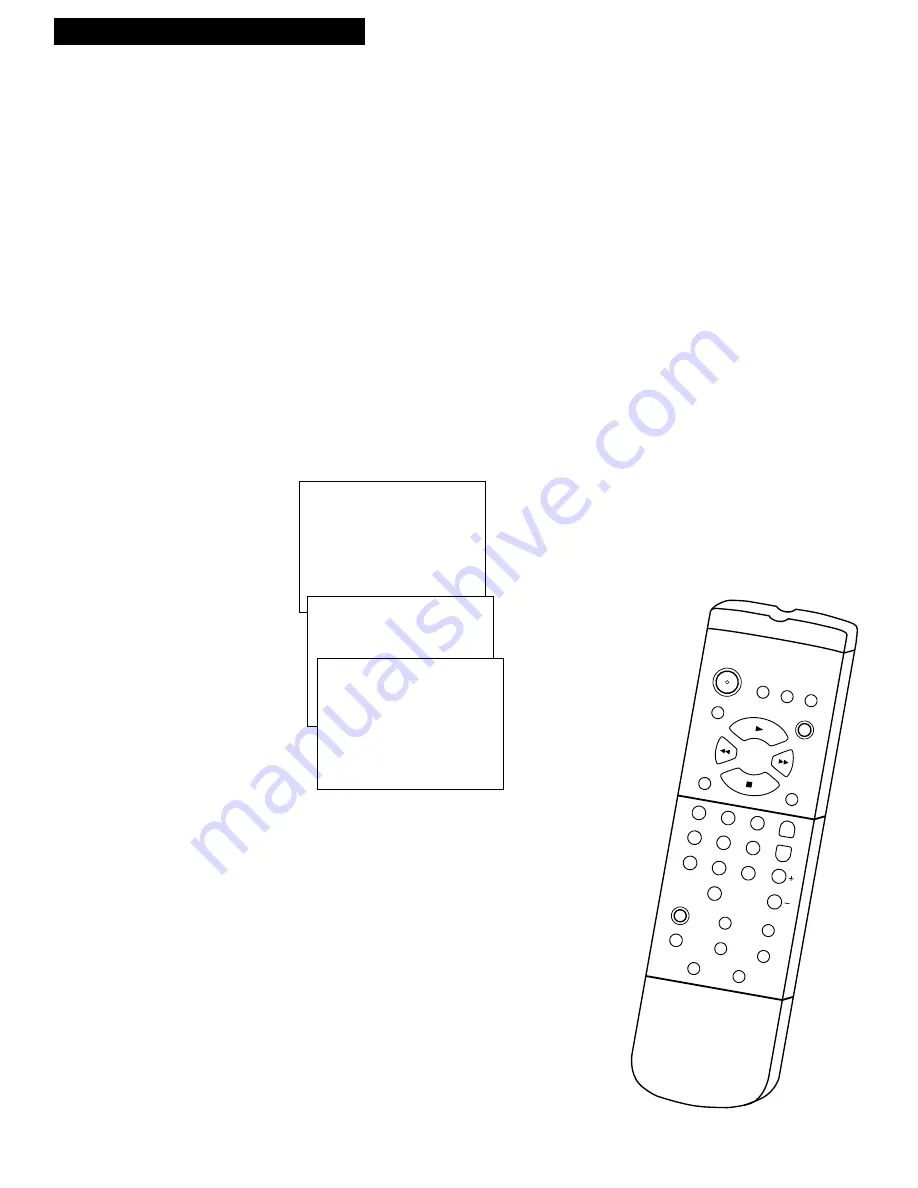
To Record Stereo Broadcast TV or SAP
Turn on the TV and tune it to the TV/VCR viewing channel, either 3, 4, or TV’s video
input.
1
. Insert a tape with safety tab in place.
2
. Use
SPEED
on the remote to select a recording speed.
3
. Select the channel or line input (
VIDEO
) to be recorded.
The channel number or
VIDEO
appears
4
. Set the
Reception
feature for the type of audio you want
to record.
A
. Press
MENU
to display the
TV/VCR MAIN MENU
.
B.
Press
7
to display the
AUDIO
menu.
C.
Press
1
to display the
RECEPTION
menu.
D.
Press
1, 2,
or
3
to select the type of audio reception
.
The bullet (•) indicates the one selected.
Set to
STEREO
for normal recording and to record
broadcast stereo TV.
The
STEREO
indicator appears on the screen when
the station you are tuned to is broadcasting stereo.
Set to
MONO
if the stereo signal is weak and the
sound is too “noisy”.
Set to
SAP
to record SAP (second audio program)
instead of the normal audio on both the hifi and
linear tracks.
The
SAP
indicator appears on the screen when the
station you are tuned to is broadcasting SAP.
E.
Press
CLEAR
to remove the menus from the screen.
5
. Press
REC
to start recording.
6.
Press
STOP•EJECT
on the TV/VCR or
STOP
on the
remote when you are finished.
23
Recording a Program
TV/VCR MAIN MENU
1 Timer Recordings
2 Picture Quality
3 Time
4 Closed Captioning
5 Setup
6 Language/Idioma
7 Audio
Recording Broadcast Stereo TV or SAP
(Second Audio Program)
AUDIO
1 Reception
RECEPTION
Choose the type of
audio reception:
1•Stereo (better sound)
2 Mono (better range)
3 SAP-Secondary
Audio Program
Some TV programs are broadcast with stereo audio or a second audio language (SAP).
The Reception feature lets you select the type of audio you want to record.
CLEAR
MENU
SPEED
INPUT
DISPLAY
TRACKING
STOP
PLAY
1
2
3
5
4
6
7
9
8
0
PAUSE
SLOW
SEARCH
REC
FF
REW
POWER
MUTE
SLEEP
PREV CH
CHAN
VOL
RESET
4
3
4
3






























