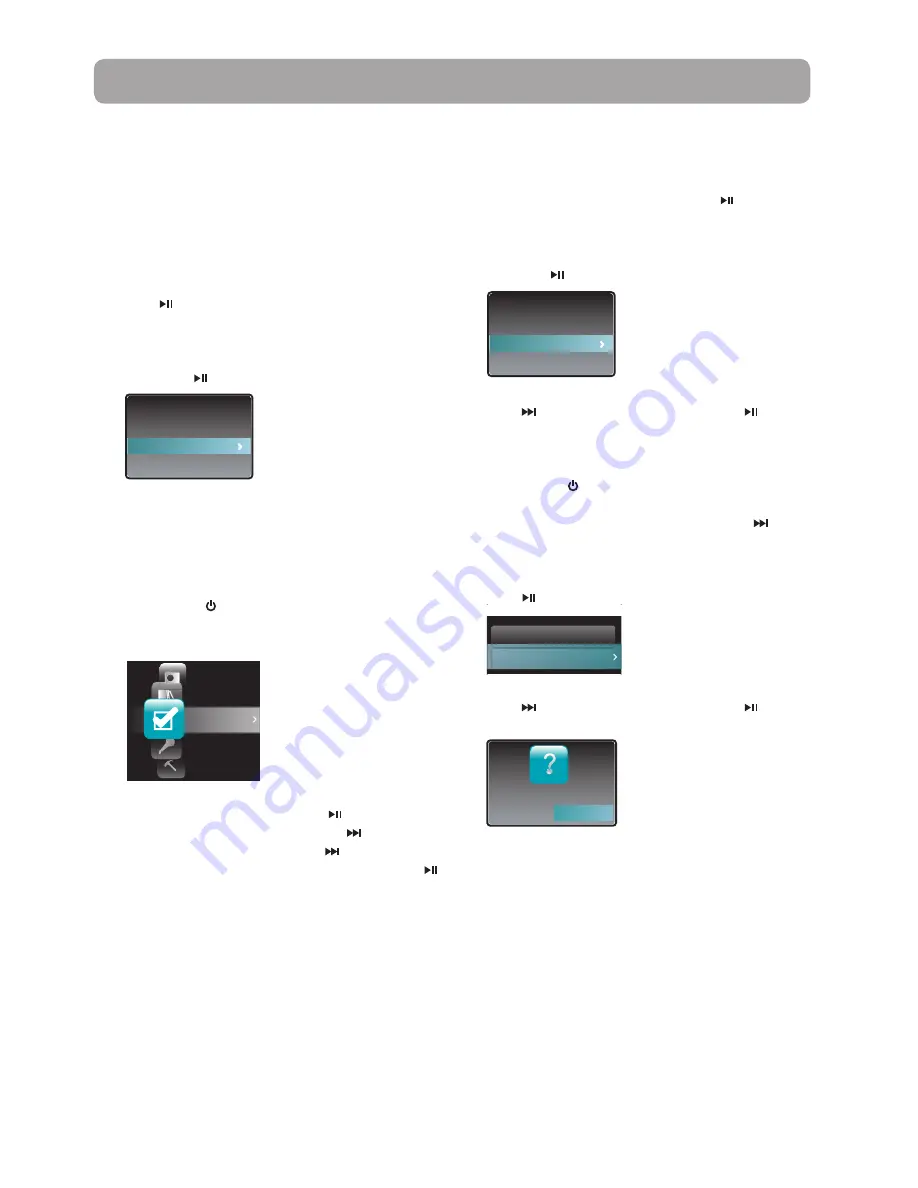
22
Removing files from "Favorites"
playlist
To remove a music file from the playlist:
1. While the music file is playing, press to pause
playback and display the Option menu.
2. Press
+
or
–
to highlight
Clear from Favorites
and press .
All My Friends
Counting Crows
ThisDesertLife
Repeat Off
Resume
Delete
Clear from Favorites
3. Press to highlight
Yes
and then press to
remove the file from the playlist.
To remove all music files from the playlist:
1. Press
MENU
to display the Home menu.
2. Press
+
or
–
to select
Favorites
and press to
enter the Favorites menu.
3. Press
+
or
–
to highlight
Clear Favorites
and
press .
Favorites
Play Music
Clear Favorites
4. Press to highlight
Yes
and then press to
remove all files from the playlist.
No
Clear Favorites
Yes
Creating a "Favorites" playlist
You can create a playlist of your favorite music by
adding new files to the playlist as you listen to them.
This function is not available for other media
formats such as videos, pictures, audiobooks and
recordings.
To add the currently playing music file in the
playlist:
1. Press to pause playback and display the
Option menu.
2. Press
+
or
–
to highlight
Add to Favorites
and
then press .
All My Friends
Counting Crows
ThisDesertLife
Repeat Off
Resume
Delete
Add to Favorites
•
Added Successfully
shows on the display.
• Repeat the above steps for adding more music
files.
To listen to the Favorites playlist:
1. Press
MENU
to display the Home menu.
2. Press
+
or
–
to select
Favorites
.
Favorites
Voice Memo
Settings
Audiobooks
Radio
Home
• To play the entire playlist, press .
• To play back a particular file, press to enter the
Favorites menu and then press to list the files.
Press
+
or
–
to select the desired file and press .
Favorites
















































