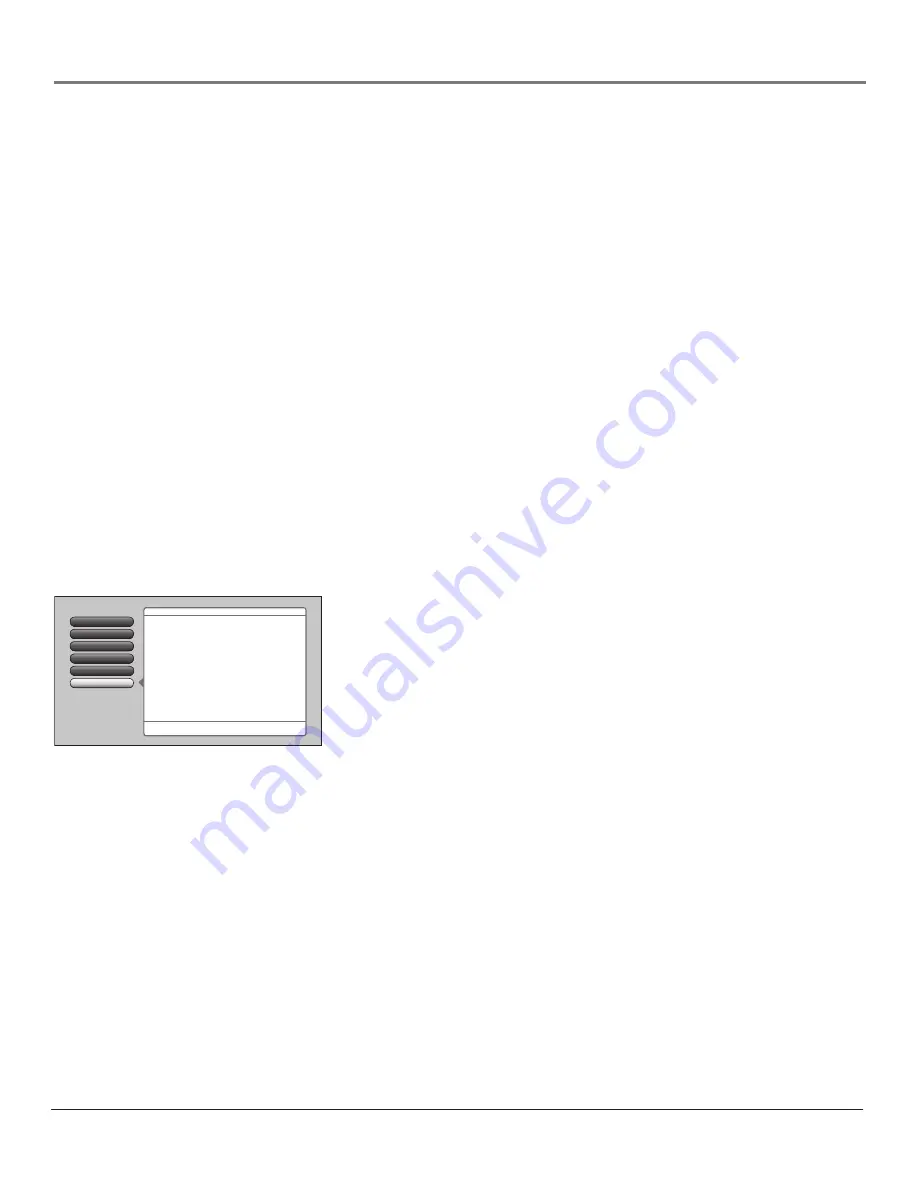
Chapter
Using the TV’s Menu System
Contrast Enhance
Makes the picture appear brighter by deepening the black parts of
the picture. This also helps to maintain a more consistent black level from one scene to the
next. The options are
On
and
Off.
Film 3:2 Pulldown
Automatically detects video sources that were originally recorded on
film and converted to a different format.
Film 3:2 Pulldown
modifies the converted signal
so it looks as close as possible to the original, a process called reverse 3:2 pulldown.
Film
3:2 Pulldown
is applied to all inputs. Options are:
•
Advanced
The default and recommended setting. Turns
Film 3:2 Pulldown
on
when needed.
•
On
Used in circumstances when the TV is to be used solely with film-based sources.
•
Off
Use this setting if you think the reverse 3:2 pulldown is causing distortions in
your picture.
Reset Picture
Menu button resets all Picture Menu controls to their original factory
settings (except
Personal Picture Preset
,
Horizontal
and
Vertical Position,
and
Smoothing
Adjust
) for the currently tuned input (see on-screen text). To reset the settings, you must:
1. Tune to the input you would like to reset.
2. Press MENU to access the
Main Menu
.
3. From the
Advanced Settings
menu, select
Reset Controls,
and then select
Reset
to reset
the settings for the currently tuned input.
Picture Setting
Picture Preset Mode
Go Back
2
1
0
Advanced Picture
Screen Format
4
5
3
Screen Adjust
Main Menu
4
Picture Menu
Press OK or
4
to access the Screen Adjust menu.
The Screen Adjust Menu has features that let you position
and adjust the picture on the screen:
•Horizontal Position
•Vertical Position
•Smoothing Adjust
•Auto Adjust
Screen adjust Menu
The
Screen Adjust
menu allows you to position and adjust the picture on-screen.
The options are:
Horizontal Position
Allows you to adjust the picture left and right. Press
the right arrow button to move the slider right and move the picture to
the right. Press the left arrow button to move the slider left and move the
picture to the left.
Vertical Position
Allows you to adjust the picture up and down. Press
the right arrow button to move the slider right and move the picture up.
Press the left arrow button to move the slider left and move the picture
down.
Smoothing Adjust
Allows you to adjust the lines of the picture so they
appear smooth. Press the left/right arrow buttons to adjust. Use the menu as
your “test pattern” when adjusting smoothness.
Auto Adjust
If a device is connected to the HDMI or SVGA inputs, the
Auto Adjust
menu option optimizes the on-screen position of the video. If
your input has Auto Adjust, just choose
Yes
.






























