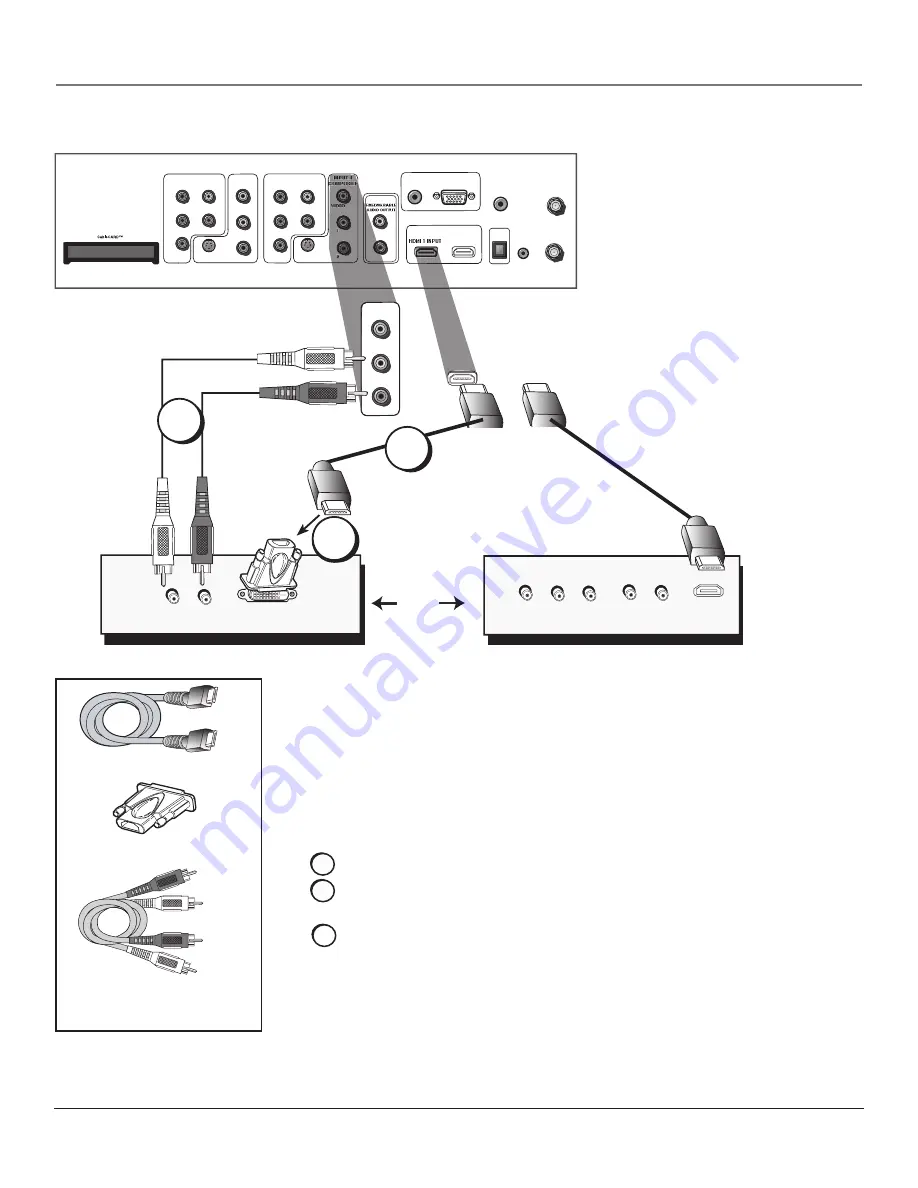
Connections & Setup
Chapter
HDMI Connection
OR
Device with DVI
L
R
Device with HDMI
Audio Out
DVI Out
Pb
Y
Video Out
Pr
HDMI Out
L
R
Audio Out
INPUT 4
COMPOSITE
VIDEO
L
R
SVGA INPUT
AUDIO
VGA/SVGA/XGA
WIRED
REMOTE
CONTROL
(IR)
VIDEO
L
R
INPUT 1
COMPONENT/COMPOSITE
Y/VIDEO
P
B
P
R
L
R
S-VIDEO
L
R
DIGITAL
AUDIO
OUTPUT
HDMI 1 INPUT HDMI 2 INPUT
For Factory
use only
CABLE
INPUT
ANTENNA
INPUT
INPUT 2
COMPOSITE
Y/VIDEO
P
B
P
R
L
R
S-VIDEO
INPUT 3
COMPONENT/COMPOSITE
CC
B
A
C
Note: This back panel graphic is
for representation only. Your back
panel might be different.
HDMI/DVI adapter
White
red
audio cables are color
coded- red= right audio;
white= left audio
HDMI cable
Connecting the Device
High-Definition Multimedia Interface (HDMI) is an uncompressed digital interface
that carries both video and audio data by way of an integrated mini-plug cable. Since
HDMI is based on Digital Visual Interface (DVI), the jack on the back of your TV is also
compatible with devices that have a DVI jack.
Using the example of a set-top box:
• If your set-top box has a DVI jack, connect an HDMI cable and an HDMI/DVI
adapter.
A.
Connect an HDMI cable to the HDMI INPUT jack on the back of the TV.
B.
Attach an HDMI/DVI adapter to the end of the HDMI cable, then connect the
adapter to the DVI Out jack on the back of the device.
C.
Since you’re using an HDMI/DVI adapter, you need to connect Audio left and
right cables to the R and L jacks on the back of the device and to R and L Audio
jacks that aren’t in use on the back of the TV.
After you’ve completed the on-screen Assisted Setup (page 13), go to the
DVI Audio
Input
option in the
Advanced
Audio
menu to select which Audio Input jack you’re
using. In the example on the opposite page you would choose INPUT 4.
Note:
If the device you’re connecting has a digital audio output jack, connect a
digital audio cable from the device to an audio receiver for digital audio
.




































