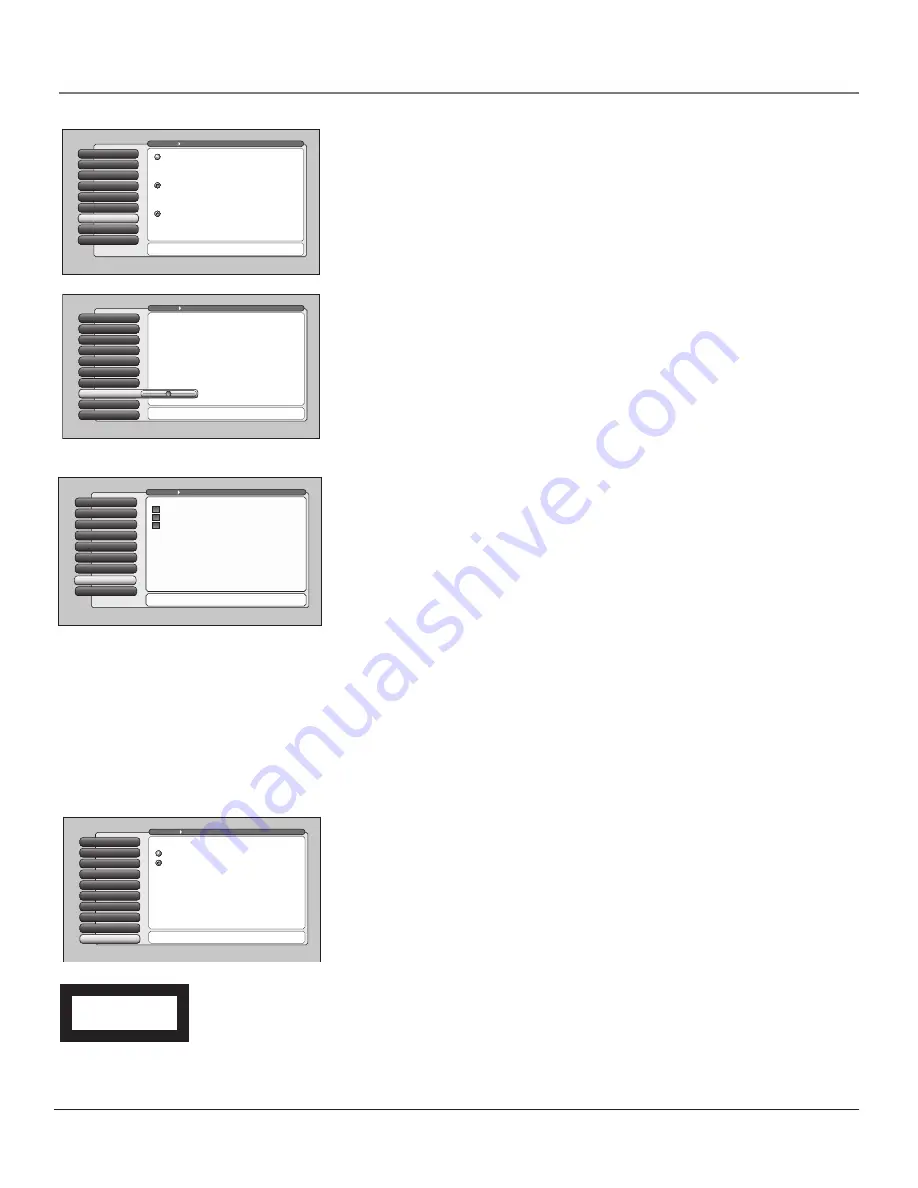
76
Chapter 4
Using the TV’s Menu System
Menu Language
The menu language can be changed to one of three languages:
English, Spanish
or
French
. The menu language can also be selected when using the
Assisted
Setup
menu.
Note:
Spanish and French are not available in the guide, browser, or in
some software upgrade pop-up message screens.
Button Lighting
You can adjust the brightness of the light that illuminates the buttons on the
front of the TV. Press the left arrow on the remote to dim the light or turn it off
completely by moving the slider all the way to the left. Press the right arrow
button on the remote to brighten the light.
Lamp Power
Lamp Power
9
Digital Channel Info
8
Button Lighting
7
Menu Language
6
Translucency
5
Color Scheme
4
Record Output
3
Screen Format
2
Closed Captioning
1
Go Back
0
Main Menu
Preferences
The lamp that lights the TV picture can be set for a brighter
picture or a longer life (less bright). Press OK to continue.
The TV's lamp can be set to have either:
You can choose the lamp's power setting. The "Longer Life"
setting produces a picture that is less bright, however, it
should extend the life of the lamp as compared to the
"Brighter Picture" setting. Choose a selection that best fits
your viewing environment and intended usage of the TV.
This TV uses Lamp Type A. Please make a note of it for
future reference.
Longer life
Brighter Picture
Lamp Power
8
Digital Channel Info
7
Translucency
Menu Language
6
Translucency
5
Color Scheme
4
Record Output
3
Screen Format
2
Closed Captioning
1
Go Back
0
Main Menu
Preferences
Press
or
to point to an option, then press OK to
select it. Press
to return to the menu.
Highlight with the
and
arrows. Select with the OK button.
Note: Menu Language only affects the menus, not the GUIDE.
Resalte con las flechas
y
. Seleccione con el botón OK.
Nota: Idioma de los Menús afecta sólo los menús, no la GUÍA.
Mise en surbrillance avec
et
. Sélection avec OK.
Nota : Menu des langues pour les menus, non pour le GUIDE.
Français
Español
English
Digital Channel Info
The
Digital Channel Info
option allows the TV to receive information about
digital TV channels, such as program titles. The default is set to
Acquire Digital
Channel Information for Antenna A, B,
and
DTVLink/1394 inputs
. Disabling
acquisition of
Digital Channel Info
option should be reserved as a last resort
because you may not receive important program guide information. You can
elect to receive or not receive
Digital Channel Info
for Antenna A, Antenna B,
and DTVLink/1394 independently. A new Quick Channel Search will occur for
Antenna A and Antenna B when changing its
Digital Channel Info
setting.
Notes:
When the TV is locked and you try to access the Digital Channel
Info screen, the Password Entry screen appears (enter the password).
Disabling Digital Channel Info for an input source does not affect the
acquisition of GUIDE Plus+ channel listings.
Channels remain blocked or viewable in the Parental Control feature
regardless of the Digital Channel Info setting although the channels may
appear to have changed.
Lamp Power
9
Digital Channel Info
8
Button Lighting
7
Menu Language
6
Translucency
5
Color Scheme
4
Record Output
3
Screen Format
2
Closed Captioning
1
Go Back
0
Main Menu
Preferences
Press
or
to set a brightness level for the top-lighted
buttons on the front of the TV. "Off" is at the very left.
The buttons on the front of the TV are illuminated from
the top with a small light. You can change the brightness of
the light by pressing
and
on the remote. The setting at
the extreme left turns off the light. The setting at the
extreme right is the maximum brightness setting.
DTVLink/1394)
Antenna B
Lamp Power
8
Digital Channel Info
7
Menu Language
6
Translucency
5
Color Scheme
4
Record Output
3
Screen Format
2
Closed Captioning
1
Go Back
0
Main Menu
Preferences
Use OK to add/remove the check. A check will acquire the
Digital Ch. Info for this input. No check will not acquire it.
For an input to acquire the info, put a checkmark next to it:
If you are having difficulty tuning to a digital channel that
you know exists, what may help is to disable acqusition of
Digital Channel Info. However, you should know that this
will affect the acquisition of ratings, program titles, and
channels names for digital channels. It may also affect the
ability to tune to the correct channel from the Guide (for a
Watch or Record timer, for example). Whenever possible
you should set the Digital Channel Info to be acquired.
Disabling Digital Channel Information does not affect the
acquisition of GUIDE Plus+ channel listings.
Antenna A
Lamp Power
Your HDTV is equipped with a special lamp system. Eventually, the lamp (like a
light bulb) will need to be replaced. The
Lamp Power
menu enables you to
extend the life of the lamp (choose
Longer Life
), or provide the brightest
possible picture and keep the lamp at its normal operating duration (choose
Brighter Picture
).
Additionally, this menu tells you which type of lamp your TV has. To order a
new lamp, you’ll need to know your TV’s model number, serial number, and
lamp type—this information is listed on the Service Model Number sticker
(example of the sticker is shown at left). The sticker is located on the right side
of the TV.
Service Model Number Numéro de Modéle-Service
SERIAL SERIE LAMP
HDLP50XXXXXX
000000000 X
EXAMPLE: Service
Model Number
sticker with lamp
type listed.
1614682B_menu
2/16/04, 4:03 PM
76

































