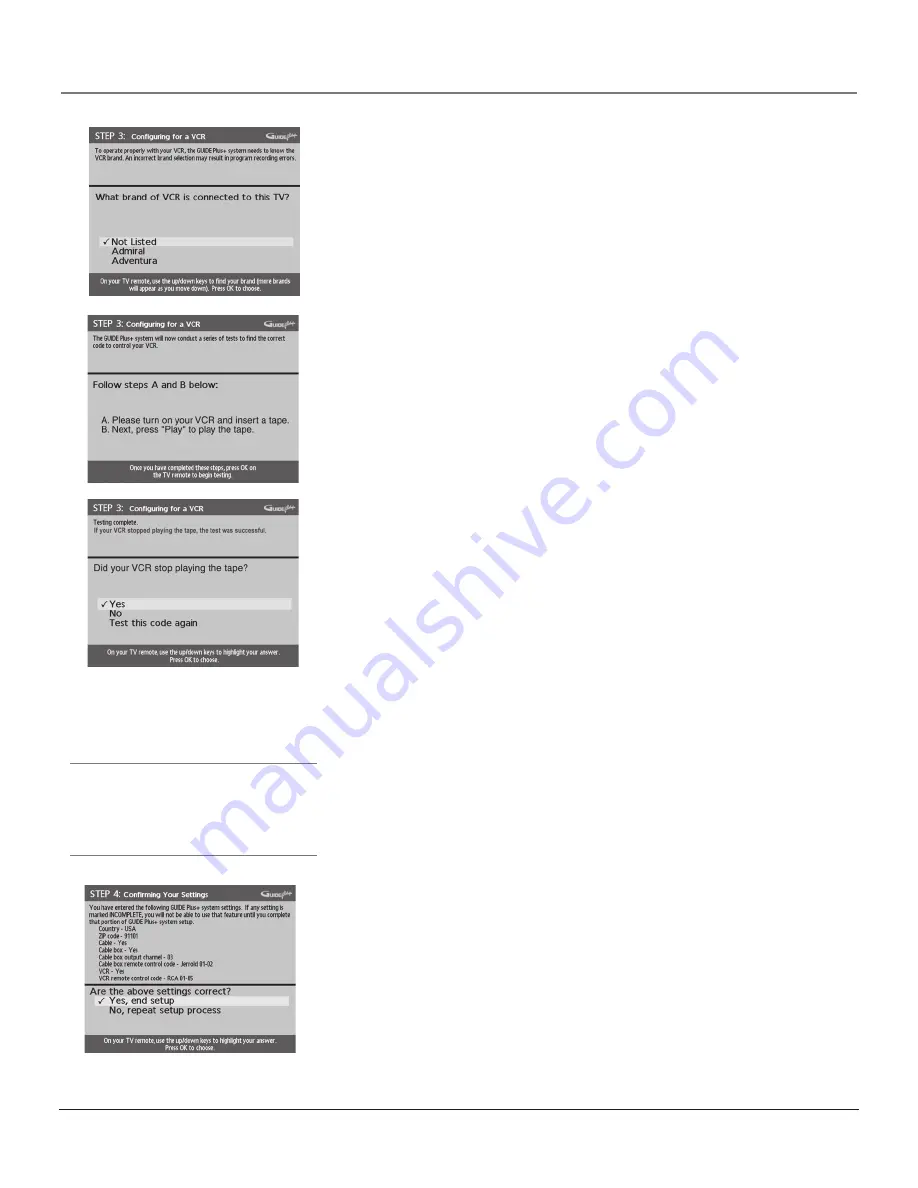
Connections & Setup
Chapter 1
29
2.
Use the up and down arrow buttons to highlight the brand of your VCR
that is connected to the TV and press OK.
If your brand isn’t listed, highlight
Not Listed
and press OK.
3.
Keep the VCR on. When you complete these steps, press OK to begin
testing.
Important Note:
When code testing is in progress, don’t touch your TV,
VCR, or any of the remote controls for these products.
Tip
Leave your cable box turned ON to download
program information.
Leave your VCR turned OFF to record programs.
4.
Look at the front of your VCR. If your VCR stopped playing the tape, the
test was successful. Highlight
Yes
and press OK.
If your VCR didn’t stop playing a tape, you can either choose
No
or
Test this
code again.
If you think your TV or remote might have been touched during the test,
make sure the VCR is on and playing a tape. Highlight
Test this code again
.
If you don’t think the test was interrupted, highlight
No
. Make sure the VCR
is playing a tape and is on. Press OK (the GUIDE Plus+ system starts testing
another set of codes.)
Keep following the previous instructions until the TV finds the
correct code for the VCR.
Note:
If the GUIDE Plus+ system can’t locate the correct code for the VCR, a
list of troubleshooting instructions appears to help you before you try again.
•
Try VCR configuration again: repeat VCR setup.
•
Test alternate codes: tests selected brands and if this fails, the test
continues with all codes in the system.
•
Skip this step: the GUIDE Plus+ system won’t be able to automatically
schedule programs to record on your VCR.
Step 4: Confirming Your Settings
1.
Check to make sure all settings are complete and correct. If all settings are
complete, highlight
Yes, end setup
and press OK. If your cable box and/or
VCR code testing failed, you should see
INCOMPLETE
where the cable
box and VCR codes are listed. Once setup is complete, additional
screens appear.
Disregard the screen that tells you to refer to the Quick Setup sheet because
all of the necessary information is in this User’s Guide.
If any settings are incomplete or incorrect, highlight
No, repeat setup process
and press OK. Follow the instructions on the screen.
1614682A.03_cx_8.22
9/18/03, 5:28 PM
29





































