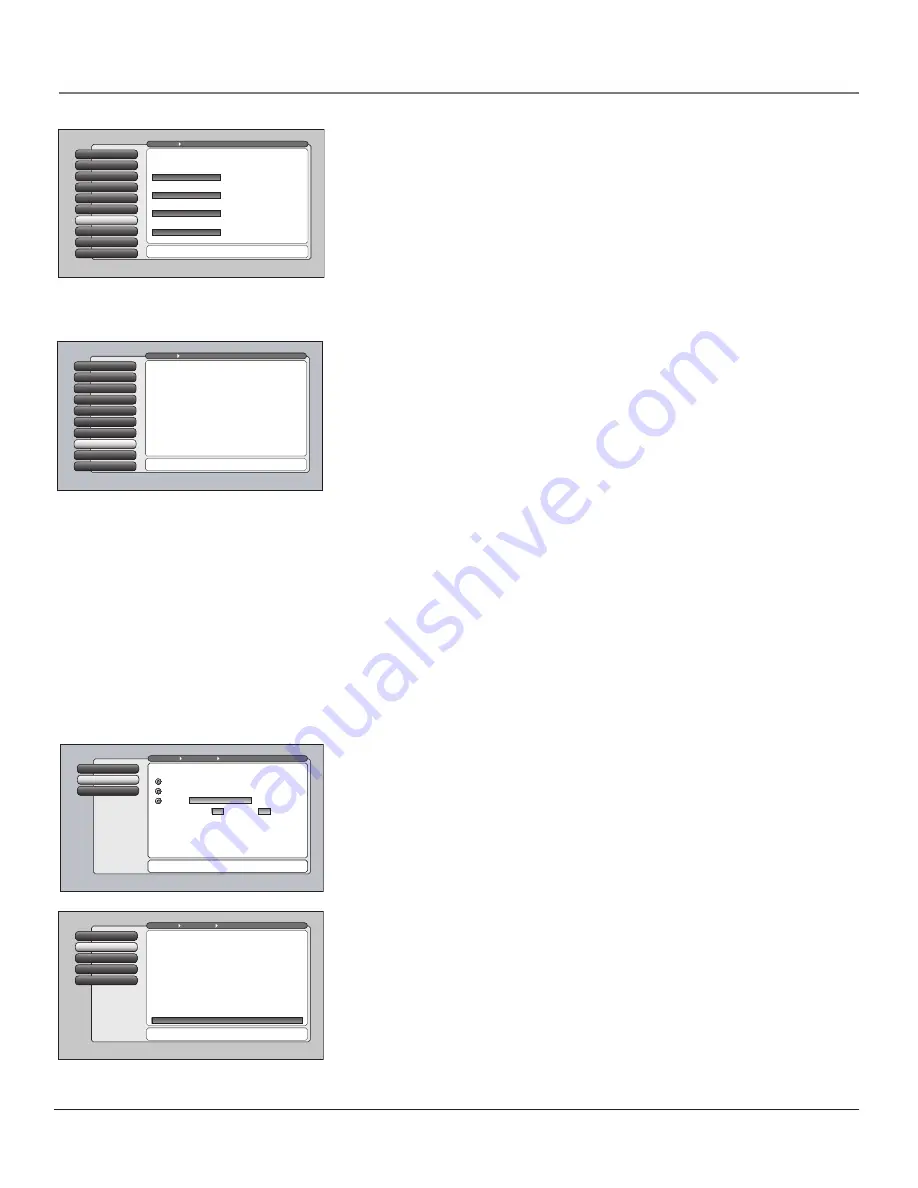
72
Chapter 4
Using the TV’s Menu System
Use the keyboard or the remote's arrow keys to enter the
host name. This may be the only setup you need to do.
Reset All
4
Proxy Server
3
IP Address
2
Host Name
Host Name
1
Go Back
0
Main Menu
Connections Ethernet Setup
Some Internet Service Providers (phone/cable company)
may require you to provide them with your TV's Ethernet
MAC (Media Access Control) address and assign you with a
device host name to enter below. This is usually NOT
required if connecting to an ISP through an Ethernet
gateway device (e.g. router) supporting NAT/PAT,
sometimes referred to as a DSL/Cable Modem router.
This is your device's MAC address:
00 11 22 33 44 55
If your Ethernet gateway device supports DHCP, the
Domain Name will appear here:
domain.name.here.
If required, enter the device hose name below:
Auto Tuning
This menu lets you specify the various components you have connected to your
TV. It lets you program a component button on the remote control (VCR, VCR2
(AUX default), DVD, or SAT/CAB) so that pressing the button automatically turns
on the TV and turns the TV to the correct Video Input Channel (see the Features
chapter on page 55 for detailed information).
Note:
AUX by default is set up for a second RCA VCR. Or, you can program
VCR or AUX to operate a second RCA VCR with the 2001 code. Also, any
VCR programmed to the AUX button becomes “VCR2” button and
controllable by auto tuning.
1394 Setup (DTVLink®)
The 1394 Setup menu consists of
DTVLink Connect
and
1394 Recording
options
to set up DTVLink and IEEE-1394 components to work with your TV.
DTVLink Connect
Some DTVLink set-top components (IEA-775 compliant)
need an additional analog video connection to the TV. The screen tells you
which component needs this connection. You then select which of the TV’s
analog inputs is used for the analog connection from the DTVLink component.
Note:
When a component is plugged in or unplugged, the DTVLink
Connect screen is updated automatically.
1394 Recording
Set up the component that can be controlled by the remote
and which will be the default recording component when you press RECORD
and STOP. Only the 1394 components capable of 1394 recording will be
displayed. See page 60 for more details.
Notes:
Some IEEE-1394 components supply power to other components.
This TV does not supply power to other components.
The TV only outputs 1394 video and audio to a component which enforces
copy-protection measures.
Some components that do not support Digital Copy Protection may cause
errors on the DTVLink connection if another source that supports Digital
Copy Protected material is connected to the DTVLink.
Special Features
Initial Channel
and
Initial Volume
are two special features that are intended for
commercial/retail use only.
Initial Channel
You can select the channel that your TV tunes to each time
the TV is turned on or plugged in.
Initial Volume
This features works only if the
Initial Channel
feature is set to
On
. Select the volume level that you want when the TV is turned on.
Ethernet Setup
If you have a NAT/PAT component with DHCP capability (router, etc.), no setup
is required. The TV automatically sets itself up for Ethernet use. If you do not
have a NAT/PAT router, you may need to establish some settings in conjunction
with your ISP (Internet Service Provider) before you can connect to the Internet.
See Ethernet connection on page 15 for more information.
A
Reset All
selection is provided for your convenience if you move the TV to
another city and must enter new information, or enter some incorrect information.
Initial Volume
2
Text here
Initial Channel
1
Go Back
0
Main Menu
Connections
Special Features
Press
or
to point to an option, then press OK to
select it. Press
to return to the menu.
Select what should occur when power is restored to the TV:
On: Go to
On: Go to last input or channel selected
Off: Initial Channel is disabled
999
Channel
Sub-channel
999
Antenna A (Air)
Ethernet Setup
9
Special Features
8
1394 Setup
7
Auto Tuning
6
Signal Type
5
Signal Source
4
Software Upgrade
3
Channel Search
2
Antenna Info
1
Go Back
0
Main Menu
Connections
Press OK or
to access the 1394 Setup menu.
•DTVLink Connect: Set an analog input for a DTVLink device.
•1394 Recording: Pick a device to receive remote commands.
The 1394 Setup menu has screens for setting up DTV Link
and IEEE-1394 devices to work with the TV.
Ethernet Setup
9
Special Features
8
1394 Setup
7
Auto Tuning
6
Signal Type
5
Signal Source
4
Software Upgrade
3
Channel Search
2
Antenna Info
1
Go Back
0
Main Menu
Connections
Press OK to select the channel or input that is tuned when
the VCR key is pressed on the remote.
Select which input or channel should be automatically tuned
when a button listed below is pressed on the remote control.
Tip: If you indicated in
GUIDE Plus+ Setup that
you have a cable box,
set the Auto Tuning for
SAT-CABLE to "Not
Connected".
SAT-CABLE (Satellite or Cable Box)
Front Input
DVD
Front Input
VCR2 (Aux default)
Front Input
VCR
Front Input
1614682A.06_menu_8.8
9/18/03, 5:29 PM
72













































