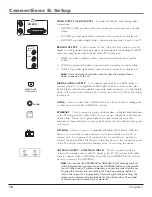1
Introduction
Key Features Overview
Your TV is equipped with features that will add to your TV viewing experience. The following
information summarizes a few of these features. Chapter 3 provides more information about the
rest of the TV’s features and how to use them.
On-screen Program Guide
The GUIDE Plus+ system is a “no-fee,” on-screen interactive list of programs
and information that is built into your TV. You can scroll through the guide to
see what’s on and tune directly to that program from the guide. You can also
browse programs by category with the
Sort
feature or sort them alphabetically.
When you access the
News
feature, MSNBC will appear in your video window if
available and display current news stories by headline. One-Touch VCR
Recording is another benefit of the GUIDE Plus+ system. You don’t have to
remember to program your VCR or use the menus in your VCR to set up a
recording.
Complete the on-screen assisted setup. You’ll find detailed instructions in
Chapter 1.
DTVLINK® Certification Logo is a U.S. registered mark of CEA.
*FireWire is a trademark of Apple Computer, Inc., registered in the U.S. and other countries.
DTVLink® (Digital Television Link)
Better known to some as IEEE 1394 or FireWire*, these jacks enable connection
of high-speed digital technology to devices with a DTVLink logo on them. With
the two DTVLink connectors, you can network your digital devices by linking
them together.
Web Browser
A web browsing software package is built into your television that allows access
to the Internet including the W.W.W. The browser interprets HTML (HyperText
Markup Language), the programming language of the Internet, into the words
and graphics (jpeg and gif files) that you see when viewing a web page. This
browser has some limitations and might not be equipped to interpret all files,
such as streaming video and audio. You’ll need a high-speed connection, such
as a DSL (digital subscriber line) unit or cable modem to use the web browser.
V-Chip: Parental Controls
You can block programs and movies by content, age-based ratings, and/or
movie ratings. Set up the
Parental Controls
menu in the TV’s main menu
(Chapter 3 has details). The broadcasters must use the rating system when they
send the program to your TV in order for your TV to block the program. The TV
must be locked for the parental controls settings to take effect.