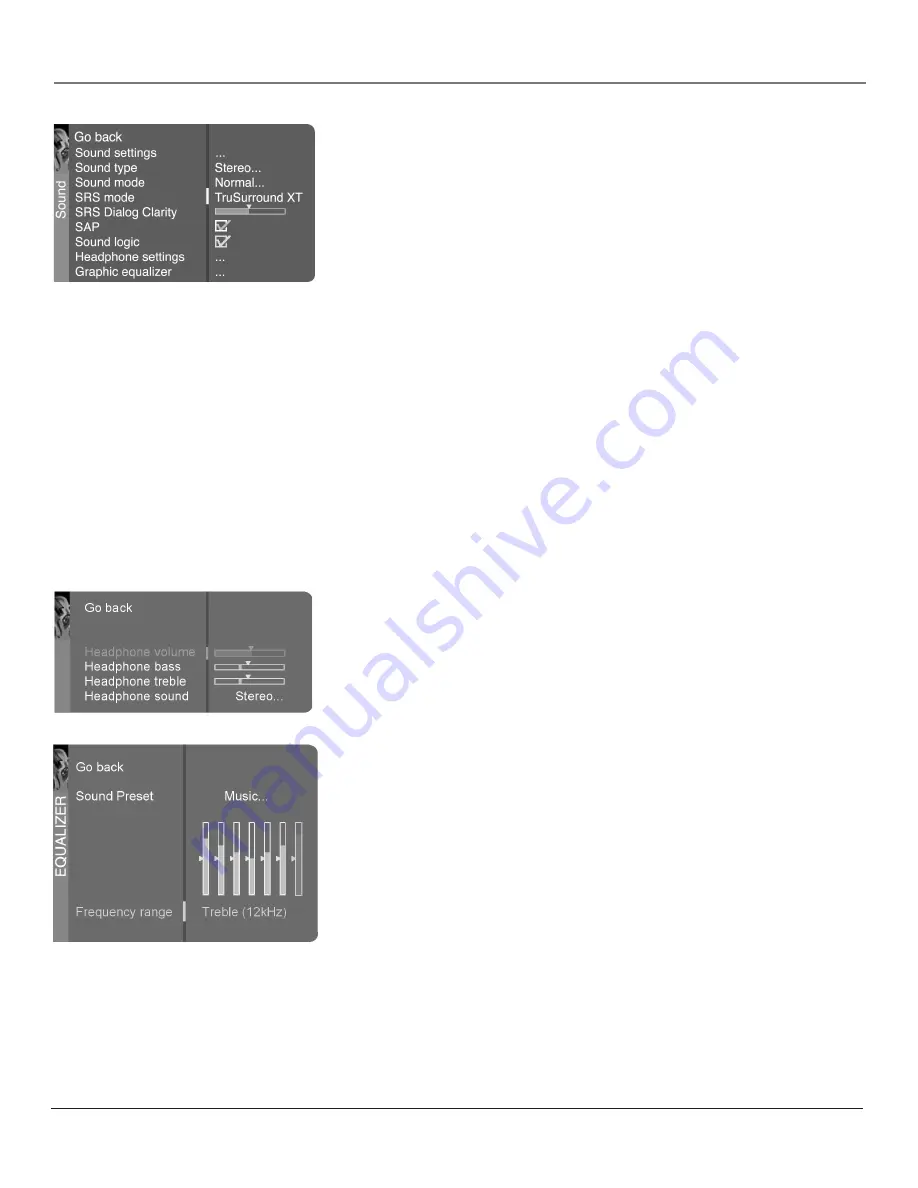
Chapter 4
45
Using the TV’s Menu System
SRS Mode
Press the right arrow button to scroll through the available SRS
options.
SRS TruSurround
Available for multichannel input. Creates a virtual
surround sound effect through any two-speaker playback system.
SRS TruSurround XT
Available for stereo or multichannel input. Like
TruSurround, TruSurround XT creates a virtual surround sound effect
through any two-speaker playback system. TruSurround XT also lets you
activate the SRS Dialog Clarity feature (see below).
SRS Trubass
Available for stereo or multichannel input. Creates an
enhanced bass response through any size speaker.
Off
Deactivates all SRS options.
SRS Dialog Clarity
Available only when the
SRS Mode
is set to
SRS
TruSurround XT
. Makes dialog from the source material clearer when you're
watching it on your HDTV Monitor.
Second Audio Program (SAP)
Plays the program’s audio in a second
language, if one is available. The letters "SAP" appear in the channel banner
when you tune to a program that is broadcast with SAP information. SAP audio
is broadcast in mono. SAP is also used to broadcast a program’s audio with
descriptions of the video for the visually impaired.
Sound logic
Reduces the annoying blasts in volume during commercial
breaks, and also amplifies softer sounds in program material. Eliminates the
need to constantly adjust the volume.
Headphone settings
Displays a choice list of available settings you can
adjust:
Volume
,
Bass
and
Treble
. The
Headphone sound
option allows you
to choose stereo, mono or automatic. These descriptions are the same as for
Sound Type
(see the previous page).
Graphic equalizer
Allows you to choose a specific preset through the
Sound Preset option. Press the right arrow button to cycle through the options:
Standard
,
Movie
,
Voice
,
Music
,
Flat
,
Videogame
,
Video camera
and
Personal
.
The
Frequency range
displays the different treble and bass bands set for each
Sound Preset option. You can choose a band and make adjustments. When you
make adjustments, the Sound Preset option automatically changes to
Personal
.
Press the left or right arrow button to select the frequency (Bass 120Hz, Bass
200Hz, Mid Bass 500Hz, Medium 1.2kHz, Mid Treble 3kHz, Treble 7.5kHz,
Treble 12kHz) you want to adjust. Then use the up or down arrow button to
adjust the level.
To view the frequency range of another
Sound Preset
option, press the right or
left arrow button until no band is selected and
Frequency range
is highlighted.
Then press the up arrow to highlight
Sound Preset
.






























