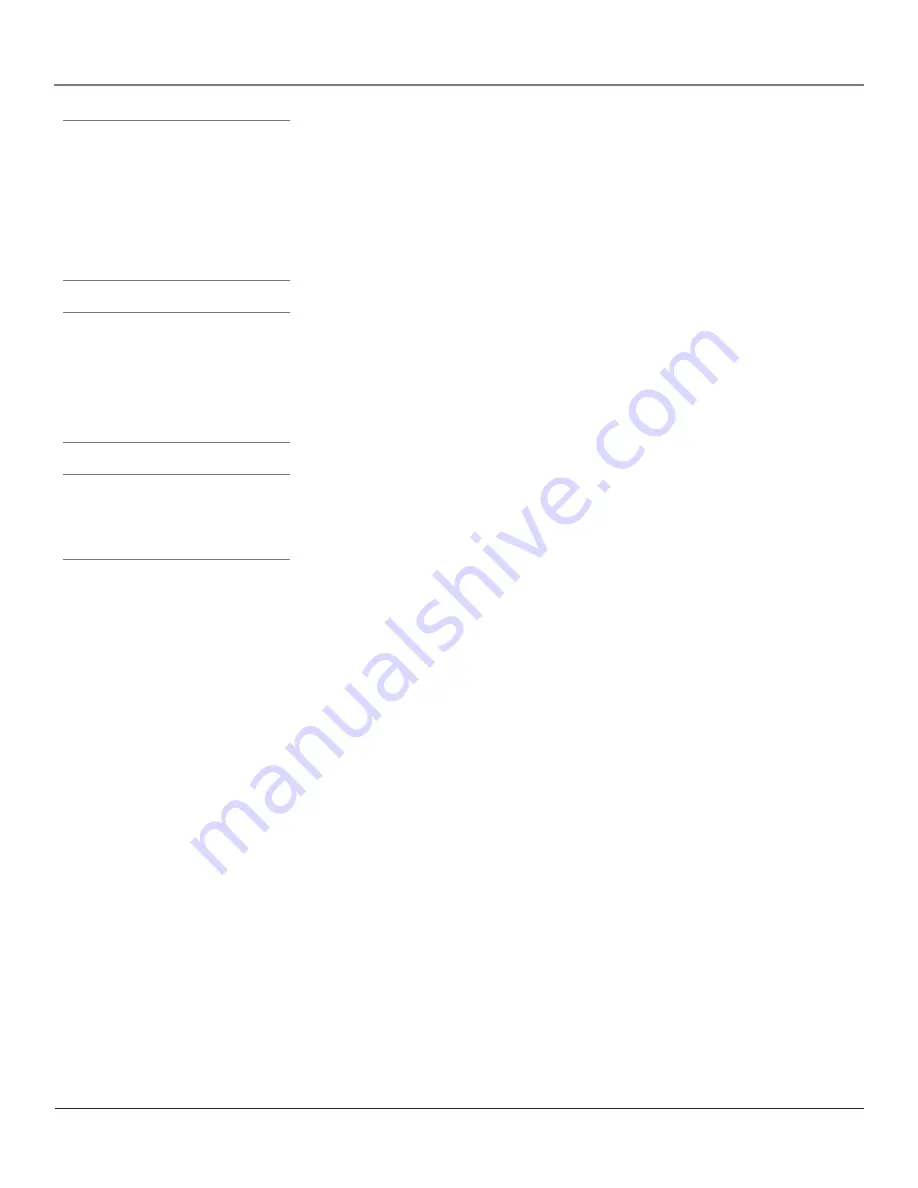
Chapter 2
23
Using the Remote Control
Note:
The DVD, VCR, SAT/CAB, AUX/HD, and
AUDIO buttons also turn on most RCA
products.
MUTE
Reduces the TV’s volume to its minimum level. Press again to restore the
volume.
OK
When in the menu system, selects highlighted items. When watching TV,
freezes the picture until you press any button on the remote to resume normal TV
viewing. Please note that when you "unfreeze" you go back to live programming
(skipping any programming that occurred during the freeze).
ON•OFF
When in TV mode, turns the TV on and off. If in another component
mode (VCR, DVD, SAT/CAB, AUX/HD or AUDIO) and programmed, turns the
component on and off.
PIP
Press once to bring up the small picture-in-picture (PIP) window. Press again
to bring up the picture-outside-picture (POP) windows. Press to remove POP. (See
Chapter 3 for more information about using PIP.)
PIP + or PIP –
When using PIP or POP, changes the channel in the PIP window.
PRESETS
In TV mode, displays the
Picture
and
Sound
preset settings. Use the up
and down arrow buttons to highlight either
Picture
or
Sound
settings. Use the left
and right arrow buttons to change to a different Picture or Sound preset.
REC
If programmed, starts recording TV programs if your HDTV Monitor's video
output is connected to a recording device (such as a VCR) and if the remote is in
the right mode to control that device.
REV, PLAY, FWD, STOP, PAUSE
If programmed, these buttons provide transport
control for some remote-controllable VCRs, DVD players, tape decks, and CD players.
SAT/CAB
Puts the remote in SAT/CAB mode and, if Autotuning is enabled, turns
on the TV and tunes to the correct input channel.
SKIP
In TV mode, press once before changing channels and the TV will wait 30
seconds before returning you to the original channel. Press repeatedly to add more
time.
SLEEP
Brings up the
Sleep timer
menu. Use the right and left arrow buttons
on the remote control to increase or decrease the sleep timer in five minutes
increments (up to a maximum of four hours).
SWAP
When using PIP, swaps the main picture with the PIP window. When using
POP, swaps the left and right pictures.
TV
Turns on the TV and puts the remote in TV mode. Also displays the channel
banner.
VCR
Puts the remote in VCR mode and, if Autotuning is enabled, turns on the TV
and tunes to the correct input channel.
VOL – or VOL +
Decreases or increases the TV’s volume.
ZOOM
In PIP mode, changes the size of the PIP window.
Tip
The component button corresponding
to the mode you're in flickers when the
remote batteries are low and you press a
button on the remote.
A warning message may also appear on
the screen when you press a remote button
and the batteries are low.
Tip
To turn off most RCA components that are
connected to the TV, press ON•OFF twice
within two seconds.
This feature only works with most RCA
products.

































