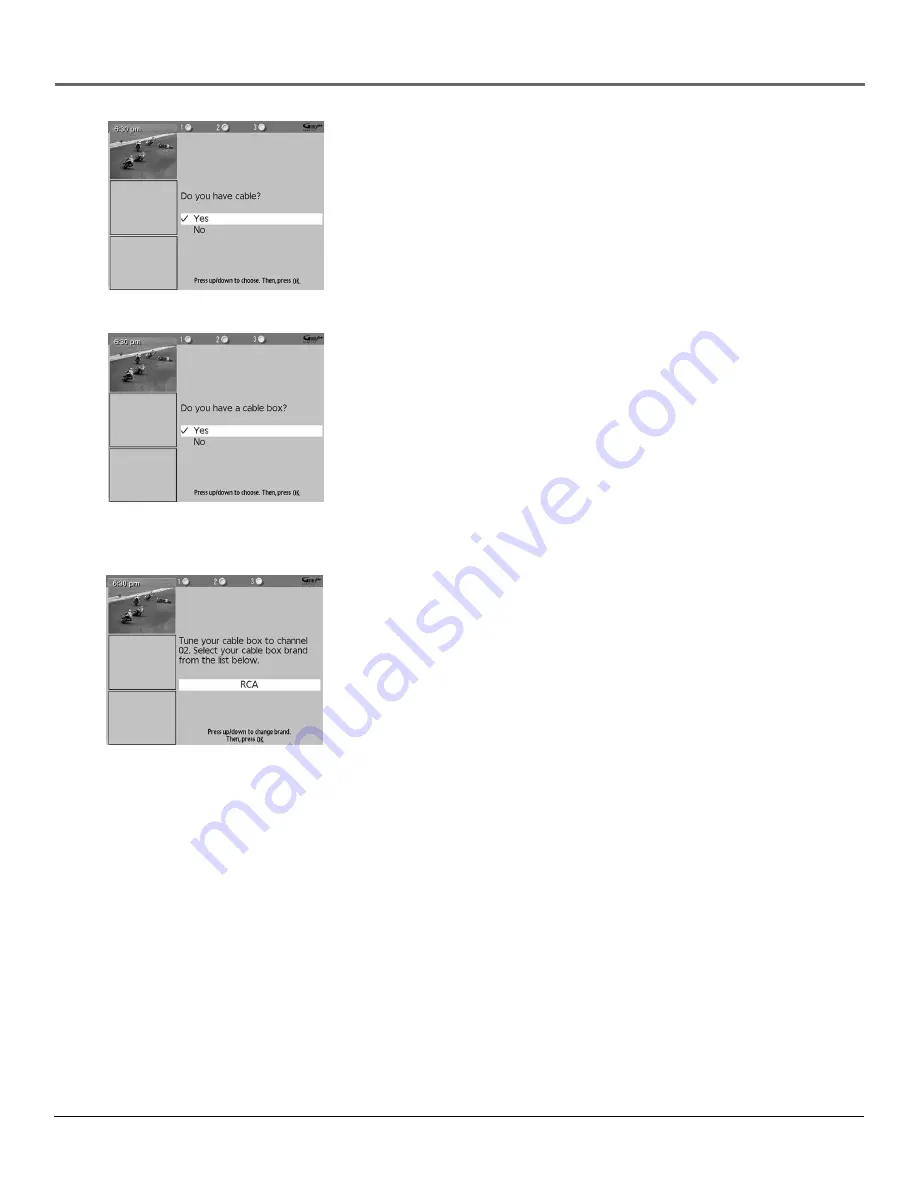
Connections & Setup
20
Chapter 1
Step 3: Configuring for Cable
The next series of screens asks you about your cable setup. To supply
your TV with the correct TV program listings, the GUIDE Plus+ system
needs to know if your TV is connected to cable.
1.
If your TV is connected to cable, highlight
Yes
and press OK.
If your TV isn’t connected to cable, highlight
No
and press OK.
2.
If you have a cable box connected to this TV, highlight
Yes
and press
OK on your remote control.
Note:
The next series of screens is very important because the
GUIDE Plus+ system must find the correct cable box information in
order to receive the correct TV program listings.
If you don’t have a cable box connected to this TV, highlight
No
and
press OK. Then go to page 22.
3.
Use the arrow buttons to highlight your brand of cable box, and
press OK.
If your brand isn’t listed, highlight
Not Listed
and press OK.
4.
Make sure your cable box is on.
5.
Tune the cable box to channel 02 (use the remote control that came
with your cable box, or press the channel buttons on the cable box).
Press OK (the GUIDE Plus+ system starts testing codes).
Important:
When code testing is in progress, don’t touch your TV,
VCR, cable box, or any of the remote controls for these products.
Summary of Contents for Scenium D32TF20
Page 1: ...HDTV Monitor User s Guide Changing Entertainment Again ...
Page 26: ...This page left intentionally blank ...
Page 71: ...This page left intentionally blank ...
Page 72: ...This page left intentionally blank ...
Page 73: ...This page left intentionally blank ...
Page 74: ...This page left intentionally blank ...
Page 75: ...This page left intentionally blank ...















































