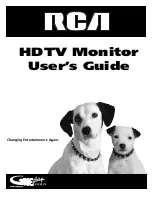Connections & Setup
Chapter 1
11
How to Connect: TV + DVD + VCR
1.
Connect your DVD Player to your TV.
A. Connect the DVD player’s audio/video output jacks to the INPUT2 AUDIO (R and L) and VIDEO jacks on the TV
using audio/video cables. If your DVD player has an S-Video output, you can make the video connection by using
the S-Video jacks instead.
Notes:
•
If you are using an S-Video cable, you must also use audio cables. The S-Video cable only transfers video
information.
•
If your DVD player has a component video output, we recommend you use the component video input on the TV
instead of the standard video or S-Video connection.
2.
Connect your VCR to your TV.
A. Connect a coaxial cable to the VCR’s antenna output and to the ANTENNA/CABLE INPUT jack on the TV.
B. Connect the VCR’s audio/video output jacks to the INPUT1 AUDIO (R and L) and VIDEO jacks on the TV using
audio/video cables.
3.
Make sure cable or antenna is connected to your VCR.
A. Connect the coaxial cable carrying your television signal (off air or cable) to the antenna input on the VCR.
Viewing the Components
1.
Turn on the TV and the component(s) you want to view.
2.
Press the TV button on the remote control.
3.
Press the INPUT button on the remote control to scroll through the video inputs.
• The VCR can be viewed on the VID1 input channel.
• The DVD player can be viewed on the VID3 input channel.
Note:
You can set up the TV to automatically tune to the correct input channel. This is called Autotuning. (See Chapter
3 for more information.)
Go to page 15
ANTENNA/
CABLE INPUT
POWER
VIDEO
AUDIO
L
R
INPUT1
INPUT2
INPUT3
S-VIDEO
AUDIO INPUTS
L
R
AUDIO OUTPUTS
FIXED
VARIABLE
L
R
L
R
EXT SPEAKERS
EXT
INT
L
R
+
+
HIGH RESOLUTION
INPUT
G-LINK
HDTV MONITOR
AUDIO
R
L
Y
P
B
P
R
COMPONENT VIDEO INPUT
ANTENNA IN
VIDEO
AUDIO
L
R
ANTENNA OUT
IN
OUT
VCR
VIDEO
AUDIO
L
R
VIDEO
AUDIO
L
R
S-VIDEO
DVD PLAYER
CABLE
OFF-AIR ANTENNA
O
R
1
2A
2B
3
TV
VCR
DVD
Summary of Contents for Scenium D32TF20
Page 1: ...HDTV Monitor User s Guide Changing Entertainment Again ...
Page 26: ...This page left intentionally blank ...
Page 71: ...This page left intentionally blank ...
Page 72: ...This page left intentionally blank ...
Page 73: ...This page left intentionally blank ...
Page 74: ...This page left intentionally blank ...
Page 75: ...This page left intentionally blank ...