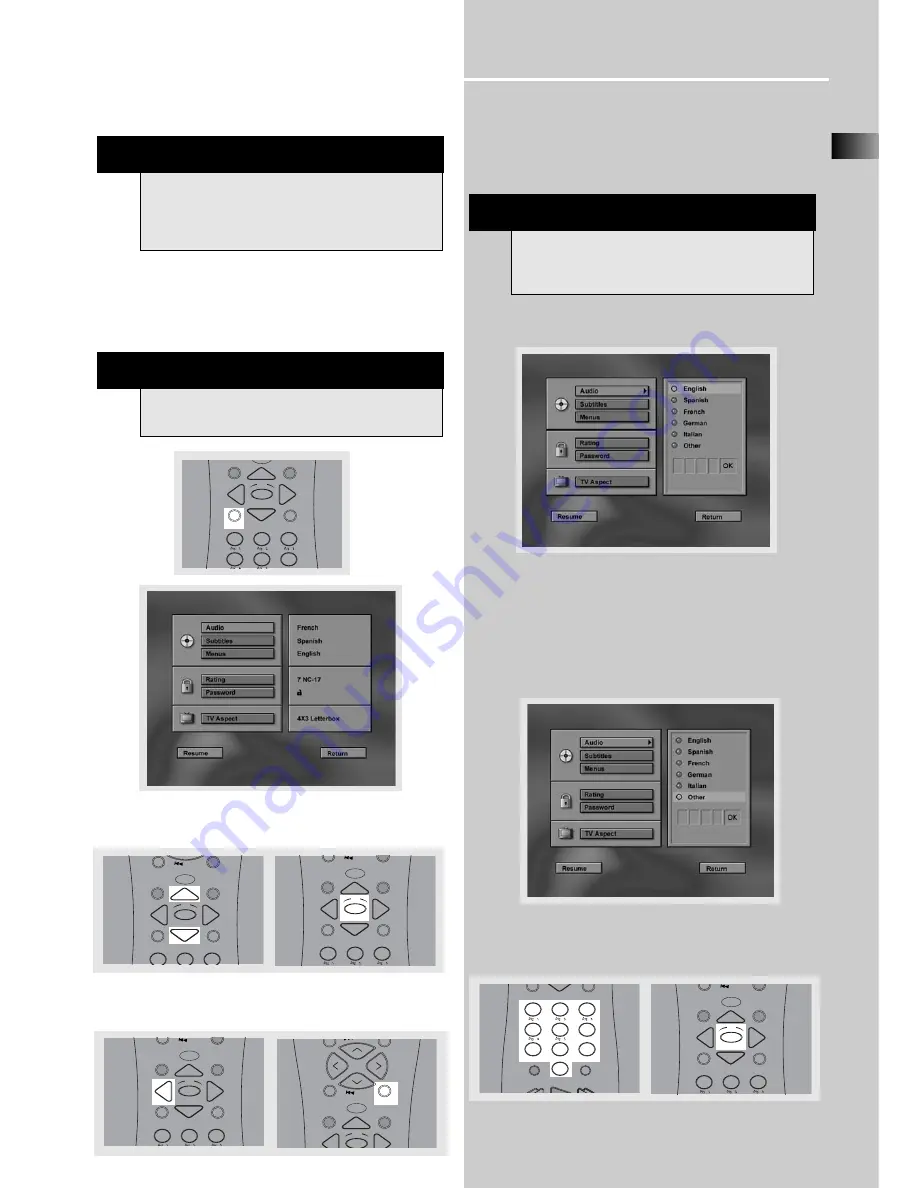
DVD Player
EN
25
Set up menu
General use
1. Press
MENU
in stop mode to display the set up menu on
screen. The menu shows current settings.
2. Use arrow buttons to highlight options and press
OK
to
open selected menu.
3. Press
LEFT
arrow to go back to the previous menu or
press
GO BACK•DISC
to exit the setup menu completely.
Audio language
This step will define the default audio language. Choosing
an audio language from the on-screen banner display will
only overwrite this setting temporarily.
1. Refer to “
General use
” to open audio language menu.
2. Use
UP
and
DOWN
arrows to select language and then
press
OK
.
For languages other than options available:
3. Press
DOWN
to select “Other” and then press
OK
.
4. Enter language code into boxes and then select
OK
to
return to main menu. Press
OK
on the remote.
MENU
CLEAR
1
2
3
4
5
6
INFO
GU
ID
E
•R
DM
OK
FUNCTION
SHIFT
C
C
C
C
C
MUTE
C H -
MENU
CLEAR
1
2
3
INFO
G
O B A C
K
•
D
I
S
C
GU
ID
E
•R
DM
OK
FUNCTION
/
SHIFT
MUTE
C H -
MENU
CLEAR
1
2
3
INFO
G
O B A C
K
•
D
I
S
GU
ID
E
•R
DM
OK
FUNCTION
/
SHIFT
C
C
C
MUTE
C H -
MENU
CLEAR
1
2
3
INFO
G
O B A C
K
•
D
I
S
GU
ID
E
•R
DM
OK
FUNCTION
/
SHIFT
C
C
C
NOTE
if you press during disc playback, the disc’s own
menu will be displayed.
NOTE
If language selected is not available on disc, the
language designated as default by each disc will
be selected..
PLAY
FORWARD
REVERSE
MENU
CLEAR
1
2
3
4
5
6
7
8
9
0
REPEAT
RANDOM
PROGRAM
INPUT SEEK
ANT-FMS
C
C
C
C
C
MUTE
C H -
MENU
CLEAR
1
2
3
INFO
G
O B A C
K
•
D
I
S
GU
ID
E
•R
DM
OK
FUNCTION
/
SHIFT
C
C
C
MUTE
/ C H
+
C H -
V
O
L
V
O
L
INFO
G
O B A C
K
•
D
I
SC
GU
ID
E
•R
DM
OK
/
SHIFT
NOTE
After using AUDIO, DIGITAL, LEVEL or SURR keys
on the remote control in DVD/CD function mode,
press the DVD/CD or the SHIFT key to use other
DVD keys.
















































