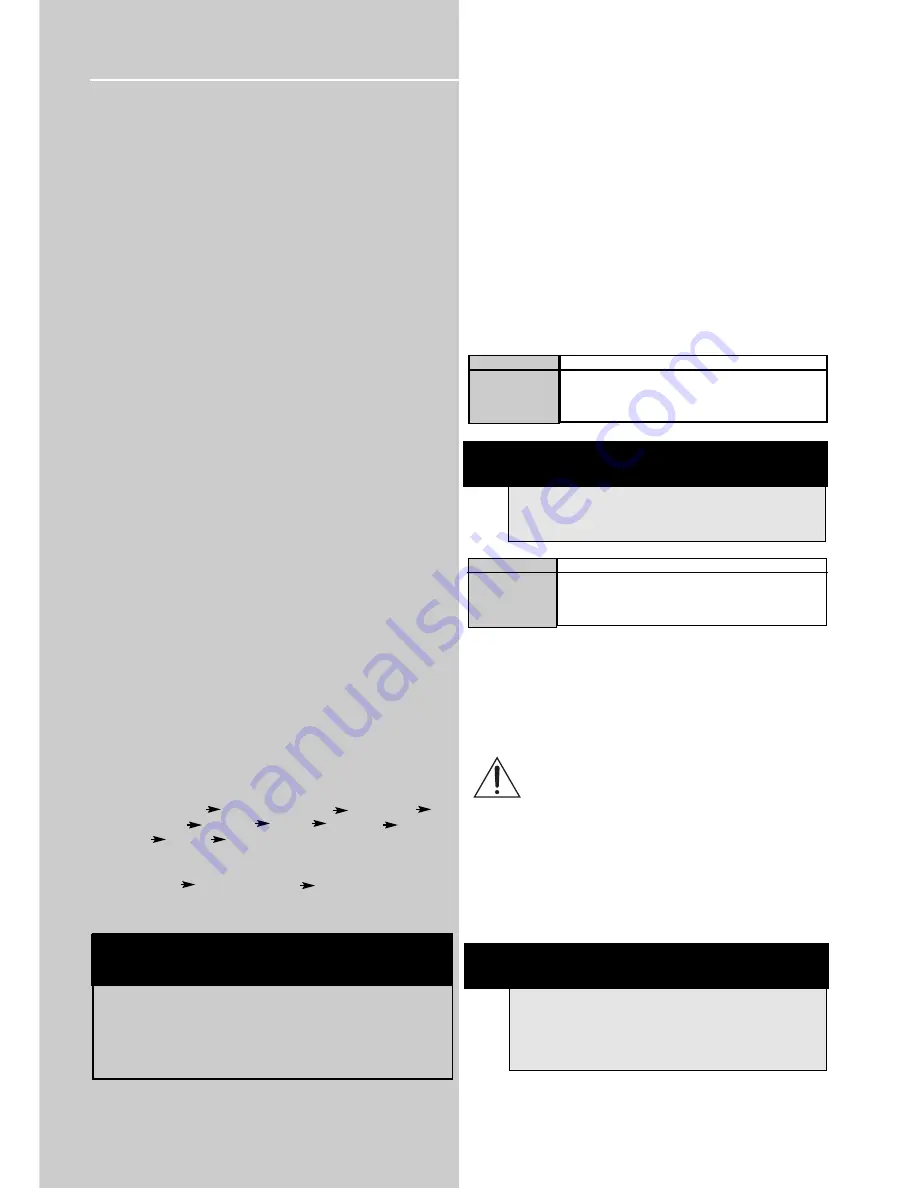
16
Advanced Sound Control
Stereo
The Stereo mode uses the two main channel outputs from
the front speakers.
DSP (Digital Sound Processor)
These digital sound effects resemble sounds in a real
environment such as Arena, Jazz, Theater, Stadium and
Disco. DSP automatically converts analog audio signals to
digital ones which enables you to adjust the sound without
degrading the sound quality. Different modes will give you
different feel of size and type of listening environment.
(Not available in Dolby Digital (DVD))
Night Mode
By using Dynamic Range Compression technology (pressing
SHIFT and OK), you can enjoy enhanced Dolby Digital sound
quality at night without interrupting your roommates or
neighbors. Night Mode will compress the difference in vol-
ume between normal voices and sound like explosions,
while still enjoying a Dolby Digital enable component (DVD,
SAT). Night Mode can be activated by pressing the
SHIFT
button then the
OK
button repeatedly until NORMAL
appears on the display. While Normal is still on the display,
press the
LEFT
or
RIGHT
Adjustment buttons on the remote
control,around the OK button, on the remote control until
you select the desired mode. Night mode can also be acti-
vated by pressing the
AUDIO
button, then
OK
button
repeatedly then
LEFT
or
RIGHT
Adjustment buttons. There
are three modes (NORMAL, SOFT, SOFTER) for you to
choose the extents of compression.
Fine Setting of the Components
The receiver has pre-selected the best surround mode for
you once you turn on the unit by pressing the
SOURCE
Buttons (like DVD/CD, SAT) directly. The default surround
modes for different components are as tabled below.
If you decide to change the surround mode, you can press
the
SURROUND
repeatedly to toggle among the different
surround mode choices and select the one you want.
For Digital Signal (2ch PCM), or analog signal , VCR1,
Tuner:
Dolby PL II Movie Dolby PL II Music Dolby PL
Dolby 3 Stereo Arena Jazz Theater
Stadium Disco Stereo
For Digital Signal (Dolby Digital)
Dolby Digital Dolby 3 Stereo Stereo
Default Settings
The receiver will keep the last selection in memory as long
as it doesn’t enter standby mode.
Input Signal Setting
The receiver defaults to the most convenient settings for
your easiest use (see table).
By default, SAT (satellite) is set to analog input. If you wish
to change the input formats, follow the steps below:
1. Press
SOURCE
on the main unit until SAT appears on the
display or press the
SAT
source buttons on the remote
control.
2. Press
DIGITAL
on the remote control to toggle among
optical/ coaxial/ analog to match your connection. Your
selection will be stored automatically.
Every time you press the source button, the input setting
(e.g. SAT/ ANL) will be shown on display for a few seconds.
Digital Input: Coaxial (COAX) / Optical (OPT)
Select this setting to play digital signals from a DVD, CD, LD
player, or SAT. (SAT mode only)
CAUTION!
DO NOT CONNECT A LD PLAYER WITH RF
COAXIAL OUTPUT TO YOUR COAXIAL INPUT.
Analog Input
Select this setting to play analog signals from a cassette
deck, VCR or SAT.
Source/
If Digital Input
Source/
(optical or coaxial) If PCM If Analog Input
Input is selected bitstream selected
DVD/CD
Dolby Digital
PRO-LOGIC II PRO-LOGIC 2 MOVIE
MOVIE
SAT
Dolby Digital/
PRO-LOGIC II PRO-LOGIC 2 MOVIE
MOVIE
VCR
N/A
N/A PRO-LOGIC 2 MOVIE
TUNER
N/A
N/A
PRO-LOGIC 2 MOVIE
DEFAULT INPUT (as seen on display)
Analog (SAT/ ANL)
Analog (VCR1/ ANL)
Built-in Tuner
SOURCE
SAT
VCR1
FM/AM
NOTE
Only SAT input setting can be changed to coaxial or
optical.
AVAILABLE INPUT
ANL/Optical/Coaxial
Built-in
ANL/ - / -
SOURCE
SAT
DVD/CD
VCR1
NOTE
SAT and VCR are just generic names. You can connect
other compatible audio/video components to these
inputs like TV, TAPE, MINI DISC, CD-RW player, etc.






























