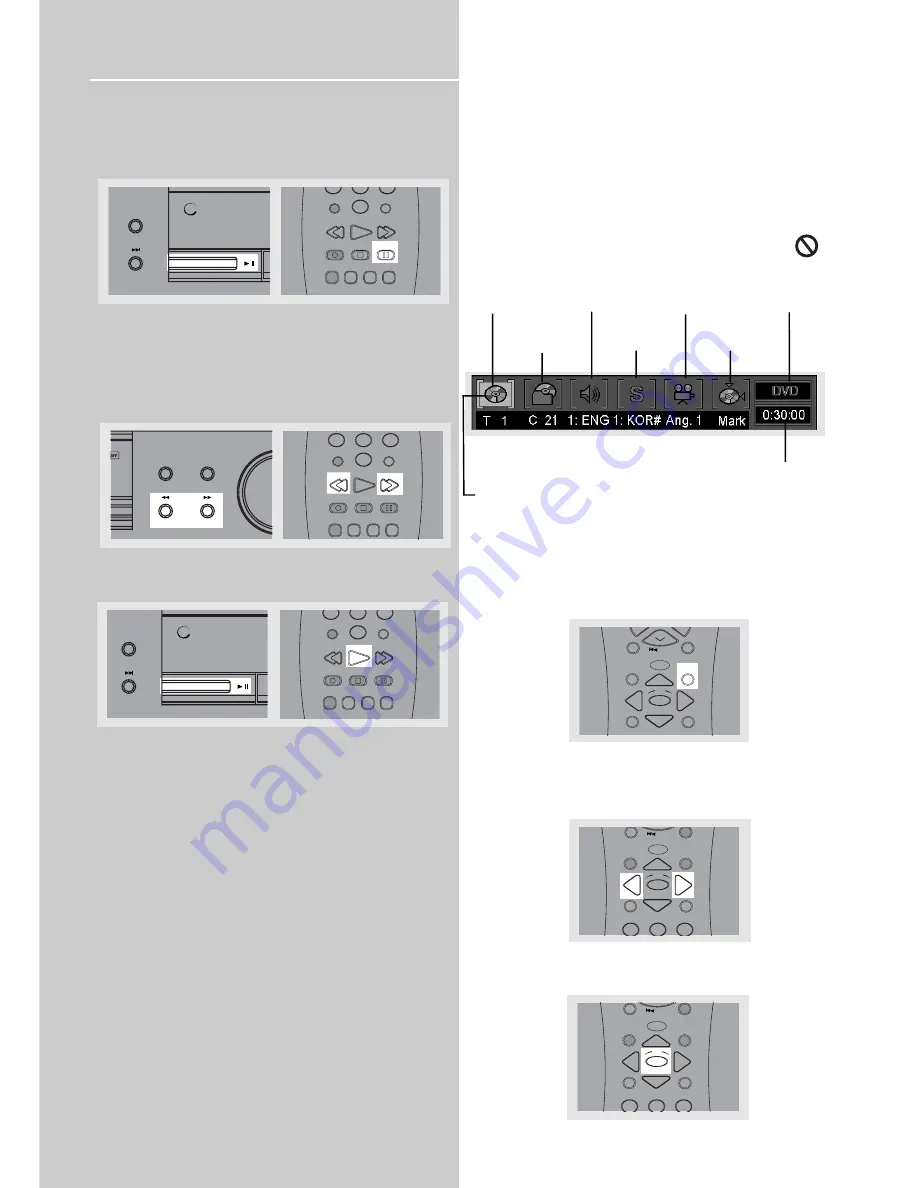
DVD Player
20
Slow motion playback
1. Press
PLAY/PAUSE
on the main unit or
PAUSE
in the
remote control to freeze the picture during playback.
2. Advance picture in slow motion. Press
FAST FORWARD
on the unit or
FORWARD
on the remote control for slow
motion in forward direction and
FAST REVERSE
or
REVERSE
(DVD only) in reverse direction.
Press repeatedly to change speed to 1/16 times, 1/8 times,
1/4 times and 1/2 times.
3. Press
PLAY/PAUSE
on the main unit or
PLAY
on the
remote control to resume normal playback.
On-screen banner display
You can access the on-screen banner display during play-
back to select many playback features. Each feature is illus-
trated with an icon. However, each banner display feature
is available only if the disc was created with that particular
feature.
An invalid icon appears on the screen when you
select an icon that does not function. Also, the icon
is “grayed out” to tell you so.
General use
1. Press
INFO
on the remote control during playback to
show on-screen banner.
2. Use the
LEFT
or
RIGHT
arrows on the remote control to
move cursor on the banner. Selected feature icon will be
highlighted.
3. Press
OK
to open menu under selected feature.
mp3
PRESET
+
SURROUND
STOP
P AUSE
LEVEL
AUDIO
RECORD
SURR
DIGIT AL
PLAY
FORWARD
REVERSE
7
8
9
0
REPEAT
RANDOM
PROGRAM
INPUT SEEK
ANT-FMS
SUBTITLE LANG
ANGLE
FRAME
mp3
PRESET
+
SURROUND
STOP
P AUSE
LEVEL
AUDIO
RECORD
SURR
DIGIT AL
PLAY
FORWARD
REVERSE
7
8
9
0
REPEAT
RANDOM
PROGRAM
INPUT SEEK
ANT-FMS
SUBTITLE LANG
ANGLE
FRAME
A L
BAND/APP
RPT/PGM
BASS/TREBLE
TUNE
-
TUNE
+
STOP
P AUSE
LEVEL
AUDIO
RECORD
SURR
DIGIT AL
PLAY
FORWARD
REVERSE
7
8
9
0
REPEAT
RANDOM
PROGRAM
INPUT SEEK
ANT-FMS
SUBTITLE LANG
ANGLE
FRAME
C
C
Title
Audio
Subtitles
Camera angles
Disc type
Chapter
Bookmarks
Time
indicator
Title icon is being
highlighted in
this example
MUTE
C H -
V
L
MENU
CLEAR
INFO
G
O B A C
K
•
D
I
S
C
GU
ID
E
•R
DM
OK
FUNCTION
/
SHIFT
MUTE
C H -
MENU
CLEAR
1
2
3
INFO
G
O B A C
K
•
D
I
S
C
GU
ID
E
•R
DM
OK
FUNCTION
/
SHIFT
MUTE
C H -
MENU
CLEAR
1
2
3
INFO
G
O B A C
K
•
D
I
S
C
GU
ID
E
•R
DM
OK
FUNCTION
/
SHIFT
















































