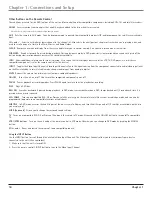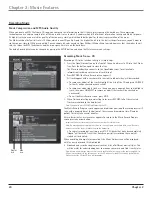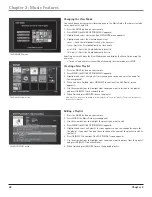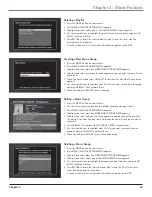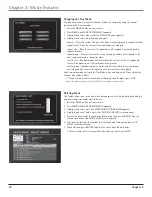Chapter 1
11
Chapter 1: Connections and Setup
What Is The Setup Process?
To optimize your Home Theater Music Jukebox so that you can enjoy all of its capabilities, you will need to go through a setup procedure.
You will encounter two types of setup procedures. The first type of setup is Quick Start, and occurs automatically the first time you turn on the unit.
The second type of setup is one you can initiate at any time by pressing the SETUP button on your remote. This particular setup allows you to
customize user preferences, audio and video settings, communication port settings, security and parental controls, and more.
Running Quick Start
Introduction Screens
The Quick Start process begins with a welcome screen and a description of how to navigate through the menus. Remember to press the OK/SELECT
button on the remote to advance to the next screen. The next button is already highlighted by default.
If you have a dialup Internet Service Provider (ISP), gather the following information:
• Dialing Number
• Login Name
• Login Password
• Name of ISP
The Music Jukebox has a simple interface menu so that you can select and configure your connection on an existing account. Most other ISPs are
supported if they use standard PPP type connections. If you do not know if your ISP supports this standard (Point to Point Protocol), simply call the
provider and ask. If you don’t have an Internet Service Provider (ISP), please sign up for one before proceeding on to the next step.
To set up an account with AOL so that you can explore all the exciting features your RCA Home Theater Music Jukebox has to offer,
call 1-888-397-3966.
Note:
Free ISPs don’t use standard, consistent methods of Internet connectivity and don’t open their networks to outside users. Therefore, these can’t be used with the Music
Jukebox unless you have a Broadband connection.
Introduction to Your Home Theater Music Jukebox
The first screen you will see when you turn on your Music Jukebox is the Introduction screen. The following screens help to familiarize you with the
features and the Internet requirements to get the most from your Music Jukebox experience.
Demo Modes
Following the Introduction screen, you’ll be able to choose a video demo of the unit, an in-store demo, or go right to the Quick Start to get started
using your Music Jukebox right away.
The Home Theater Music Jukebox’s Introduction screen.
The Demo or Quick Start options screen.