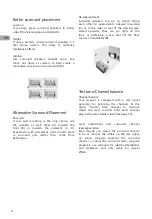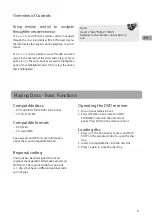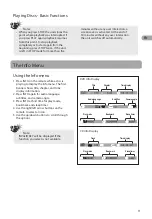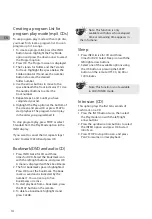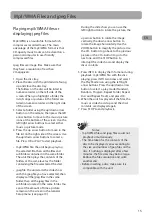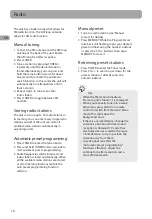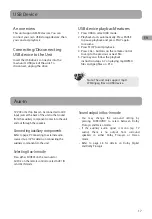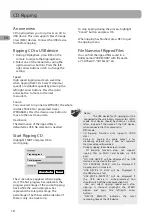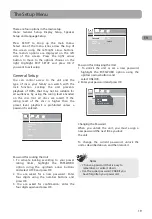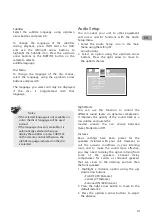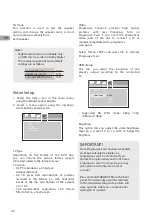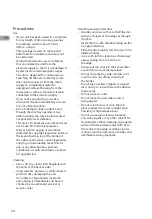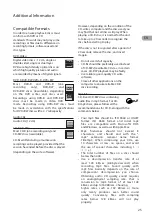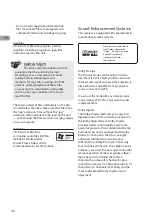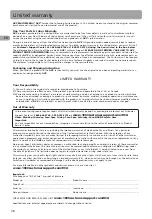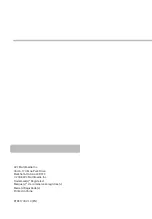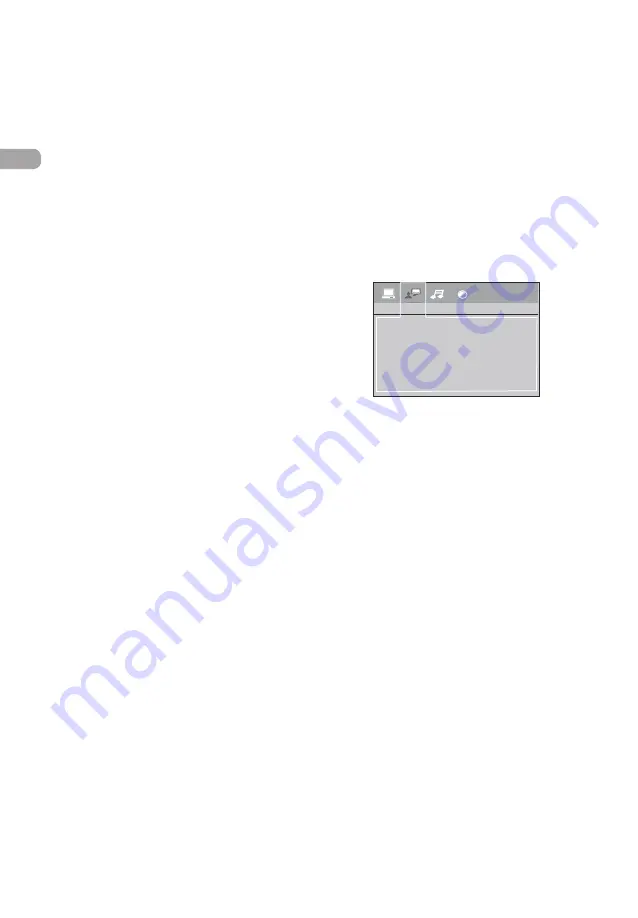
20
1 Kid safe – Kid safe; it is safe even
for kids.
2 G – General Audience; recommended
as acceptable for viewers of all ages.
3 PG – Parental Guidance suggested.
4 PG13 – Material is unsuitable for
children under age 13.
5 PG-R – Parental Guidance-restricted;
recommended that parents restrict
children under age 17 from viewing or
allow children to view only when
supervised by a parent or adult
guardian.
6 R – Restricted, under 17 requires
accompanying parent or adult
guardian.
7 NC-17 – NO children under age 17; not
recommended viewing for children
under age 17.
8 Adult – Mature material; should be
viewed only by adults, due to graphic
sexual material, violence, or language.
Language Setup
With this menu, you can set the language for
unit menus, dialog, subtitles and the disc
menus.
If you chose “English” during initial set-up,
any menus generated by the disc are in
English, and so is the language of the dialogs
(if this language is available on
the disc).
1. Select the Language Setup icon in the main
menu using the left/right
arrow buttons.
2. Select one of the options using the up/
down arrow buttons.
3. Press the right arrow button to move to the
language choices.
4. Use the up/down arrow buttons to highlight
the language of your choice and press OK.
Player Menu
Select the language of player menus and press
OK.
Audio
Select the dialog language using up/down
arrow buttons and press OK.
To change the Audio language during
playback, press INFO twice for DVD and use
the left/right arrow buttons to highlight the
Audio icon.
Press the up/down arrow buttons or AUDIO
on the remote control to select
audio language.
Language Setup
Player Menu
Audio
Subtitles
Disc Menu
Slide Time
The Slide Time option lets you select the
amount of time a picture is displayed in a slide
show. The choices are 3 seconds, 5 seconds, or
10 seconds.
Default
This option allows you to return the unit’s
settings to the original factory settings. Any
changes you have made to the unit’s settings
will be reverted back to the original settings,
except the password.
Rating Explanations
• The disc publisher is responsible for coding
scenes according to the rating limits. Below
is an explanation of Ratings.
• To change the rating limit, highlight the
RATING option and press the right arrow
button. Select the rating limit using the up/
down arrow buttons and press OK.
• Rating limits take affect only when the unit
is locked.
EN
Summary of Contents for RTD317
Page 35: ......