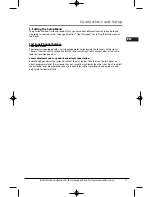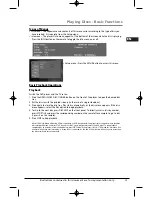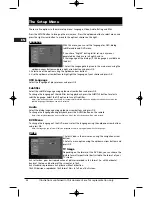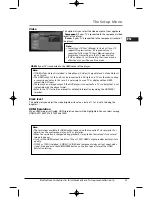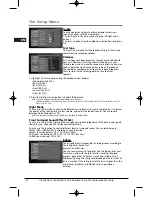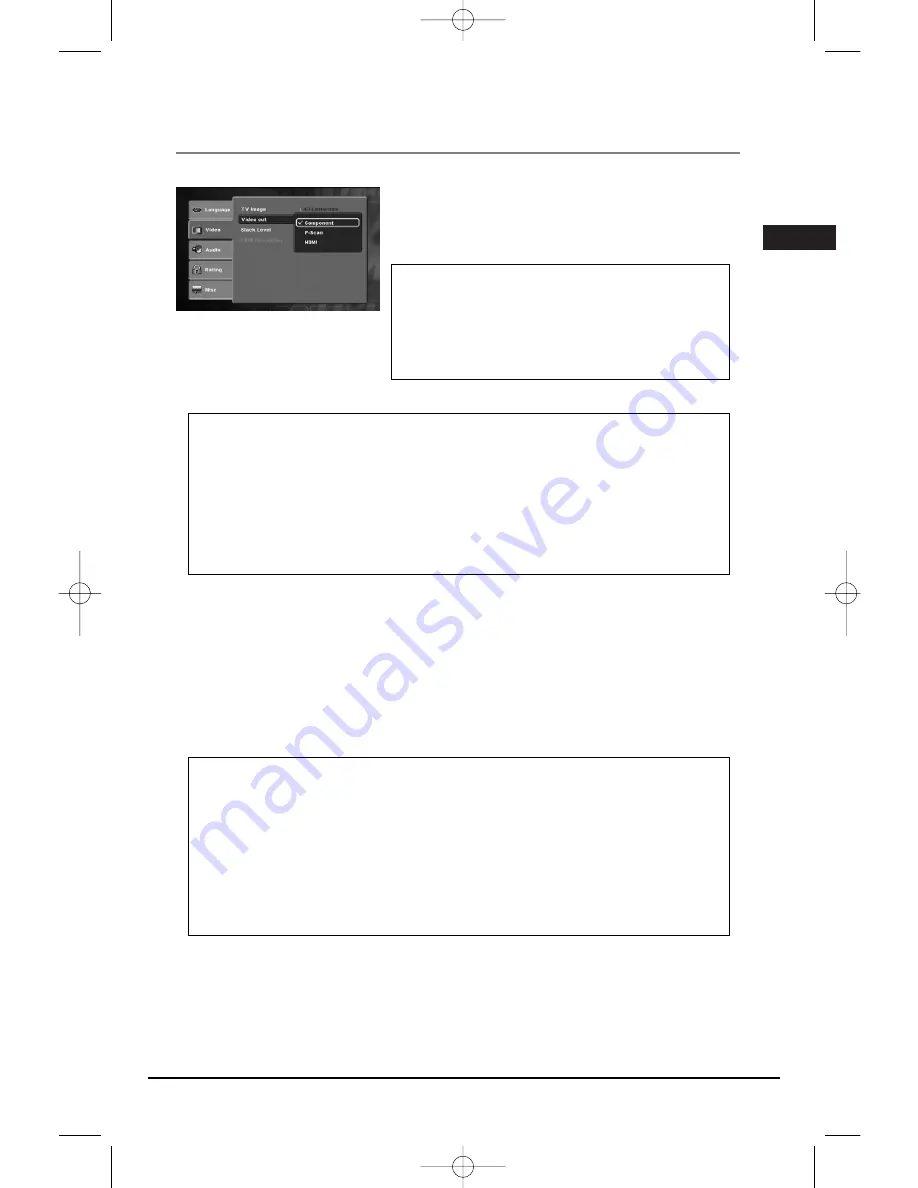
Illustrations contained in this document are for representation only.
The Setup Menu
25
Video
This option lets you select the video output of your appliance
-
Component:
if your TV is connected to the component video
socket of the player.
-
P-scan:
if your TV is connected to the components socket of
the player.
-
HDMI:
if your TV is connected to the HDMI socket of the player.
Black level
This option lets you adjust the video brightness level on a scale of 1 to 16, with 16 being the
brightest.
HDMI Resolution
When HDMI mode is activated, HDMI resolution items will be highlighted. You can select among
HDMI AUTO, 480P, 576P, 720P and 1080i.
Note:
• Consult your TV User’s Manual to find out if your TV
supports Progressive Scan. If Progressive Scan is
supported, follow the TV User’s Manual regarding
Progressive Scan settings in the TV’s menu system.
• If Video Output is set incorrectly, the screen may be
distorted or you will have a blue screen.
Note:
• If HDMI Video Output is selected in Setup Menu, C-video (Composite) and S-Video Outputs
do not work.
• The HDMI output of this unit can be connected to a DVI jack on a TV or other device using
a conversion adapter. In this case, it is necessary to use a TV or display with an HDCP-
compatible DVI input.
• There may be no image output if the DVD player is connected to a TV or display that is not
compatible with the above format.
• Refer to the TV's instruction manual for detailed information regarding the HDMI/DVI
terminal.
Note:
• The resolutions available for HDMI output depend on the connected TV or projector. For
details, see the user’s manual of your TV or projector.
• When the resolution is changed during playback, it may take a few seconds for a normal
image to appear.
• If you set the HDMI output resolution 720p or 1080i, HDMI output provides better picture
quality.
• If 720P or 1080i is selected, C-VIDEO, S-VIDEO and component video will not ouput video
signal. Press and hold the SUBWOOFER button on the front panel to reset the HDMI
Resolution setting.
EN