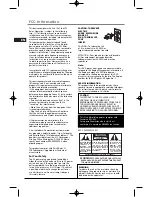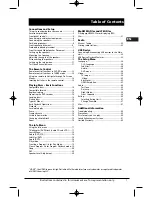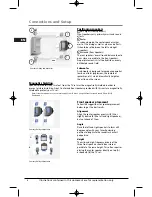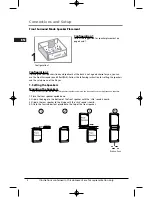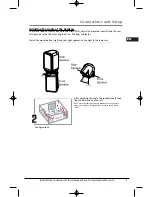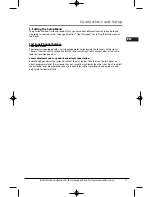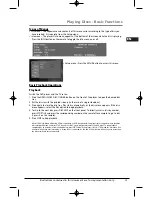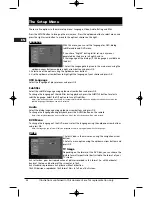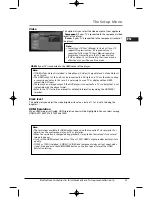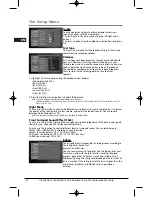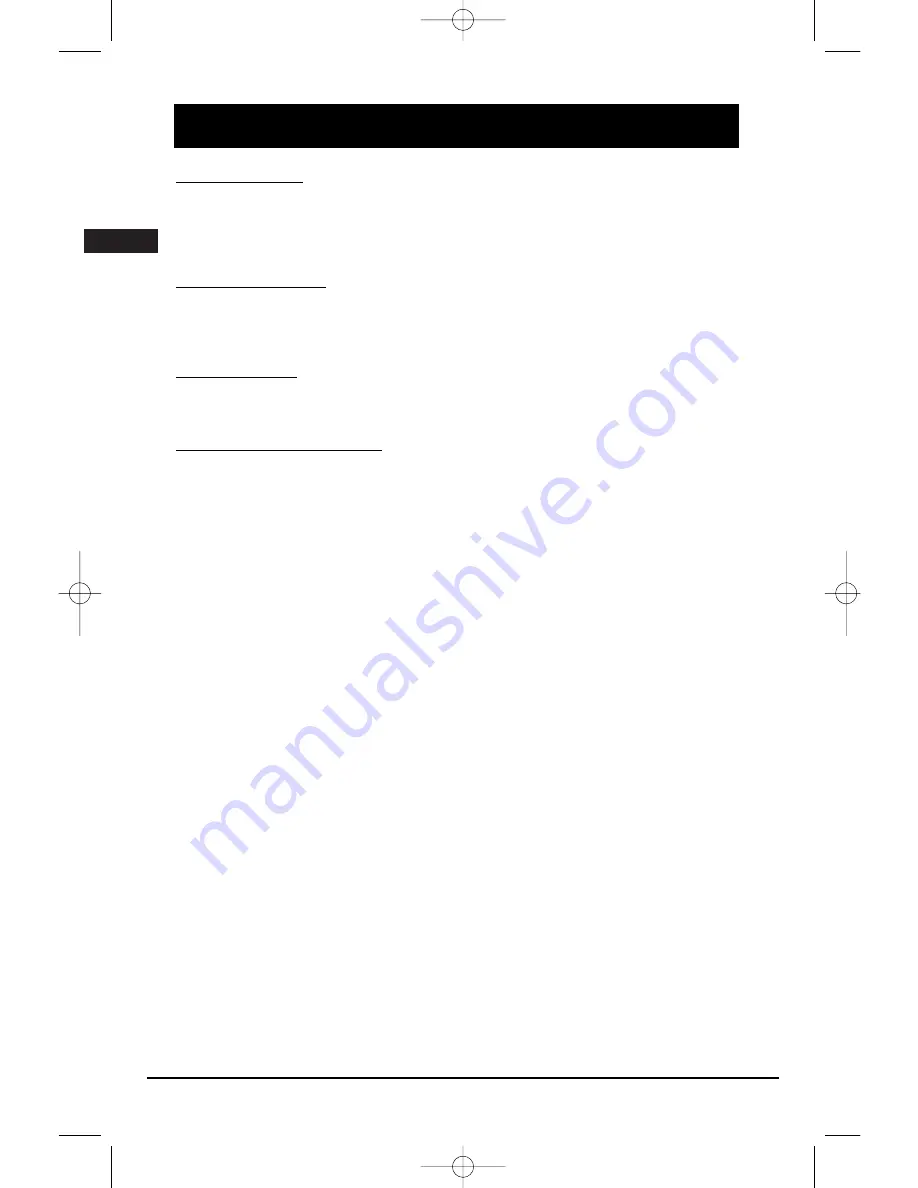
Illustrations contained in this document are for representation only.
Playing Discs - Basic Functions
Compatible discs
• DVD
• DVD-R,DVD-RW, DVD+R, DVD+RW
• CD
• CD-R, CD-RW
Compatible formats
• DVD, VCD (Video Compact Disc), SVCD (Super Video Compact Disc), JPEG
• CD, mp3, WMA
See page 30 and 31 for more information about discs and compatible formats.
Regional coding
Your DVD player has been designed to process regional management information stored on DVD
discs. The regional code for your player is 1. Discs that have a different regional code will not play.
Operating the DVD receiver
1. Turn on your television set.
2. Press the ON•OFF button on the remote or the ON/STANDBY button located on the DVD player’s
front panel. Press the DVD•CD button on the remote control.
Loading discs
You can load up to 5 discs into your DVD player, but you do not have to fill all the slots in the disc
tray for the player to work. You can load any kind of compatible disc in any combination (DVDs,
CDs, VCDs). The player will read the data on the disc and play it accordingly.
1. Press OPEN•CLOSE DISC 1/2/3/4/5 to open the desired disc tray. (For example, press OPEN•CLOSE
DISC 1 to open disc tray 1)
2. Insert a compatible disc into the disc slot, making sure it is fully in place.
3. When you’re finished loading discs, press OPEN•CLOSE DISC 1/2/3/4/5to close the disc tray. (For
example, to close tray 1, press OPEN•CLOSE DISC 1)
4. Repeat steps 1-3 to load discs in all the disc trays.
Playing discs
Load a disc or discs as shown above and press the OPEN/CLOSE button. The disc tray closes.
The DVD Player reads the first disc’s table of contents, and then one of three things happens
depending on how the disc was programmed:
• The disc starts playing.
• The disc menu appears (for DVDs and VCDs). One of the options will be to start playing the disc.
Highlight that option and press OK.
14
EN