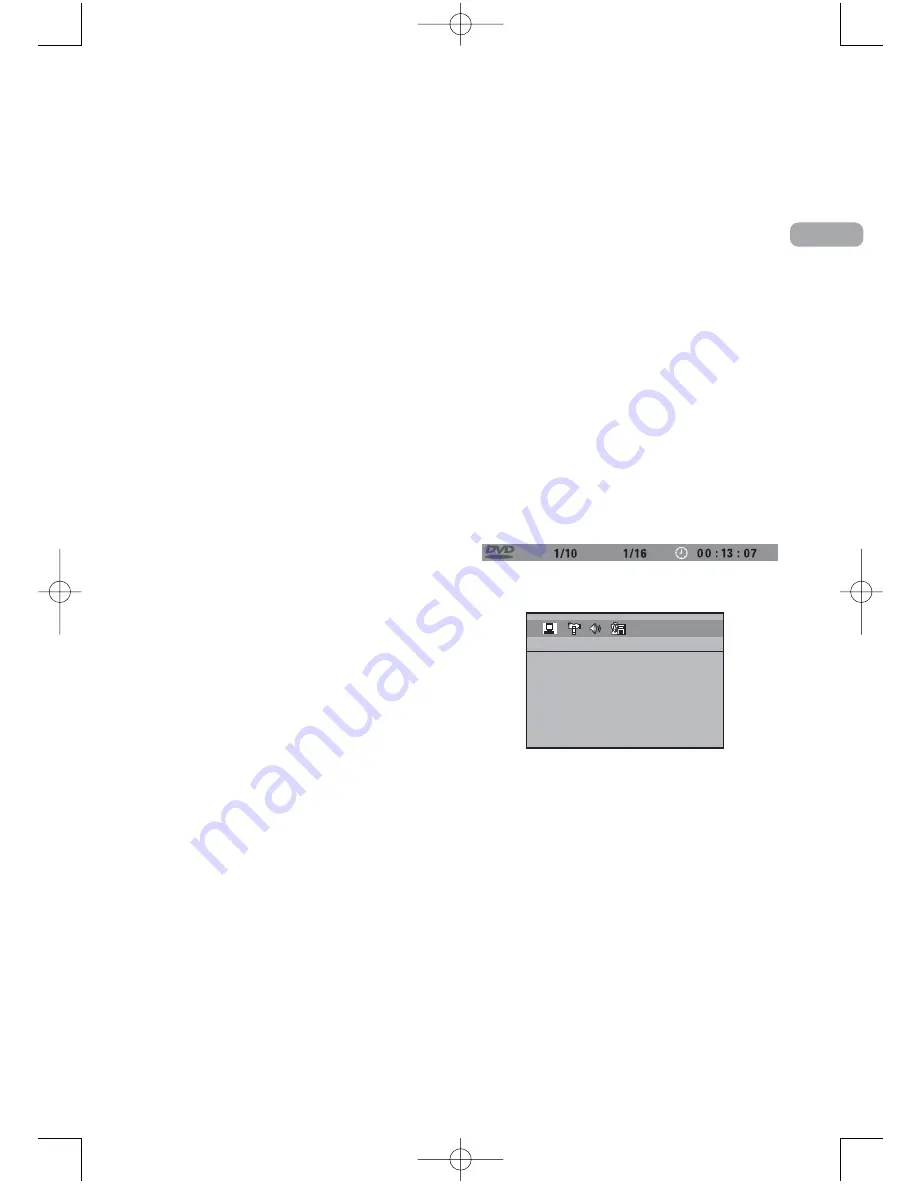
9
Basic playback operations
Playback
Switch the unit and the TV set on.
1. After loading a disc, playback starts
automatically, or the disc menu appears.
If the disc menu appears, select the Play
option to begin playback.
2. Press STOP to stop playback.
Accelerated play
While the disc is playing, press REVERSE or
FORWARD one or more times to vary the
speed and direction of the accelerated play. Press
PLAY to resume normal playback.
Pause
While the disc is playing, press PAUSE once for
freeze frame. Press PLAY to resume normal
playback.
Frame advance
1. Press PAUSE twice. FRAME is displayed.
2. Press FWD to move forward one frame
at a time.
3. Press PLAY to resume normal playback.
Variable slow motion
1. While the disc is playing, press PAUSE once.
PAUSE is displayed.
2. Press REV or FWD a number of times to vary
the speed.
3. Press PLAY to resume normal playback.
Changing chapter/track
While the disc is playing, press the CH+/- button
to go immediately to the next or previous
chapter, or to the next or previous track.
Zoom
1. While a disc is playing, press ZOOM until you
reach the zoom size you want. The ZOOM
button toggles through 2x, 3x, 4x and then
zooms out to 1/2x, 1/3x and 1/4x, then returns
to normal playback.
2. Move from one area to another (pan) using
the arrow buttons.
3. To turn ZOOM off, press ZOOM unitil you get
to the ZOOM OFF option.
Types of menus
• Disc menu — The appearance and contents of
this menu varies according to the type of disc
you have inserted. It is separate from the Setup
menu.
• Info menu — The unit’s Info menu appears at
the top of the screen while the disc is playing.
Press INFO on the remote to switch the Info
menu on or off.
• Setup menu — Press SETUP to access this menu.
EN
T T
CH
EXIT SETUP
GENERAL SETUP
PASSWORD
RATING
SLIDE TIME
DEFAULT
RTD215 EN 6/2/07 3:36 PM Page 17
















































