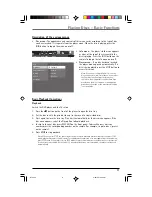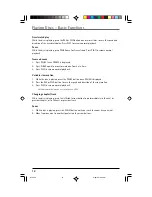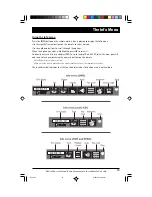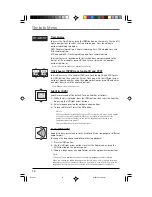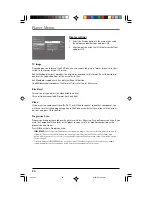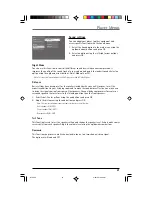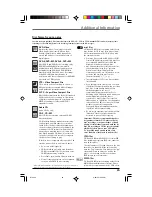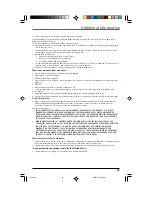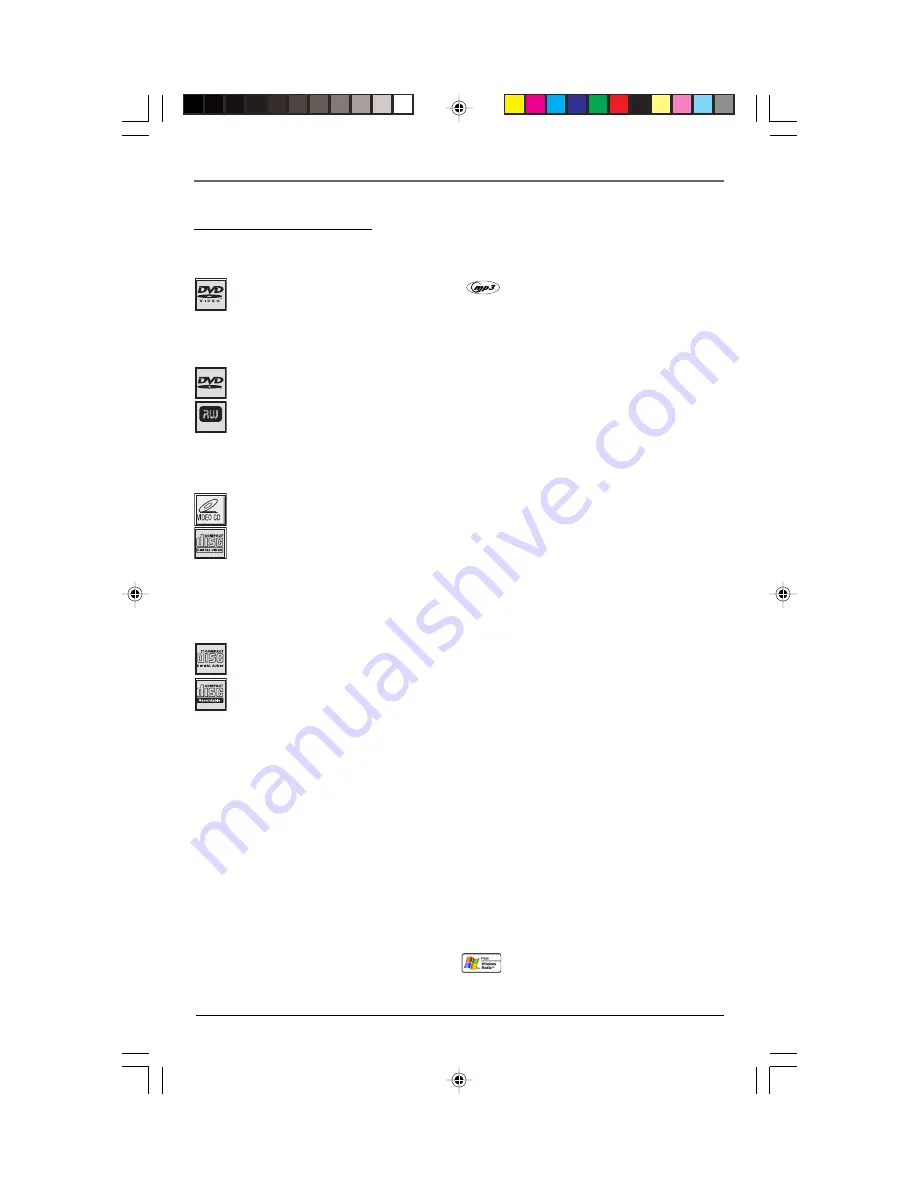
Additional Information
25
Disc Formats you can play
In order to ensure playback, discs must conform with DVD, CD, VCD or SVCD standards. This unit may not play some
recordings or files due to differences in recording formats, software used & Disc types.
DVD+Rewritable
mp3 files
CD-R and CD-RW discs containing audio files in
mp3 format. For CD-R mp3 discs, please follow
all the recommendations for CD-R, along with
the comments below:
• Your mp3 files should be ISO 9660 or JOLIET
format. ISO 9660 format and Joliet mp3 files
are compatible with Microsoft’s DOS and
Windows, as well as with Apple Mac.
• mp3 filenames should not exceed 8 characters,
and should end with the “.mp3” extension.
General name format: Title.mp3. When
composing your title, use 10 characters or less,
no spaces, and avoid the use of special
characters including (. , / , \ , = ,+).
• The total number of files on a disc should be
less than 400.
• Use a decompression transfer rate of at least
128 kB/sec (kilobytes/second) when recording
mp3 files. Sound quality with mp3 files
basically depends on the rate of
compression/decompression you choose.
Obtaining audio CD quality sound requires an
analog/digital sampling rate, that is
conversion to mp3 format, of at least 128
kB/sec and up to 160 kB/sec. Choosing higher
rates, such as 192 kB/sec or more, only rarely
produces even better sound quality.
Conversely, files with sampling rates below
128 kB/sec will not play properly.
• Do not record copyright-protected mp3 files.
“Securized” files are encrypted and code-
protected to prevent illegal copying.
Important: The above recommendations does
not guarantee that the DVD player will play
mp3 recordings, or as an assurance of sound
quality. Certain technologies and methods for
mp3 file recording on CD-Rs prevent optimal
playback of these files on your DVD player
(i.e. degraded sound quality and in some
cases, inability of the player to read the file).
JPEG files
CD-R and CD-RW with JPEG files. Certain JPEG
files, including progressive JPEG files, cannot be
read by this player.
The total number of files and folders on the disc
should be less than 650. Make sure that files
have the “.jpg” extension. Files without the “.jpg”
extension will not be able to be read by the
player - even though the files are shown as
JPEG images on your computer.
WMA files
CD-R and CD-RW discs containing audio files in
WMA (Windows Media Audio) format. Please
follow all the recommendations for CD-R above.
DVD-Video
Digital video discs - 12 cm, single or double
sided, single or dual layer. DVDs are high-
density optical discs on which high quality
picture and audio are recorded by means of
digital signals.
DVD-R,DVD-RW, DVD+R, DVD+RW
Most DVD-R and DVD+R (one recording only),
DVD-RW and DVD+RW discs (rewritable),
depending on the DVD writer and discs used.
Recordings using DVD-R and DVD-RW discs
must be made in Video DVD mode. Recordings
using DVD+RW discs must be made in
accordance with the specifications for DVD+RW
discs with a 4.7 GB capacity.
VCD - Video Compact Disc
CD on which you can record up to 74 min. of
VHS quality video associated with still images,
audio tracks and interactive menus.
SVCD - Super Video Compact Disc
Most SVCDs comply with the IEC62107 standard.
SVCDs can be used to record up to 70 minutes
of digital sound and images in accordance with
MPEG-2 standards for video and MPEG-1
standards for audio.
Audio CDs
Audio CDs (12 cm).
CD-R, CD-RW
Most CD-R (one recording only) and CD-RW
discs (rewritable).
CD-Rs written during a multisession recording
can be played, provided that the session has
ended before the disc is played (depending on
the write software). However, depending on the
condition of the CD-writer, computer and the
disc used, you may find that not all discs will
play. When playing a CD-R disc, it is normal for
the unit to take up to 20 seconds to recognize
the disc before starting to play.
If the disc is not recognized after a period of 20
seconds, remove the disc, and insert it again.
• Do not use its full capacity.
• CD-Rs should be preferably used instead of
CD-RWs (rewritable CDs) as, in certain cases,
CD-RW playback may be faulty.
• Use reliable, good-quality CD write software.
• Close all other applications on the computer
to ensure reliable CD-R disc recording.
Windows Media and Windows logo are trademarks or registered trademarks of
Microsoft Corporation in the United States and/or other countries.
RTD205
2/28/05, 10:35 AM
25