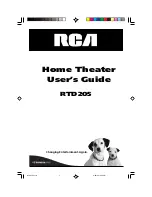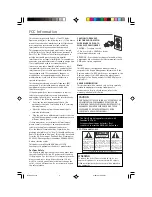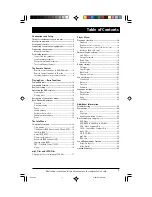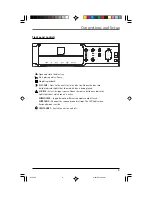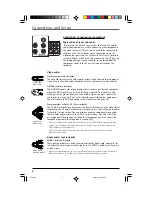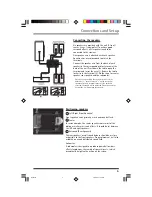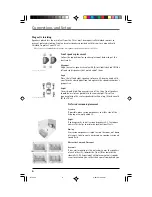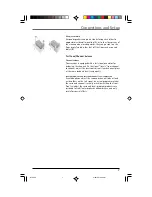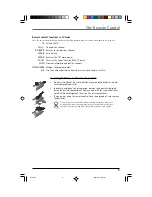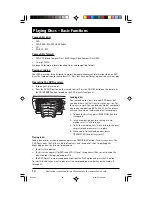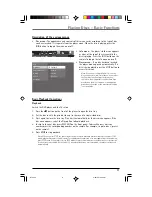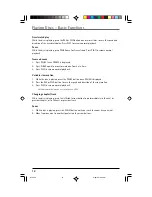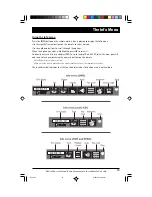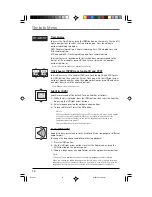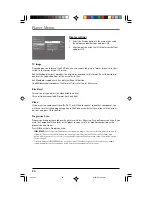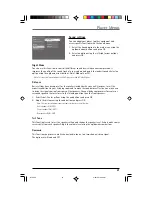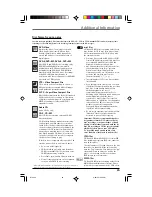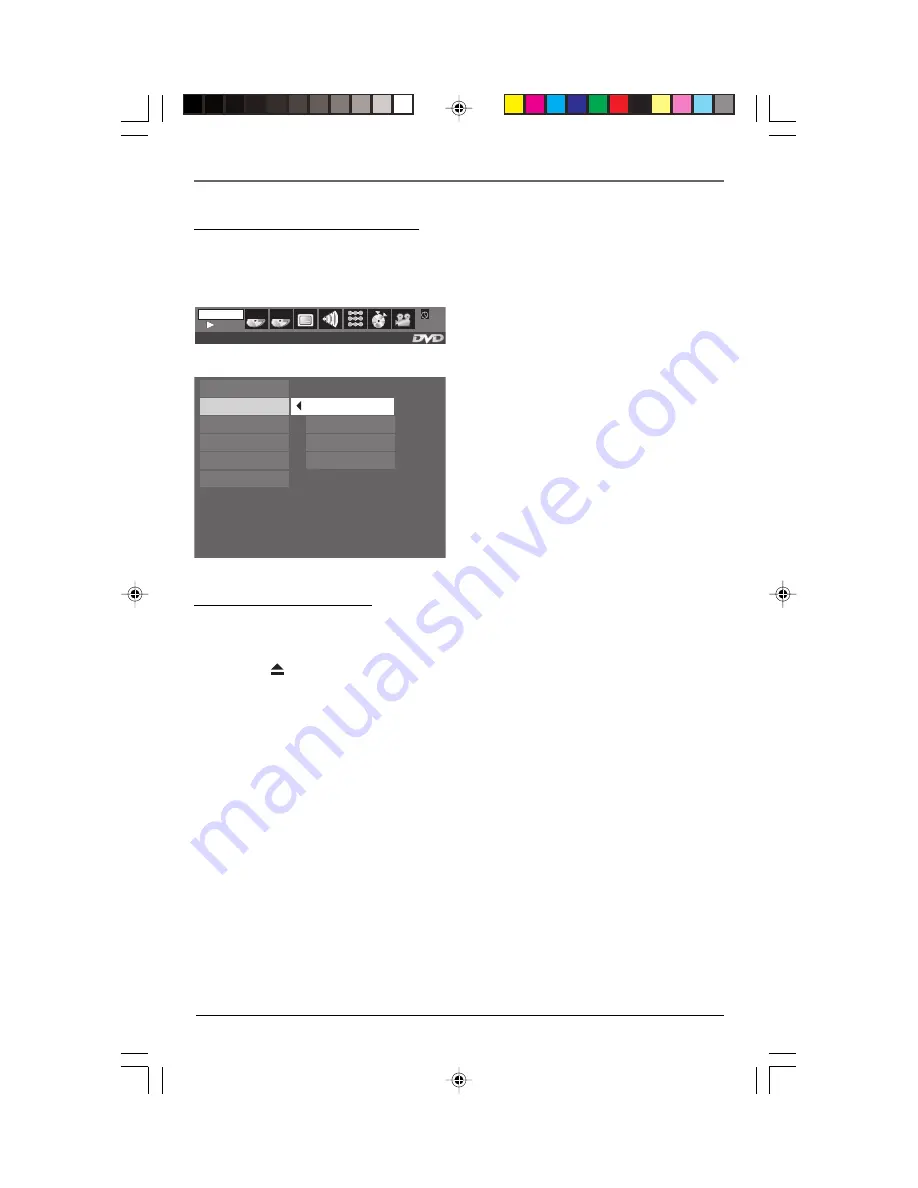
Playing Discs – Basic Functions
11
PLAY
PLAY
T : 01
0 0 : 0 2 : 1 6
C : 02
1 o f 1
Z Z Z
.
.
.
TITLE 1 of 2 DVD–VIDEO DISC 3
Play
Play Mode
Parental Control
Display
Sound
Languages
Standard
Random
Program
IntroScan
Description of the various menus
•
Disc menu
– The appearance and contents of this menu varies according to the type of disc
you have inserted. It is separate from the player menu. When the disc is playing, press the
INFO button to toggle the menu on or off.
•
Info menu
– The player’s Info menu appears
as a bar at the top of the screen while the
disc is playing. Press the INFO button on the
remote to toggle the Info menu on or off.
•
Player menu
– If no disc has been inserted,
the player menu appears automatically. If a
disc is being played, press the STOP button to
access this menu.
Note: A function is only available if it is on the
disc you have inserted. For instance, if you select
the Subtitles function from the Info menu,
subtitles will only appear if subtitles have been
provided on the disc. If a menu or icon appears
grayed out, the menu or the associated function
is not available.
P
Basic Playback Operations
Playback
Switch the DVD player and the TV set on.
1.
Press the
button on the front of the player to open the disc tray.
2.
Put the disc in with the printed side up (in the case of a single-sided disc).
3.
Press again to close the disc tray. Play starts automatically, or the disc menu appears. If the
disc menu appears, select the Play option to begin playback.
4. To skip to the next disc, press DISC SKIP on the front panel. To directly access a disc by
number, press the corresponding number on the remote (for example, to go to disc 3, press 3
on the remote).
5.
Press
STOP
to stop playback.
Note: When you press STOP, the player stores the point where playback was interrupted. If you press PLAY
again, playback resumes from this point. To stop playback completely or to start again from the beginning,
press STOP twice. If the player is left in STOP mode for more than two minutes without any user interaction,
a screen saver is activated. At the end of 30 minutes without any user interaction, the player switches off
automatically.
RTD205
2/28/05, 10:35 AM
11