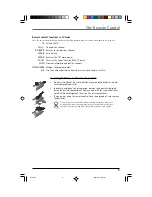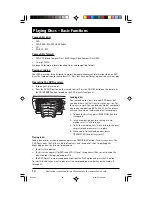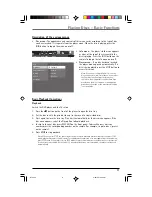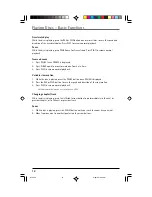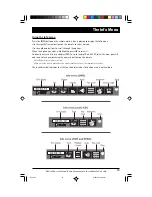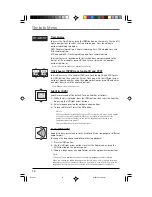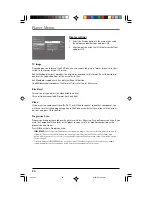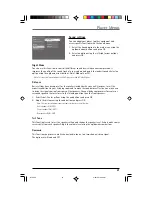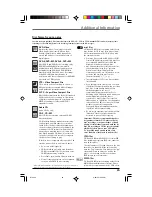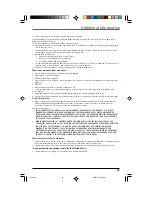23
Illustrations contained in this document are for representation only.
Troubleshooting
The unit does not switch on.
•
Make sure it is plugged in.
•
Press the button on the remote control or the
ON/STANDBY
button on the front of the unit.
The device switches off spontaneously.
•
The device switches off automatically when it is in STOP mode for more than 30 minutes without
any user intervention. Switch it on again.
It is impossible to read the disc.
•
Insert the disc with the printed side facing up.
•
Check that the disc can actually be played by this device (see page 24).
•
If you are trying to play a disc containing JPEG files, check that the files have a resolution of less
than 2 megapixels.
•
Check that the disc’s regional code matches the player’s regional code. This player’s regional code is 1.
•
Clean the disc.
There is no picture.
•
Check you have switched on the TV set.
•
Check the connections (see pages 4 and 5).
•
Select the AV input assigned to the player on the TV.
The video color is wrong.
•
Make sure you have the correct video setting selected (see Display on page 20).
The picture is of poor quality (with snow or lines).
•
Check the connections (see pages 4 and 5).
There is no sound or the sound is of poor quality.
•
Check the connections (see pages 4 and 5).
•
Make sure the speakers are connected.
•
Make sure the MUTE function is not on.
No surround sound.
•
Check the speaker configuration in the
Sound
menu.
I can’t find my file in the WMA/mp3/JPG listing.
•
Make sure the filename is valid (see page 25).
The remote control does not work or works only intermittently.
•
Check that batteries are inserted or change them.
•
Aim the remote control at the unit. The infrared beam must not be blocked or interrupted.
•
Check that the remote control is configured to control the device you are trying to operate with it.
Press the
DVD•CD
button if you want to operate a DVD player, the
TV
button to operate a
television set.
The subtitles do not appear.
•
Check that the DVD disc provides subtitles.
•
Refer to the section on how to display subtitles (see page 13).
Additional Information
RTD205
2/28/05, 10:35 AM
23