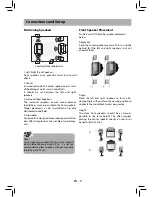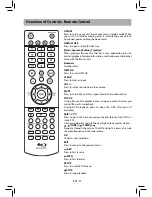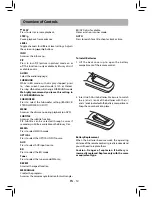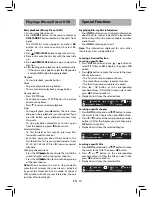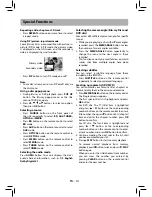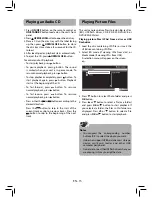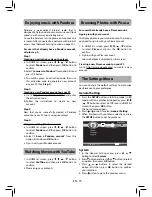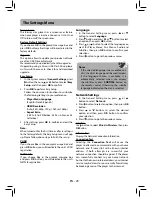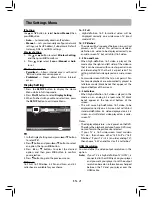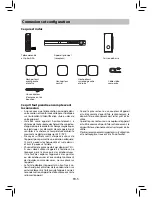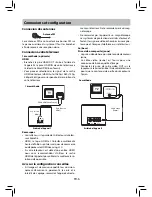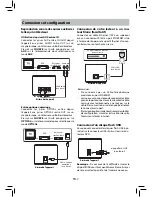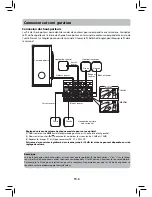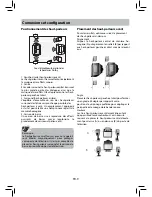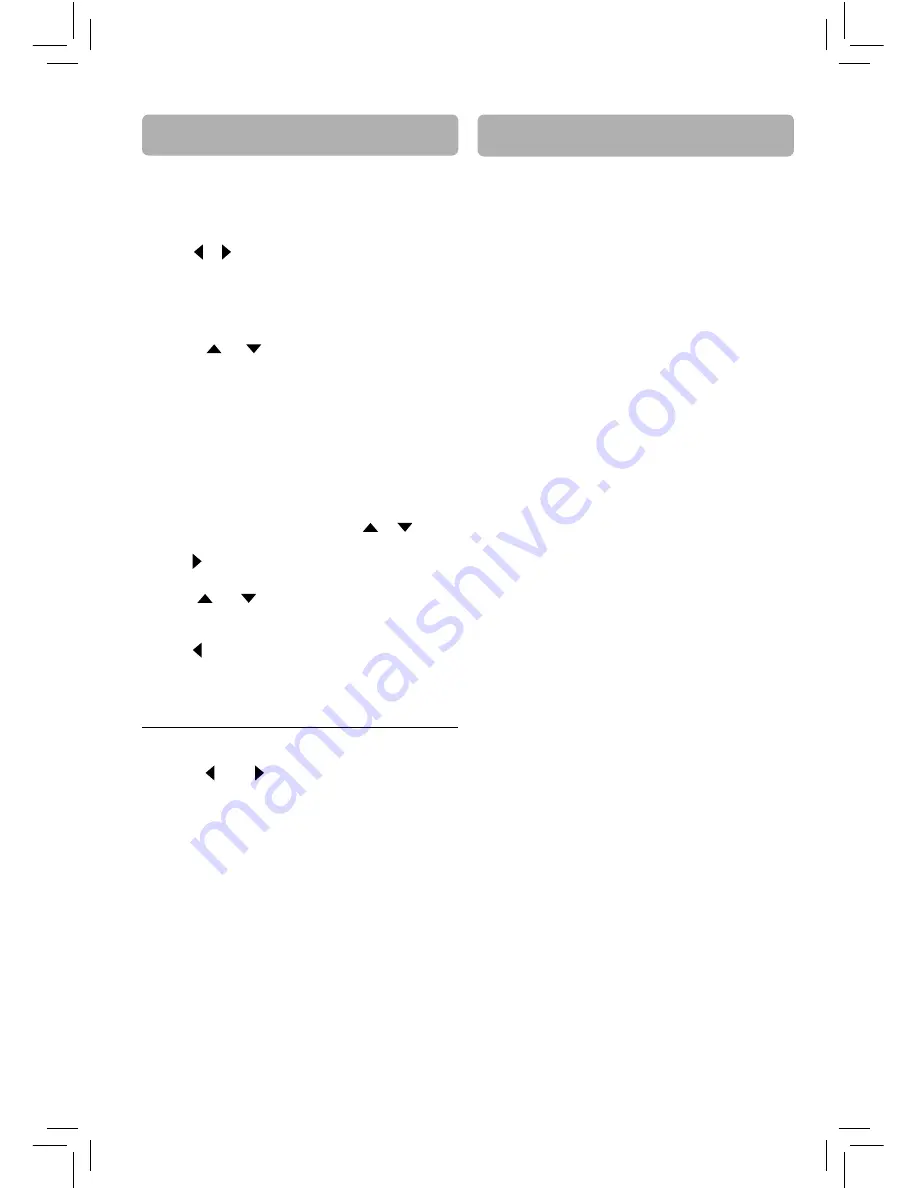
Prologic II
Allows you to select a suitable surround sound
mode for 2-channel audio (movies or music).
1. In the Audio Setting menu, press
or
button
to select
Prologic II
.
2. Press button to Prologic II Mode, then press
OK
button.
3. Press
or
buttons to select the desired
option (Off , Music or Movie), and then press
OK
button to confi rm your selection.
4. Press button to go to the previous menu.
System Information
1. Press the
SETUP
button to display the Home
Menu while in full stop mode.
2. Press
or
button to select
System
Information
.
• Information on the unit’s software version will be
displayed.
3. When fi nished with your Menu selections, press
the
SETUP
button to exit Home Menu.
To set the Delay values for speakers
1. While testing speaker tone, press
OK
button to
display the Delay prompt box, then press
OK
button.
2. Press or button to make adjustment.
3. Press the
EXIT
button to exit.
Tip: You can adjust your speaker levels by pressing
the LEVEL button on remote control while you’re
in this “Test Tone” menu. Press LEVEL button, then
press the
or
buttons to adjust the speaker
level for the current speaker indicated on bottom
of your TV screen. Press LEVEL button again to go
to next speaker. You can hear the eff ects of your
speaker levels changes as the Test Tone function
“cycles” through the speakers.
EN - 23
The unit does not switch on.
• Make sure it is plugged in.
• Press
ON/OFF
button on the remote control or
ON
/STANDBY
button on the front of the unit.
The device switches off spontaneously.
• The device will switch off automatically if it
remains idle and no activities are made for 30
minutes. Switch it on again.
Blu-ray Disc or DVD does not play
• Make sure that the disc has the correct region code.
• Some Blu-ray discs will only play over an HDMI
connection.
• It might be impossible to read the disc.
• Insert the disc with the printed side facing up.
• Check that the disc can actually be played by this
device.
• Clean the disc.
Picture-in-Picture(PiP) does not work on a Blu-
ray Disc
• Make sure that the disc supports PiP mode.
When playing a BD-Live disc, the screen is black
• Make sure that the internet connection is working.
• Make sure that the internet cable is connected
securely and correctly to the unit and the internet
jack.
Cannot connect to the internet
• Make sure that the Internet connection is set up
correctly.
• Test the Internet connection to make sure that it
is working.
There is no picture.
• Check that the TV is operating correctly.
• Check the connections.
• Select the AV input assigned to the unit on the
TV.
• Replace the HDMI cable with a better one. A bad
HDMI cable can cause loss of video.
The picture is of poor quality (with snow or
lines).
• Check the connections.
There is no sound or the sound is of poor quality.
• Check the connections.
• Make sure the speakers are connected.
• Make sure the MUTE function is not on.
Troubleshooting
The Settings Menu