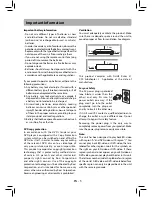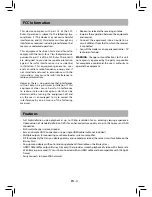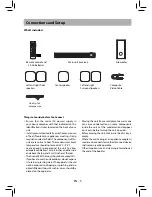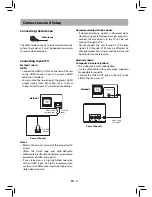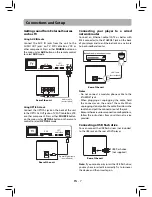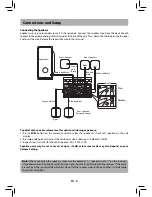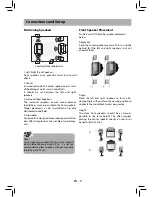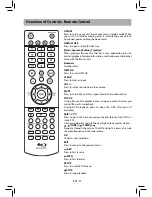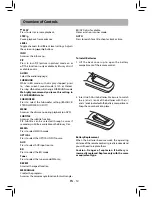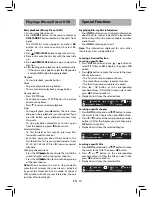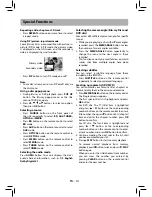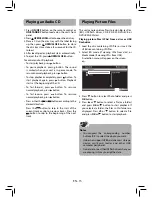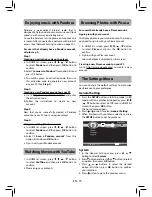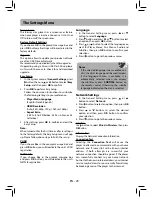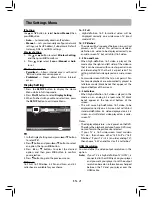Some BD-ROMs contains BD-Live features that
can be downloaded to the external memory (local
storage) for enjoyment.
In order to access BD-Live functions, the Blu-ray
disc player must be properly confi gured for BD-
Live internet access, and it must be equipped with
additional memory (USB Flash Drive).
1. Insert a USB Flash Drive of at at least 1GB capacity
(not supplied) into the USB jack
• The USB device is used as the local storage.
• Make sure that the USB device is properly
inserted into the Blu-ray disc player.
2. Connect the Blu-ray disc player to a network.
3. Turn the Blu-ray disc player on.
4. Set “BD-Live Connection” to “
Permitted
” in BD-
Live Settings.
5. Insert a BD-ROM with BD-Live and select the BD-
Live selection following the instructions on the
disc menu.
• The operation method diff ers depending on
your BD-ROM. Please refer to the instructions
coming with the disc.
Notes
• Do not remove the USB device when using the
BD-Live function.
• Depending on your connection environment, it
may take time to connect to the Internet or the
Internet may not be connected.
Enjoying BD-Live
IMPORTANT!
Many BD-Live compatible discs require content
to be downloaded onto USB fl ash drive in order
to access the available BD-Live features.
A USB fl ash drive with at least 1GB of free space
needs to be inserted prior to inserting the BD-
Live compatible disc.
EN - 17
WiFi
Connecting your player to a wireless
access point or router
Your Blu-ray DVD player has an integrated WiFi®
device and antenna. No physical connection to the
wireless router is necessary.
1. Confi gure your player to access the wireless
access point or router.
2.
The network confi
guration and connection
method may vary depending on the equipment
in use and the network environment. Your Blu-
ray Disc™/DVD player is equipped with an IEEE
802.11n wireless module, which also supports
the 802.11 a/b/g/n standards. For the best
wireless performance, we recommend using
an IEEE 802.11n certifi ed Wi-Fi® network (access
point or wireless router).
NOTE:
You must use a wireless IP sharer that supports
IEEE802.11 a/b/g/n. (n is recommended for stable
operation of the wireless network.)
Wireless LAN, in its nature, may cause interference,
depending on the use condition (AP performance,
distance, obstacle, interference by other radio
devices, etc.).
Set the wireless IP sharer to Infrastructure mode.
Ad-hoc mode is not supported.
When applying the security key for the AP (wireless
IP sharer), only the following is supported.
1. Authentication Mode: WPAPSK, WPA2PSK.
2. Encryption Type: WEP, TKIP, AES.