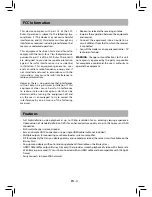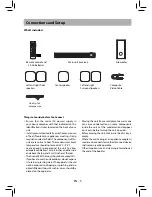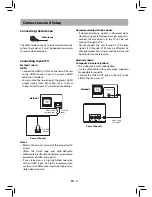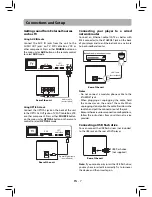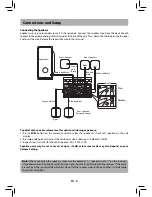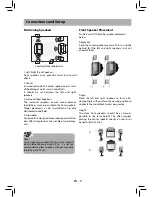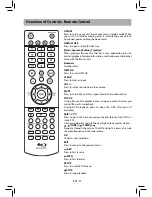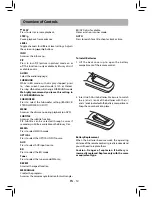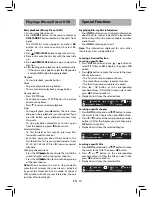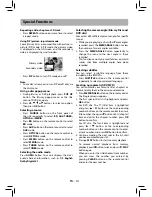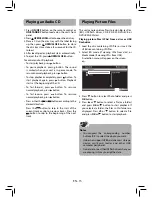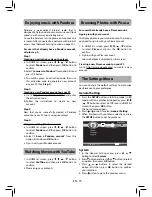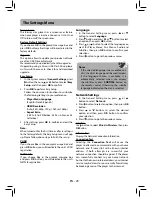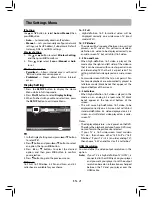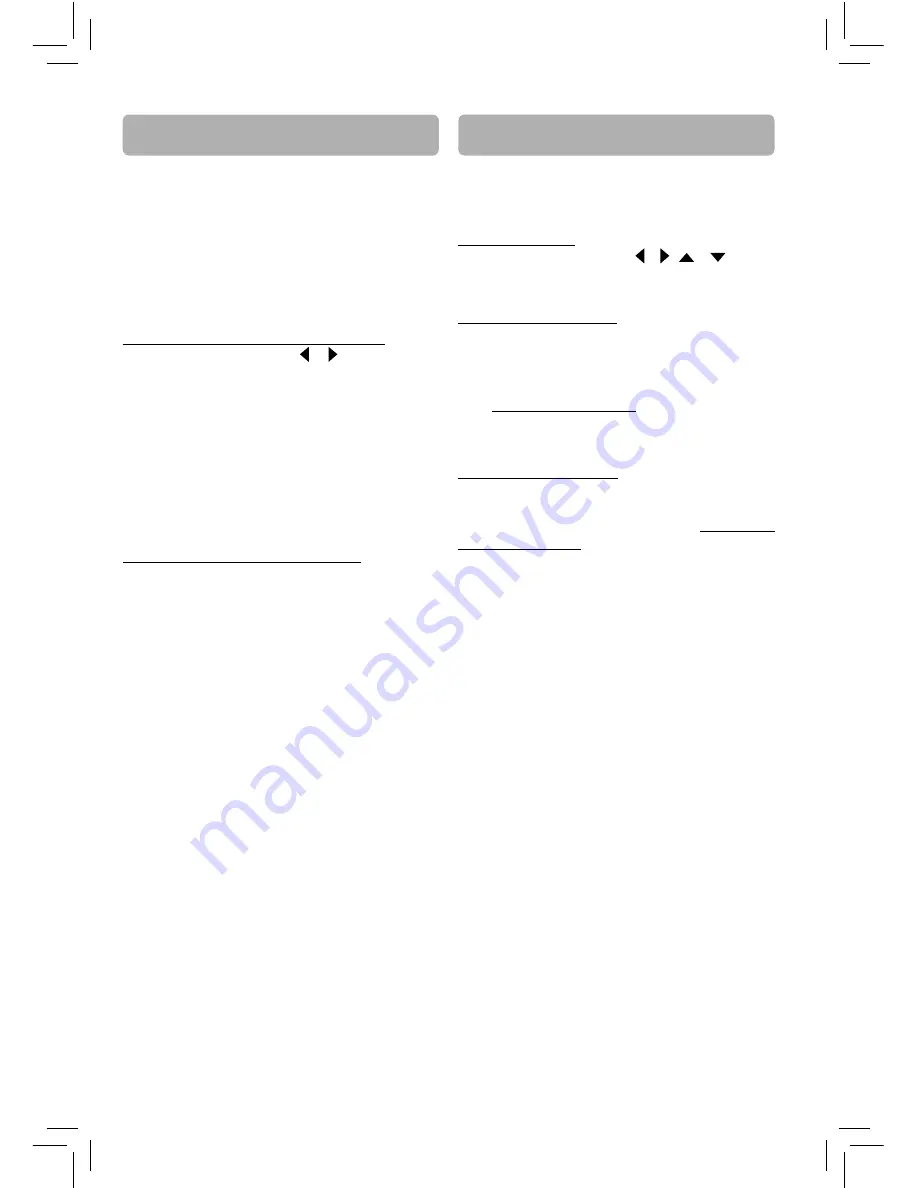
EN - 18
Watching movies with Netfl ix
To use Netfl ix service, please ensure your unit is
successfully connected to a network with internet
access. (See “Network Setting” section on page 20).
Launching Netfl ix
In HOME list screen, press , ,
,
button
to select
Netfl ix
, and then press
OK
button to
confi rm.
Creating Netfl ix account
If you are a Netfl ix Member: Select “Yes”, and proceed
to “
Activating Netfl ix player
”.
If you are not a Netfl ix Member: Select “no”. Read
the instructions displayed on the TV screen, and
visit http://www.netfl ix.com from your PC. Sign
up to create your account, then select “I’m now a
member”.
Activating Netfl ix player
To play streaming video via Netfl ix service, Netfl ix
player needs to be activated. Read the instructions
displayed on the TV screen, and visit http://www.
netfl ix.com/activate on your PC. Sign in to your
Netfl ix account, if necessary. Enter the activation
code displayed on the TV screen.
Note:
Resolution of video streamed from Netfl ix
varies depending on communication speed or
bitrate of each content etc.
Now you can view Netfl ix streaming video.
VUDU is an online service that allows you to rent
or purchase HD movies. It also provides a wide
range of interesting and useful online apps. To use
the VUDU movie service or access VUDU Apps,
please ensure your unit is successfully connected
to a network with internet access. (See “Network”
section on page 20).
Step 1:
Creating a VUDU account on your player
a. In HOME list screen, press or button to select
VUDU (Apps or HD Movies)
, and then press
OK
button to confi rm.
b. Follow the instructions to create an account, it
will ask for an email address.
c. Enter YOUR email address using the keyboard
that appears on the screen. VUDU will then
display a message on the TV “
Sending you an
”.
Step 2:
Creating a VUDU account on your PC
a. VUDU will send you an email with a hyper-link;
click on the link.
b. In the VUDU page that comes up on your PC’s
browser after clicking the link, enter the e-mail
and password of the owner of the account.
c. VUDU will then display a message “
Enabling your
device to view movies. The email message on
your TV screen will disappear when done
”.
Step 3:
Now that you’ve successfully created a VUDU
account, you can access VUDU simply by selecting
VUDU
from the HOME list screen.
Note
To exit VUDU and return to the unit’s Main Menu,
press the
BD
button on your remote control.
Watching movies with VUDU