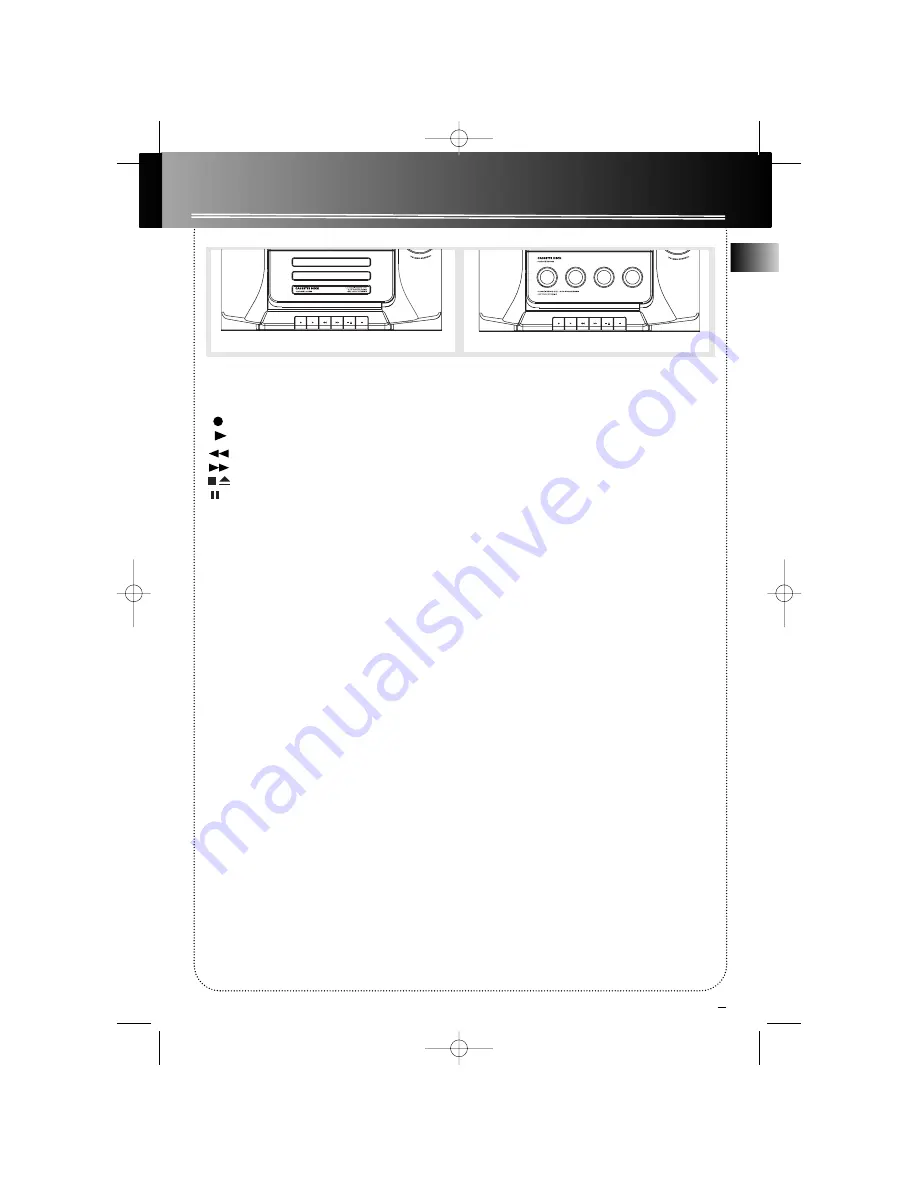
9
EN
Tape Player
Tape Player
RECORD
PLAY
REWIND
FAST FORWARD
STOP/EJECT
PAUSE
Playing a Tape
1. Press
SOURCE
repeatedly to select
TAPE
.
2. Press
STOP/EJECT
to open the cassette door.
3. Insert a tape into the door and push the door
closed.
4. Press
REWIND/FAST FORWARD
to position the
tape to the desired starting position.
5. Press
PLAY
to begin playback.
Recording
From Tuner
1. Insert a tape into tape deck.
2. Press
SOURCE
repeatedly to select
TUNER
and
press
BAND
to access the desired radio band.
3. Tune to the station to be recorded.
4. Press
RECORD
to begin recording.
5. Press
STOP
to end recording.
From CD
1. Insert a tape into tape deck.
2. Press
SOURCE
repeatedly to select
CD
.
3. Insert the disc(s) to be recorded.
4. Select the track, CD, or program to be recorded.
5. Press
RECORD
to begin recording when CD
begins to play.
6. Press
STOP
to end recording.
RS2635
RS2640
RS2635_40-EN 23_12 12/23/03 2:23 PM Page 13




















