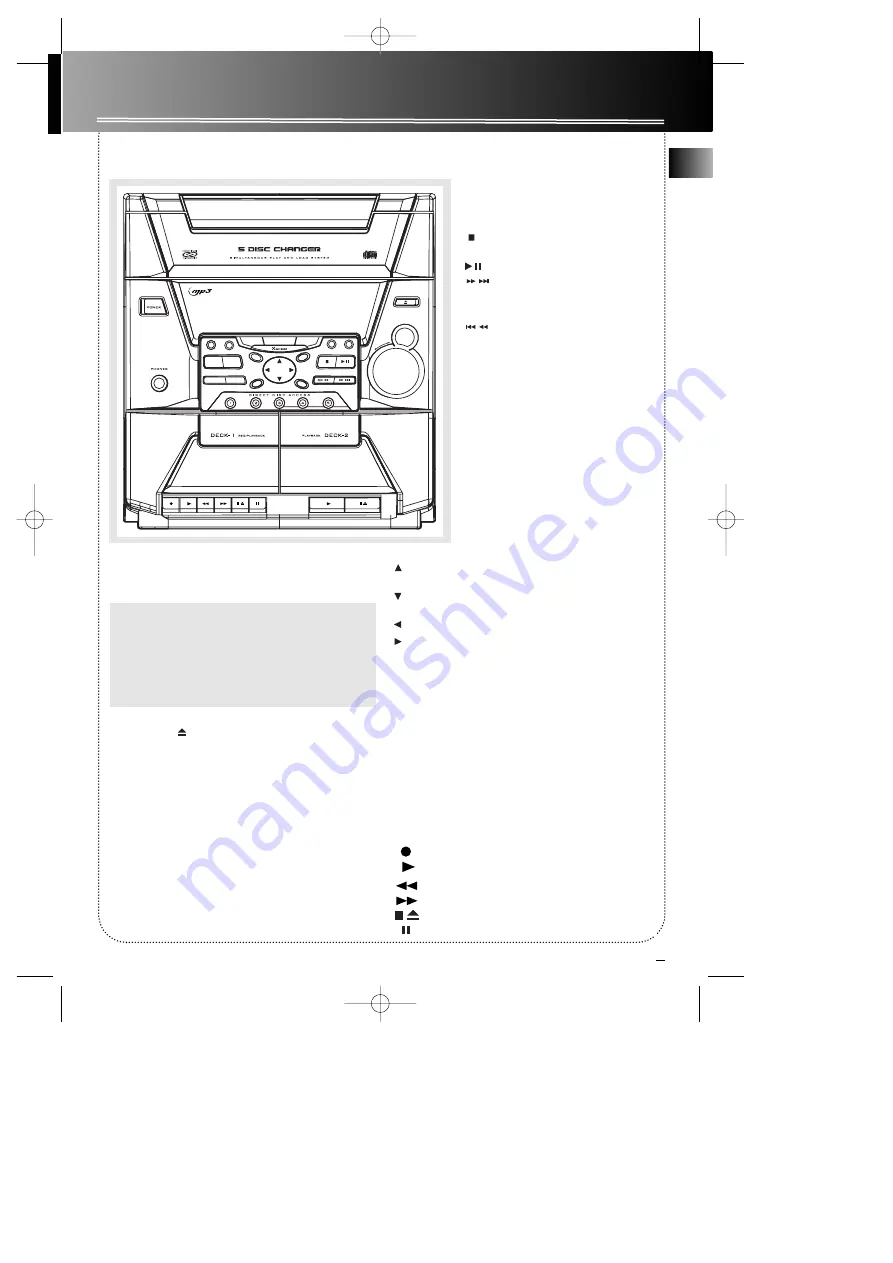
EN
4
General Controls
Main Unit
STANDBY/POWER
— Turns power on or off (STANDBY
mode).
PHONES
— Jack for connecting headphones
OPEN/CLOSE
— Opens or closes the disc tray.
DIMMER/DEMO
— Adjusts display brightness; Turns the
feature demonstration on or off.
TIMER
— Enters timer setting mode and turns the timer
on/off.
CLOCK
— Shows clock time and enters clock setting mode.
PROG./SET
/
BOOKMARK
- Enters program mode for
CD and Tuner; Applies new settings for Clock and
Timer modes. Stores clock/timer settings, reset tape count-
er.
MP3 Playback
- Press to select thumb up playback or Thumb
down skip playback in CD STOP mode.
SOURCE
— Selects the CD player / tuner / tape player /
external source.
DISC SKIP
— Skips to the next CD in the
tray.
DISC 1 - DISC 5
— Selects disc 1, 2, 3, 4, or
5 and starts playback automatically.
STOP
/
TUNE / PRESET
— Stops CD
track, Sets tune or preset mode.
PLAY/PAUSE
— Plays or pauses CD
SKIP FORWARD
— Increments
radio frequency, preset up, goes to the next
CD track or setting option.
SKIP BACKWARD
— Decrements
radio frequency, preset down, goes to the
previous CD track or setting option.
REPEAT
— Selects among repeat modes.
BAND/AUTO PROG.
— Changes
between FM and AM tuner bands.
Enters auto preset program in FM
mode.
ROCK/CLASSIC, CUSTOM/FLAT, POP/JAZZ
— selects among the different EQ modes.
X-SURROUND
— Press once to activate X-
Surround.
PLAYLIST -
MP3 Playback -
activates playlist
operation.
O.K. -
MP3 Playback -
confirms playlist
selection and file search input.
THUMB UP -
MP3 Playback -
selects previous MP3
song/folder. Store current song to Thumb up playlist.
THUMB DOWN -
MP3 Playback -
selects next MP3
song/folder. Store current song to Thumb down playlist.
LEFT
- Goes up one folder from current folder.
RIGHT
- enters current folder and show the first
song/folder from current folder.
CD DISP / FM ST -
MP3 Playback -
Toggles ID3 TAG; Toggle
track elapsed/track remain/Disc elapsed/Disc remain time
for CDDA playback;
In Tuner mode -
Enable/disable FM TUNER STEREO RECEP-
TION.
FILE SEARCH -
MP3 Playback -
activates file search input
mode.
BASS BOOST
— Turns BASS BOOST on or off
VOLUME
— Increases/ decreases volume.
Tape Player
RECORD
PLAY
REWIND
FAST-FORWARD
STOP/EJECT
PAUSE
Tip
: In
STANDBY
mode (press
POWER
off), the
system displays the time. Press
POWER
to turn the
system on in the previously used mode. Press
CD,
TAPE, or TUNER (Remote Only)
to select the
corresponding mode. Look at the display icons to
identify the current mode.
DIMMER
/ DEMO
TIMER
STANDBY
SOURCE
REPEAT
BAND
AUTO PROG.
DISC SKIP
DIGITAL AUDIO SYSTEM
CLOCK
PROG/SET
TUNE/PRESET
OPEN/CLOSE
ROCK
/CLASSIC
CUSTOM/FLAT
POP/JAZZ
CD DISP
/FM ST
BOOKMARK
FILE
SEARCH
PLAYLIST
O.K.
DIGITAL MULTIFUNCTION DISPLAY
THUMB DOWN
TH
UMB
UP
BASS
BOOST
DO
W
N
UP
VOLUME
RS2605 EN 6/13/02 9:30 AM Page 7







































