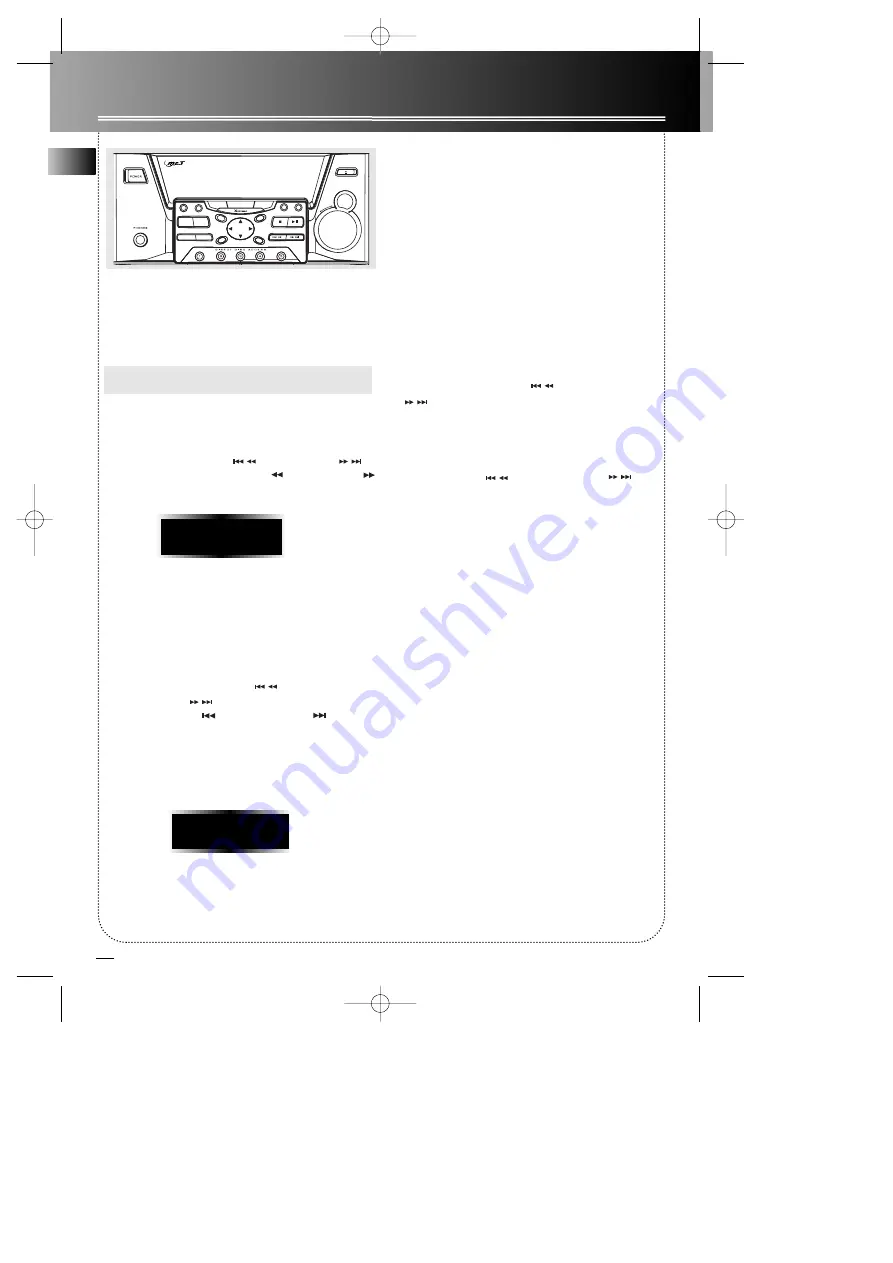
11
EN
Radio
Selecting Tuner Band
1. Press
SOURCE
to select
TUNER
.
2. Press
BAND
to select between AM or FM radio
band.
Tip:
Your audio system has 32 preset stations.
Tuning to a Station
Press
SKIP BACKWARD / FORWARD
on the main unit or
TUNE REW
/
TUNE F FWD
on the remote control to select frequencies.
Using Presets
The tuner can be in either TUNE or PRESET mode.
When in PRESET mode, the PROG light is on.
• Press
TUNE/PRESET
on the main unit to toggle
TUNE and PRESET mode.
• Press
SKIP BACKWARD
or
SKIP
FORWARD
on the main system or
PRESET PREV
or
PRESET NEXT
on the
remote control to access the previous or next
preset station. The display first shows the preset
program number and after a few seconds, the
frequency will be displayed. (FMPR:01 is FM
preset 1)
Auto Preset Programming (for FM only)
Press and hold
BAND/AUTO PROG.
button for 2 sec-
onds to scan stations in FM band. The stations will
then be stored as preset channels. A maximum 32 sta-
tions can be stored. Beware of your preset channels
being erased accidentally because the scanning and
storing process is automatic upon pressing and hold-
ing the button. You can stop the automatic scan by
pressing any button, but the erased stations cannot be
recovered.
Manually Setting Presets
1. Press
TUNE/PRESET
button to enter
TUNE
mode.
2. Press
SKIP BACKWARD / SKIP FORWARD
to access the desired frequency.
3. Press the
PROG/SET
button once.
4. The most recently accessed program location will
be displayed.
5. If a different program location is preferred, press
SKIP BACKWARD / SKIP FORWARD
to move to the desired preset number (1-32).
6. Press
PROG/SET
to store the selected frequency at
that preset.
Suppressing Stereo Signal
Press
CD DISPLAY/ FM ST
to toggle between FM
mono and stereo for stereo FM stations.
PR:01
87.50 MH
z
DIMMER
/ DEMO
TIMER
STANDBY
SOURCE
REPEAT
BAND
AUTO PROG.
DISC SKIP
CLOCK
PROG/SET
TUNE/PRESET
OPEN/CLOSE
ROCK
/CLASSIC
CUSTOM/FLAT
POP/JAZZ
CD DISP
/FM ST
BOOKMARK
FILE
SEARCH
PLAYLIST
O.K.
DIGITAL MULTIFUNCTION DISPLAY
THUMB DOWN
TH
UMB
UP
BASS
BOOST
DO
W
N
UP
VOLUME
RS2605 EN 6/13/02 9:30 AM Page 14





















