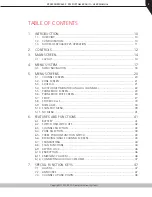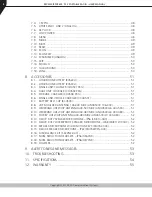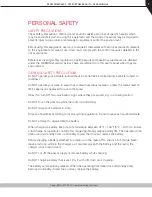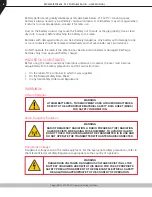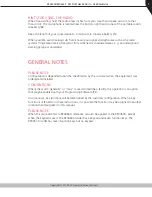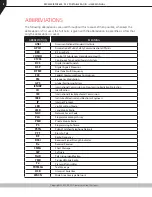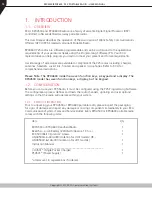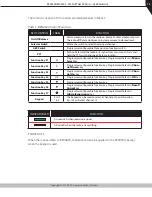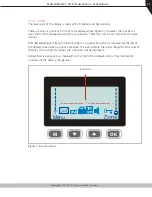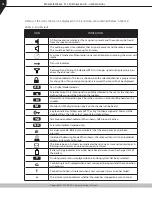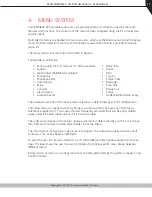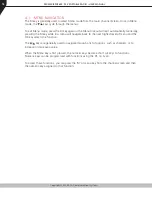Copyright © 2015 RCA Communications Systems
RPX4500/RPX4600 P25 PORTABLE RADIO – USER MANUAL
3
TABLE OF CONTENTS
1. INTRODUCTION ..............................................................................10
1.1. OVERVIEW ....................................................................................................... 10
1.2. CONFIGURATION .............................................................................................. 10
1.3. MODES OF RPX4600 P25 OPERATION .............................................................. 11
2. CONTROLS .....................................................................................12
3. MAIN SCREEN ................................................................................14
3.1. LAYOUT ............................................................................................................ 14
4. MENU SYSTEM ...............................................................................17
4.1. MENU NAVIGATION ......................................................................................... 18
5. MENU SCREENS .............................................................................20
5.1. CHANNEL SCREEN ............................................................................................ 20
5.2. ZONE SCREEN .................................................................................................. 21
5.3. SQUELCH ......................................................................................................... 21
5.4. MUTE ADJUST/MONITOR (ANALOG CHANNELS) .............................................. 22
5.5. PHONEBOOK SCREEN ....................................................................................... 23
5.6. PHONEBOOK EDIT SCREEN ............................................................................... 24
5.7. SETUP ............................................................................................................... 27
5.8. STORED CALLS ................................................................................................. 33
5.9. MESSAGES ....................................................................................................... 34
5.10. SCAN EDIT MENU ............................................................................................. 39
5.11. NO MENU ........................................................................................................ 41
6. FEATURES AND FUNCTIONS ...........................................................41
6.1. BATTERY
.......................................................................................................... 41
6.2. SWITCH ON/SWITCH OFF ................................................................................. 42
6.3. CHANNEL SELECTION ....................................................................................... 43
6.4. ZONE SELECTION .............................................................................................. 43
6.5. THREE POSITION FUNCTION SWITCH ................................................................ 43
6.6. RECEIVING (SINGLE CHANNEL SCREEN) ............................................................ 43
6.7. TRANSMITTING ................................................................................................ 44
6.8. SCAN FUNCTIONS ............................................................................................ 44
6.9. KEYPAD LOCK .................................................................................................. 46
6.10. ENCRYPTION .................................................................................................... 46
6.11. EMERGENCY ALARM ....................................................................................... 46
6.12. CONNECTING AUDIO ACCESSORIES ................................................................ 47
7. SPECIAL FUNCTION KEYS ...............................................................47
7.1. ALARM ............................................................................................................. 47
7.2. ANNOUNCE ..................................................................................................... 47
7.3. CHANNEL UP AND DOWN ................................................................................ 48