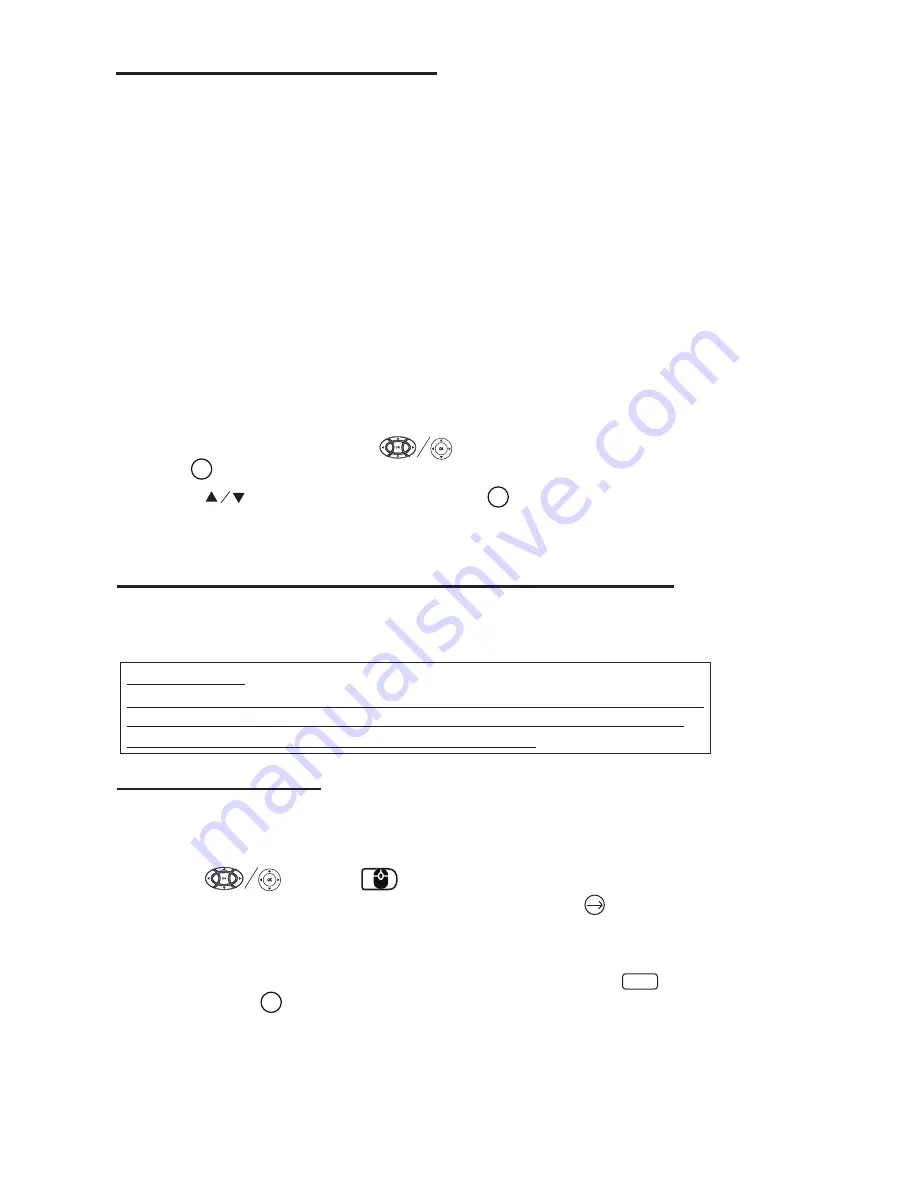
20
Video Streaming (playing online TV and movies)
Important Note:
If there is no sound from the internal speakers when playing streaming media
contents from APP like Youtube, Netflix, Vudu etc. Please check the audio
settings and make sure it is set to "PCM Stereo" mode.
Browser Funcon
NOTES:
l
You can switch the numeric input keyboard, move the cursor to
Virtual key
and press the
button, you can switch the digital and symbol enter state.
l
For easy operation, you can connect an Android keyboard (not included) or mouse
(not included) in USB port in the rear of the unit.
l
Before use this function, the Wireless network (Wi-Fi) is need connected.
l
Install
Before starting, please make sure the projector is connected to a Wi-Fi network.
Apps
Install and Uninstall Apps
1.
2.
3.
l
Delete installed Apps
OK
OK
OK
?123
1. Use button to select Apps and press button to enter.
2. All application Apps will show which is installed on the unit.
3. You can choose which programs to be disable or uninstall.
1. In Projector Home screen, select relative Browser icon (e.g.
Chrome
) to enter
browser website.
2. Key in the website address or something what you want to search.
Use button or button to move the cursor in the virtual keyboard
to select character, numbers, symbols and so on, press button to confirm in the
virtual
keyboard.
In Projector Home Screen, use button to select Settings icon and
press button to enter Settings menu.
In Projector Home Screen, start the app store by selecting one of the
following app stores and search for the app you want to install:
-Aptoide TV
-APKMirror
-APKPure
-Streaming App Store
Download an APK file of the app, save it to the projector's internal storage, and then
install the app by selecting APPInstaller icon in Projector Home Screen.
You may also download an APK file of the app on a computer, save the file to a USB
drive, plug the USB drive into the projector's USB port and use APPInstaller to select
the file on the USB drive to install the app.
After starting app installation, follow the on screen message to complete the installa-
tion. You may need to change the setting in Security > "Unknown" when prompted.
To play any online video, please install a video streaming app such as Youtube or Crackle
by starting the app store e.g. Aptoide TV, and enter the name of the app in "Search" section.
Please note that not all apps listed in the app store operate in the projector after installation.

















