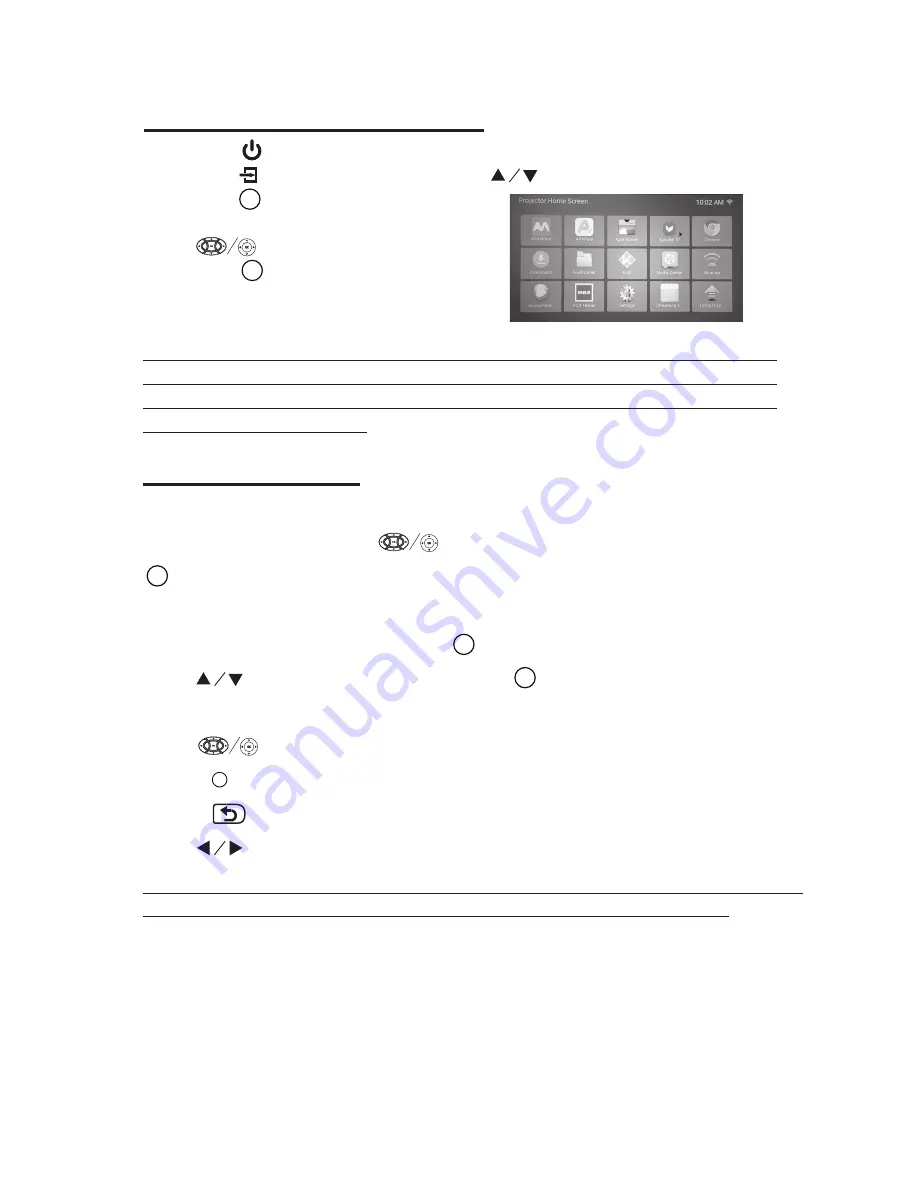
18
Connect to Wi-Fi
1. Press the button to turn on unit.
2. Press the /
SOURCE
button and use the button to select
Streaming Apps
.
3. Press the button to enter Projector Home
Screen like the figure.
4. Use button to select application icon
and press button for operation.
Initial Wi-Fi Connection
In Projector Home Screen, use button to select
Wi-Fi Network
icon and press
button to enter menu.
The unit will search and show all available networks on the screen.
(if no available networks show out, Press button to turn on the Wi-Fi.)
1. Use button to select Network and press button to enter.
2. Enter password for your selected network
Use button to select character, numbers, symbols and so on,
Press button to confirm in the virtual keyboard.
3. Press button to exit virtual keyboard enter state
4. Use button to select
“CONNECT”
to connect Wi-Fi network.
Projector Home Screen
OK
OK
OK
OK
>
OK
NOTE
: For easy operation or key in the password, you can connect an Android keyboard
(not included) or a mouse (not included) in the USB ports in the rear of the unit.
Note: The projector is loaded with the most updated system files and apps. From time
to time, Android system may require update patch in order to run. If you choose to
update, a Google account is required. If you do not want to update, please press the
“Return” button on the remote.



















