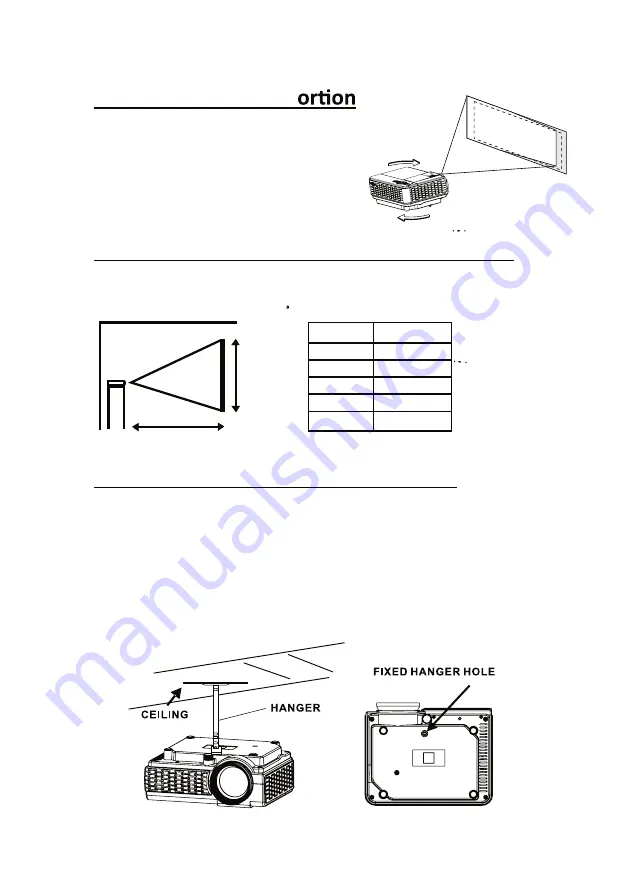
To Reduce Image Dist
Distance Between The Projector And Screen
Measure the distance between the projector and where you want to position
the screen. This is the projection distance.
Installing your Projector in the Ceiling
6
S
C
R
E
E
N
S
IZ
E
DISTANCE
Distance
1.16m
1.35m
1.51m
1.81m
2.15m
Screen Size
37 inch
45 inch
50 inch
60 inch
72 inch
• Move the projector as close to the center of
the screen as possible.
• The light beam from the projector should be
perpendicular to the screen for a rectangular
or square image.
When installing the projector in the ceiling, please purchase a projector mount
recommended by an installation professional and follow the instructions that
come with the mount.
Before installing the projector in the ceiling, please check to make sure the
ceiling structure can support the weight of the projector and the mount. If in
doubt, please ask the advice from an installation professorial.
NOTE:
Projector mount and screw(s) not included







































