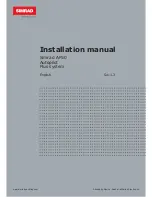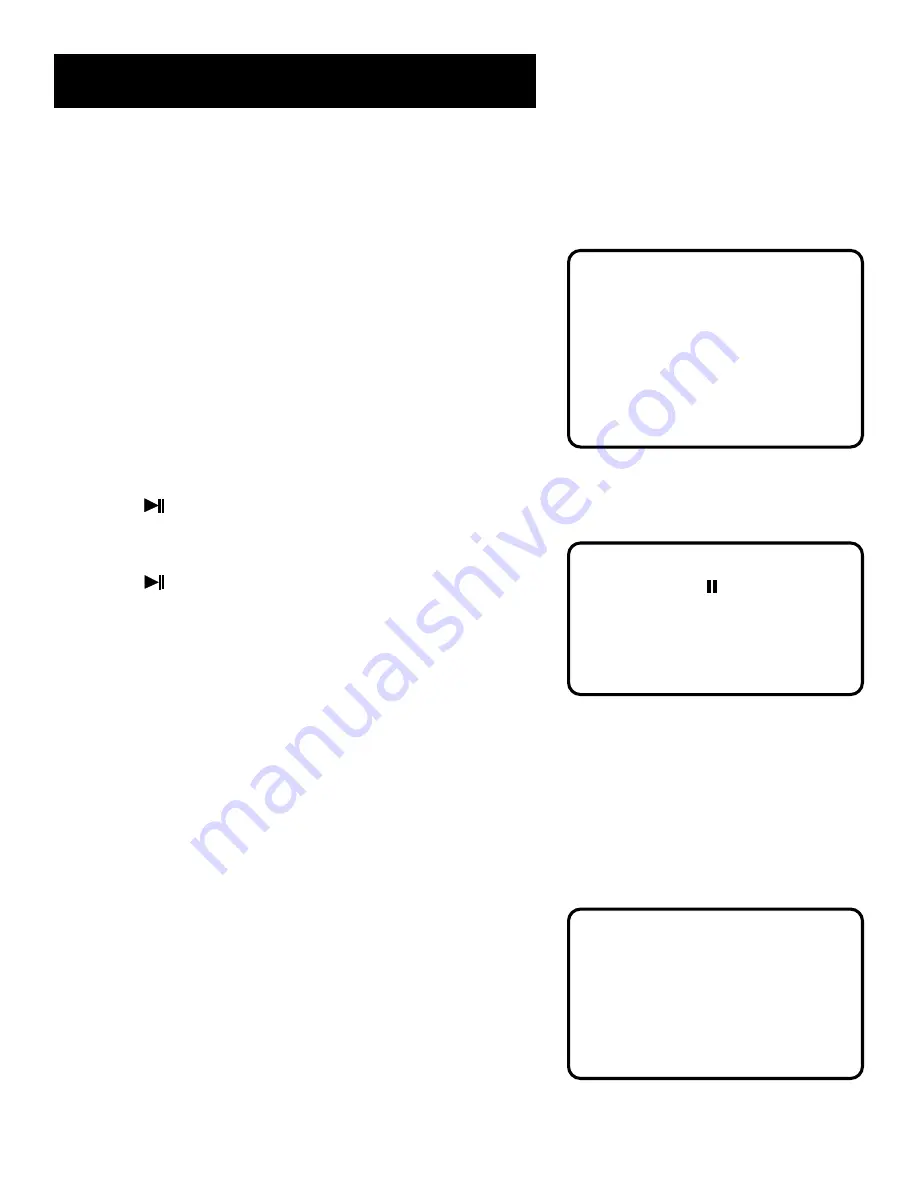
13
We’re on the Level
The built-in Automatic Level
Control automatically sets the input
level for optimum recording sound.
You can listen to, and even adjust
the volume setting of the radio
without affecting the quality of the
recording—just don’t change the
station.
Pause for a Moment
Using the PAUSE button on the
cassette deck instead of the STOP
button to momentarily interrupt
recording gives you a much cleaner
sounding recording when you play it
back later.
Don’t Infringe on Copyrights
This product is capable of
substantial uses that do not
constitute infringement under the
Copyright Laws. It is sold only for
such uses, and it should not be used
to infringe the copyrights of others.
Using the Cassette Deck
recording on cassette tapes
You can record programs from the radio, CDs, or a properly
connected video/auxiliary device. All you do is to set up the system
to use whichever option you choose, and then record it.
From the Radio
1.
Insert a cassette tape into the tape deck (preferably a blank
cassette).
2.
Choose the TUNER function and select a radio station.
3.
Press the RECORD button to begin recording.
4.
Press STOP/EJECT to end recording.
From a CD
1.
Insert a cassette tape into the tape deck (preferably a blank
cassette).
2.
Choose the CD function.
3.
Insert the disc(s) to be recorded; then choose the track (or
create a program) that you want to record.
4.
Press
(Play/Pause) on the CD player twice (to begin and
pause disc play).
5.
Press the RECORD button on the cassette deck to begin
recording.
6.
Press
on the CD player to begin disc play.
from a cassette
You must activate the tape component function before you can
begin taping.
1.
Insert the pre-recorded tape you want to record into Deck 2.
2.
Insert the blank tape you are recording onto into Deck 1.
3.
Press the PAUSE button and then the RECORD button on Deck 1.
4.
Press the PLAY button on Deck 2. (Playback and recording begin
simultaneously.)
From a video/ Auxiliary Component
1.
Insert a cassette tape into the tape deck (preferably a blank
cassette).
2.
Make sure that the video/auxiliary device is connected correctly,
then choose the VIDEO function.
3.
Press the RECORD button on the cassette deck to begin
recording, and then start playback on the auxiliary unit.
Recording continues until the tape ends, or until you press the
STOP/EJECT button or the PAUSE button on the cassette deck.