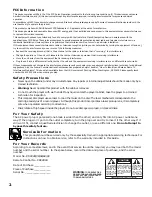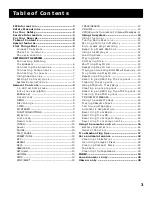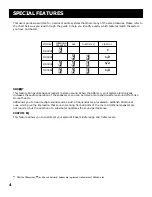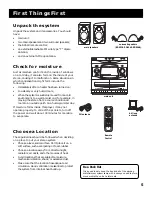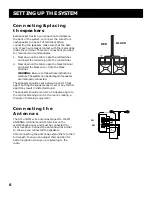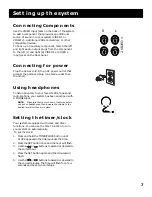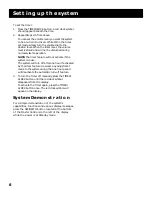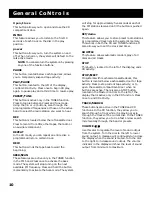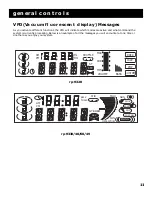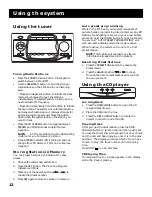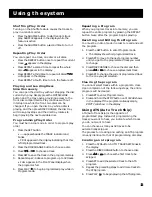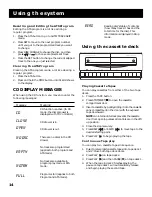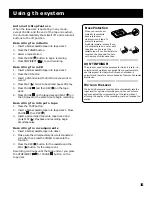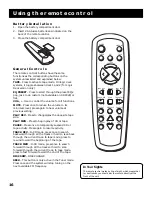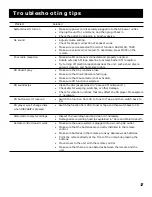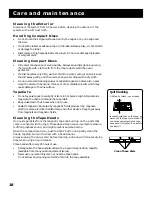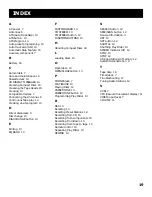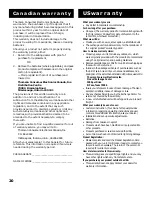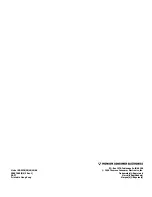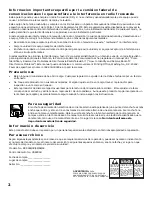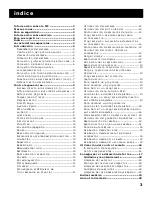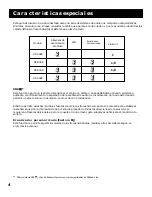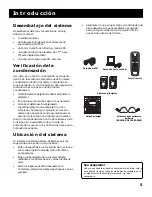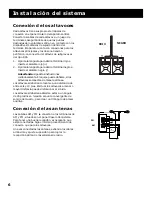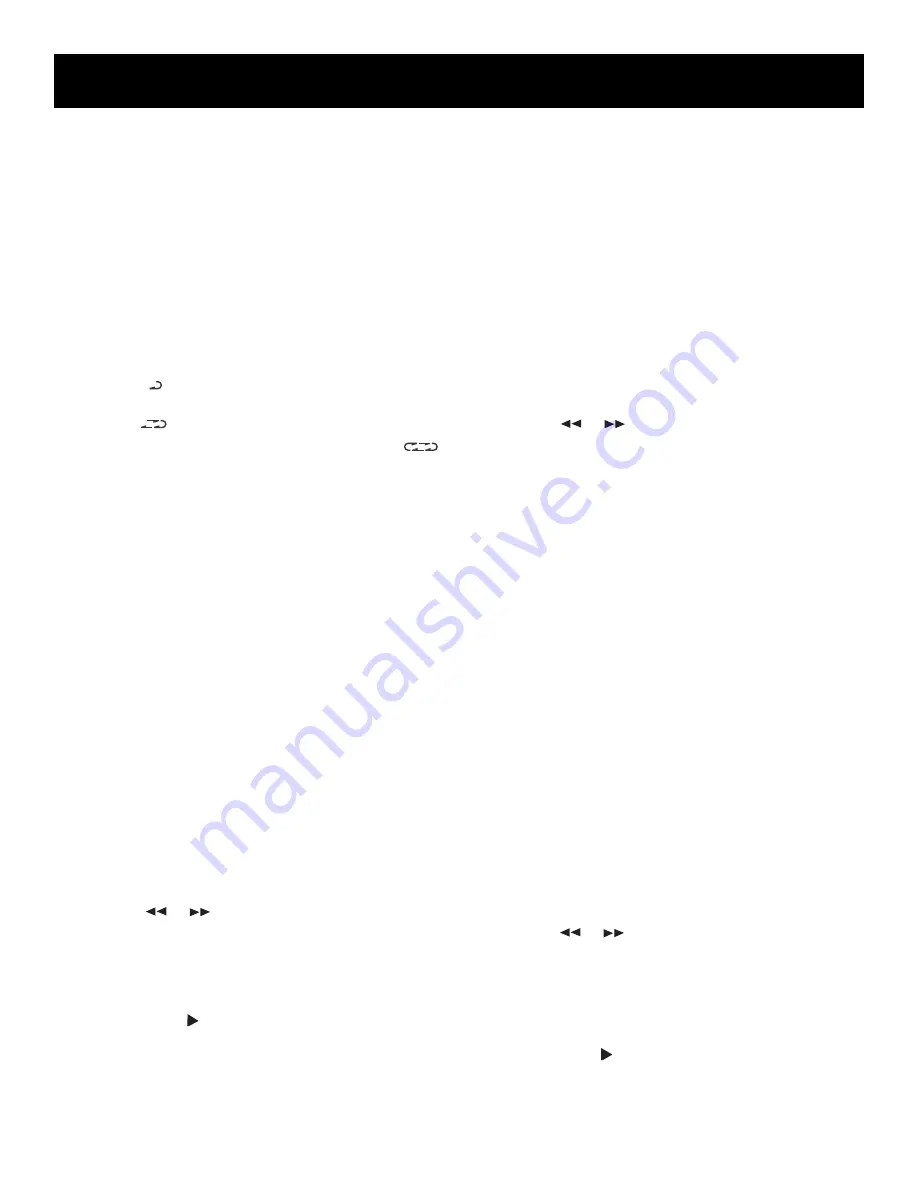
13
Using the system
Shuffling Play Order
Turning on the Shuffle feature causes the tracks to
play in a random order.
•
Press the SHUFFLE button to start random track
play. SHUFFLE appears in the display while the
feature is active.
•
Press the SHUFFLE button a second time to turn it
off.
Repeating Play Order
You can repeat one track, one disc or all discs.
•
Press the REPEAT button once to repeat the current
track. appears in the display.
•
Press REPEAT a second time to repeat the whole
disc.
appears in the display.
•
Press REPEAT a third time to repeat all discs.
will appear in the display.
•
Press REPEAT a fourth time to turn the feature off.
Playing and Loading Discs
Simultaneously
You can open the disc tray without stopping the disc
currently in play. Simply press the OPEN/CLOSE
button and the tray opens, providing access to the
front disc compartments. Play continues without
interruption while the front two discs can be
changed. If you open the disc tray while a disc is
playing and then press DISC CHANGE, the disc tray
will close, play stops and the disc tray rotates to
begin playing the next available disc.
Programming Play Order
You must be in Stop mode in order to program play
order.
1.
Press the SET button.
• ---- appears beside the TRACK indicator and
blinks.
• PR 01 appears in the display indicating that this
is first programmed track.
2.
Press the DISC CHANGE button to choose a disc.
3.
Press
or
to choose a track.
4.
Press SET to save the track in the program memory.
5.
Repeat steps 2-4 above to program up to 32 tracks.
• FULL appears in the Front Panel Display when
the program is full.
6.
Press PLAY ( ) to begin programmed play while in
Program mode.
Repeating a Program
When you program tracks into memory, you can
repeat the entire program by pressing the REPEAT
button twice after the program begins playing.
Recalling and Editing the Program
You must be in Stop mode in order to recall and edit
the program.
1.
Press the SET button to enter Program mode.
• The display shows first programmed track.
2.
Press SET to move to the next program number
until you get to the programmed track you want
to change.
3.
Press DISC CHANGE to choose the disc and then
press
or
to choose a replacement track.
4.
Press SET to change the current programmed track
to the one you just selected.
Clearing the program
You cannot select tracks within a program to clear.
Upon completion of the following steps, the entire
program will be cleared.
1.
Press SET to enter Program mode.
2.
Press and hold the STOP button until CLEAR shows
in the display. If the program is already empty,
EMPTY will show in the display.
Using ATS (Auto Track Skip)
ATS (Auto Track Skip) is the opposite of
programmed play. Instead of programming the
tracks you want to hear, you indicate which tracks
you do not want to hear.
You can choose as many as 32 tracks to be
automatically skipped.
The process for creating and editing an ATS program
is nearly identical to that of programming disc play.
Creating an ats program
1.
Press the ATS button. AUTO TRACK SKIP blinks in
the display.
2.
Press the DISC CHANGE button to choose a disc.
3.
Press
or
to choose the first track to be
skipped.
4.
Press SET to add the selected track to the ATS
program.
5.
Repeat the preceding steps to add more tracks to
the ATS program.
6.
Press PLAY ( ) to begin playing the ATS program.