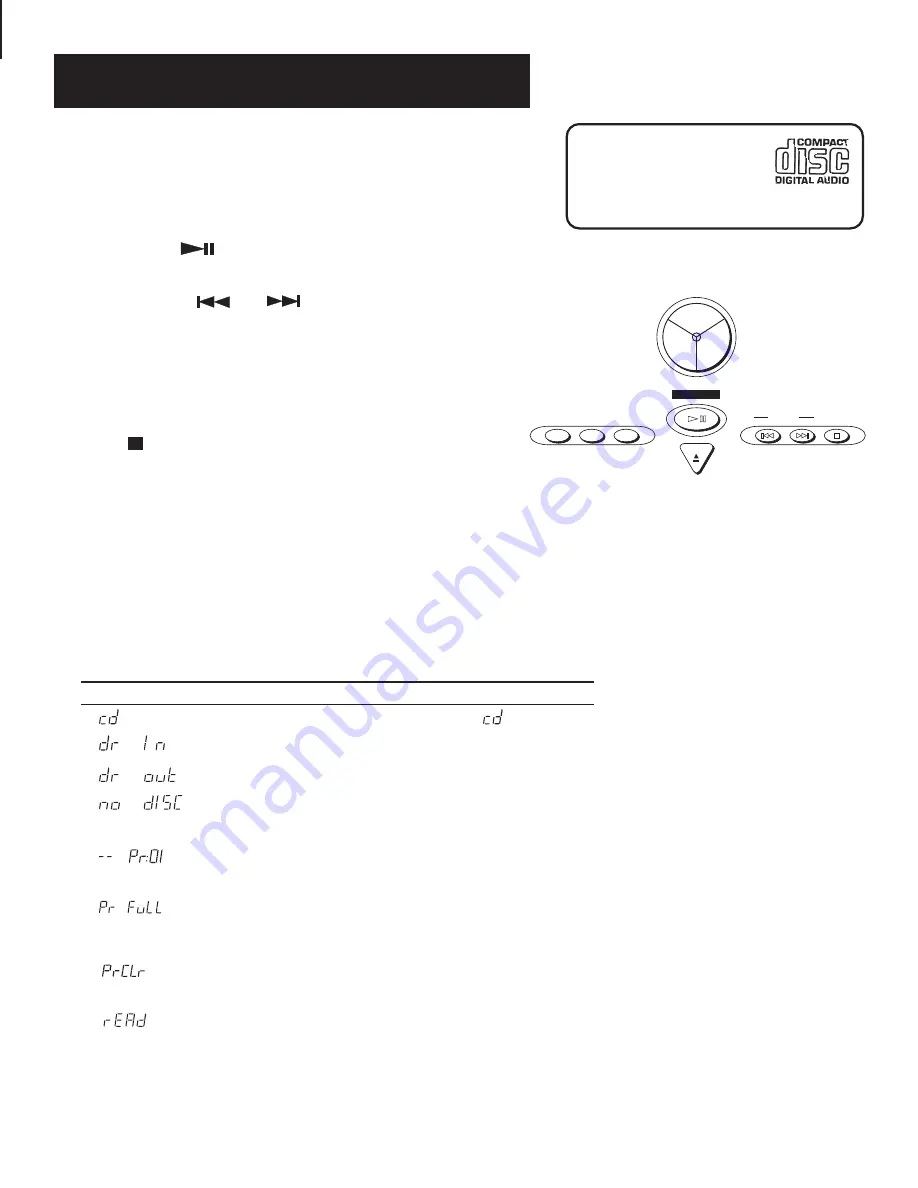
6
Using the CD Player
Combined with features such as Shuffle, Repeat, and
Programmed play, you have lots of options for playing CDs.
Knowing Your Buttons
The following buttons are used for basic CD operation:
PLAY/PAUSE
— This button works as a toggle switch:
press to begin play, press again to pause play.
TRACK/SEARCH
and
•
In
Stop mode—
Press to move to the beginning of the
preceding or following track.
•
In
Play or Pause mode —
Press and release to move to
the beginning of the preceding or following track. Press
and hold to search within a track.
STOP
—
Press to stop play.
Look for this Logo
You can play 3" and 5"
compact discs that have
this logo.
The Display
When the power is on, the display tells you what’s going on
with your system. (See “Display” section, page 4)
CD Display Messages
The following messages appear in the display to tell you what the CD
player is doing:
Message
Meaning
DISC (CD) function is active. (Note:
is an icon)
CD drawer is in (closed).
CD drawer is out (open).
No disc is in the tray or the disc is damaged or
unreadable.
PLAY
REPEAT 1
SHUFFLE
ALL
No tracks are programmed (applies to Program
mode).
Program is full (applies to Program mode). This is
displayed for three seconds when the last track is
programmed.
Program has been cleared (erased) from memory
(applies to Program mode).
Reading CD’s table of contents (how many tracks
it has and the total time for the disc). This
information is displayed in Stop mode.
DISC
RADIO
TAPE
OPEN
PLAY/PAUSE
SHUFFLE
REPEAT
PROGRAM
STOP
TRACK/
SEARCH




































