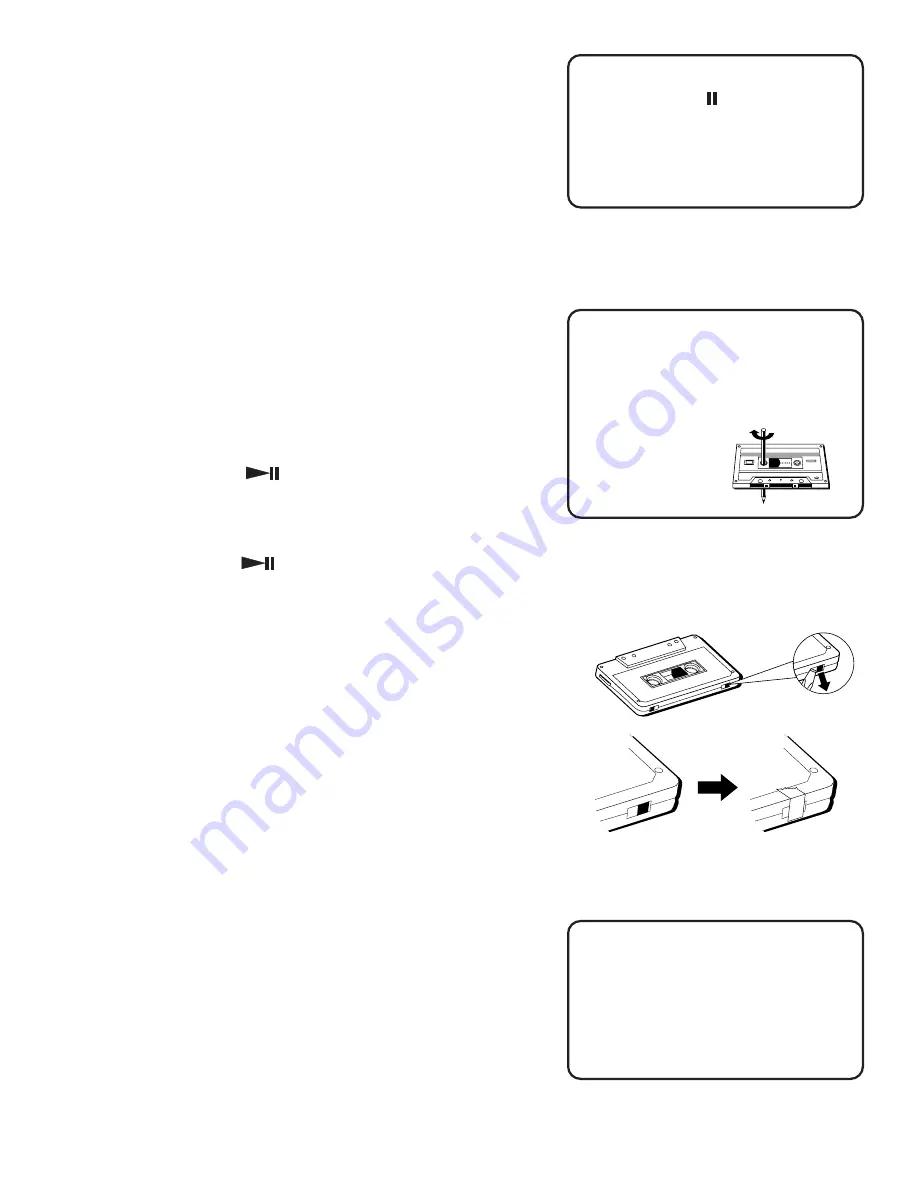
10
Recording on Cassette Tapes
You can record programs from the radio or the CD player.
Just set up the system to use whichever option you choose,
and then record it. For best results, use normal bias cassette
tapes.
Recording from the Radio
1. Insert a cassette tape into the tape deck.
2. Choose the RADIO function and select a radio station.
3. Press the RECORD button to begin recording.
4. Press STOP/EJECT to end recording.
Recording from the Cd player
1. Insert a cassette tape into the tape deck.
2. Choose the DISC function.
3. Insert the CD you want to record. You can start with any
track on a disc (or you can create a program
to record).
4. Press PLAY/PAUSE
on the CD player twice (to begin
and pause disc play).
5. Press the RECORD button on the cassette deck to begin
recording.
6. Press PLAY/PAUSE
on the CD player.
Pause for a Moment
Using the PAUSE button on the
cassette deck instead of the STOP
button to momentarily interrupt
recording gives you a much cleaner
sounding recording when you play it
back later.
Quit Slacking
A little bit of slack in your tapes
can cause scratches on the tape, or
worse yet, the tape could break. If
you notice some slack in the tape,
A
use a pencil to
tighten it up
before you
insert it.
Erase Protection
When you record new material, the cassette deck records
over whatever is on a tape. To protect a tape from accidental
erasure, break off one or both plastic tabs (one for each
tape side) on the top of the cassette tape. If you decide later
to record on the tape, seal the hole with a piece of
cellophane tape.
A
A
A
60
A
We’re on the Level
The built-in Automatic Level Control
automatically sets the input level for
optimum recording sound. You can
listen to, and even adjust the volume
setting without affecting the quality
of the recording.


















