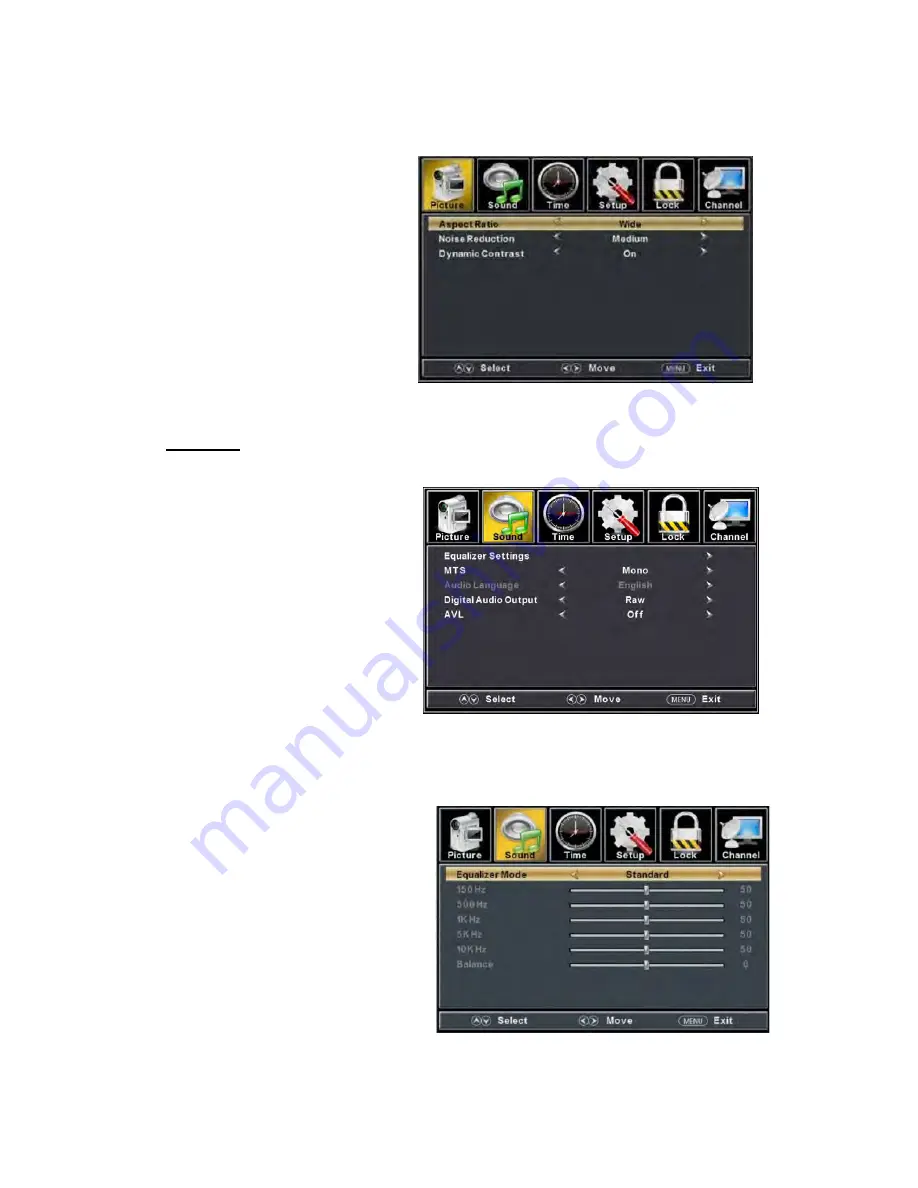
a.
Press “
/
” button to
“Aspect Ratio” and
“
/
” button to select.
b.
Press “
/
” button to
“Noise Reduction” and press the
button to select.
c.
Press “
/
” button to
“Dynamic Contrast” and press the
button to select “On” or
“Off”.
SOUND
You can select the type of sound, which best corresponds to your listening.
Press the
“MENU” button to enter the OSD
menu .Then press “
/
” button to select
the “SOUND” menu.
1.
Press “
” button to select
“Equalizer Settings” and press the
“ENTER/
” button to enter sub-menu.
a.
Press “
/
” button to select “Equalizer Mode”. Press “
/
” button to select.
b.
Press “
/
” button to select “150Hz”. Press “
/
” button to select.
c.
Press “
/
” button to select “500 Hz”. Press “
/
” button to select.
d.
Press “
/
” button to select “1K Hz”. Press
“
/
” button to select.
e.
Press “
/
” button to select “5K Hz”.
Press“
/
” button to select.
f.
Press “
/
” button to select “10K Hz”.
Press “
/
” button to select
g.
Press “
/
” button to select “Balance”.
Press “
/
” button to select
select
press the
select
“
/
”
select
“
/
”
19
Summary of Contents for RLDED3231A-RK
Page 37: ...Hi Let s get started ...
Page 38: ...Roku Streaming StickTM High speed Internet What you need Wireless Router 36 ...
Page 40: ...What to do 38 ...
Page 53: ...MANUEL D UTILISATION RLDED3930A RK 39 Télévision DEL ...
Page 90: ...Hé laissez nous commencer ...
Page 91: ...Roku Streaming StickTM Ce dont vous avez besoin Internet haute vitesse Routeur sans fil 37 ...
Page 103: ...TRADEMARK MANAGEMENT UTILISÉES SOUS LICENCE POUR CURTIS INTERNATIONAL LTD 49 ...






























