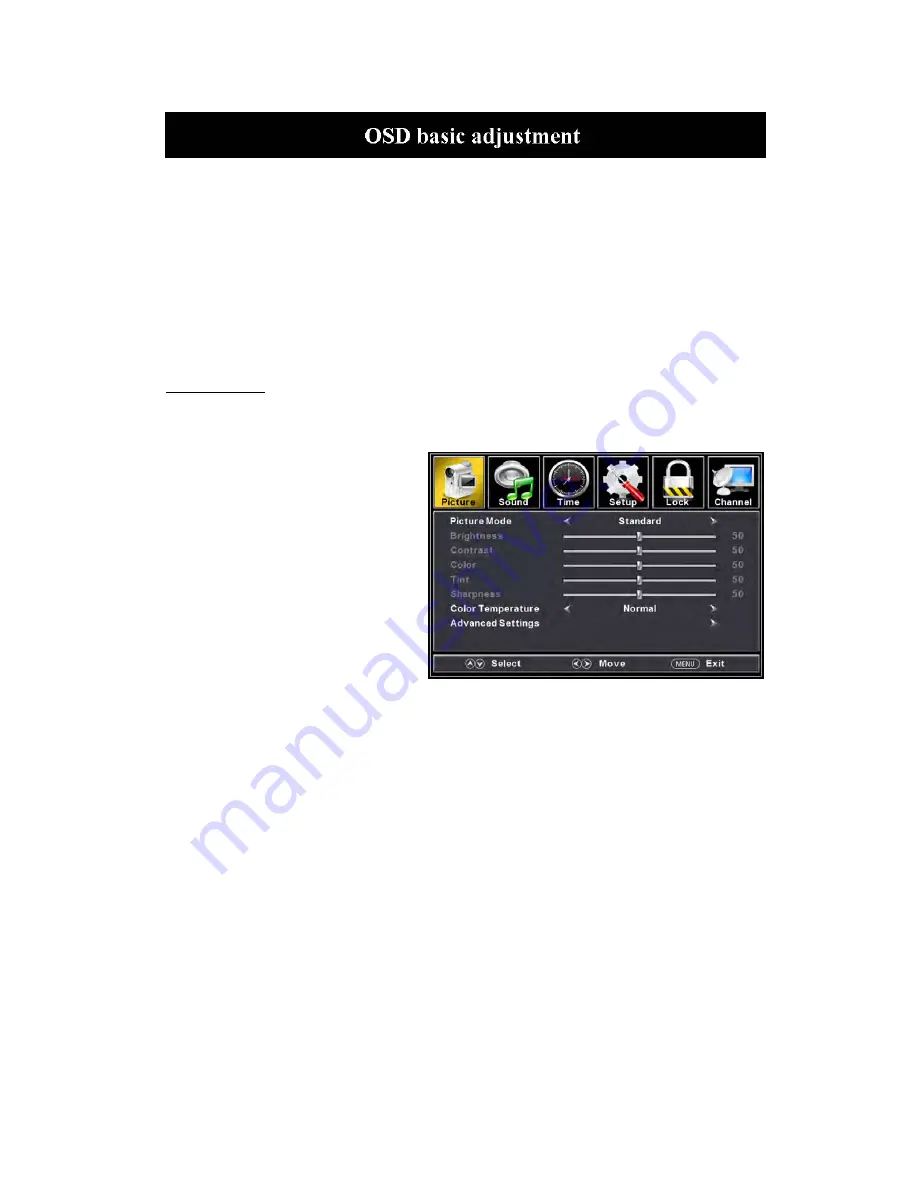
Installation Guide
Press
MENU
button to display the
MAIN OSD MENU
; Press
◄
/
►
button to select the
MENU you want; Press ENTER button to enter the sub menu; Press
▼
/
▲
button to select the
option and then press
◄
/
►
to adjust the value in the sub menu; You can press
MENU
button to
go back to the upper menu or
EXIT
button to close the OSD.
PICTURE
You can select the type of picture, which best corresponds to your viewing. Press the “MENU”
button to enter the OSD menu .Then
press “
/
” button to select the
“PICTURE” menu.
1. Press “
” button to select “Picture
Mode”, press “
/
” button to select.
2. Press “
/
” button to select
“Brightness” and press the “
/
”
button to enter brightness adjustment
menu to adjust brightness.
3. Press “
/
” button to select
“Contrast” and press the “
/
” button
to enter contrast adjustment menu to
adjust contrast.
4.
Press “
/
” button to select “Color” and press the “
/
” button to enter color adjustment
menu to adjust color.
5.
Press “
/
” button to select “Tint” and press the “
/
” button to enter hue adjustment menu
to adjust tint.
Note: The 'Tint' item is used in NTSC mode only.
6.
Press “
/
” button to select “Sharpness” and press the “
/
” button to enter sharpness
adjustment menu to adjust sharpness.
7.
Press “
/
” button to select “Color Temperature” and press the “
/
” button to select.
8.
Press “
/
” button to select “Advanced Setting” and press the “ENTER/
” button to enter
sub-menu.
18
Summary of Contents for RLDED3231A-RK
Page 37: ...Hi Let s get started ...
Page 38: ...Roku Streaming StickTM High speed Internet What you need Wireless Router 36 ...
Page 40: ...What to do 38 ...
Page 53: ...MANUEL D UTILISATION RLDED3930A RK 39 Télévision DEL ...
Page 90: ...Hé laissez nous commencer ...
Page 91: ...Roku Streaming StickTM Ce dont vous avez besoin Internet haute vitesse Routeur sans fil 37 ...
Page 103: ...TRADEMARK MANAGEMENT UTILISÉES SOUS LICENCE POUR CURTIS INTERNATIONAL LTD 49 ...






























